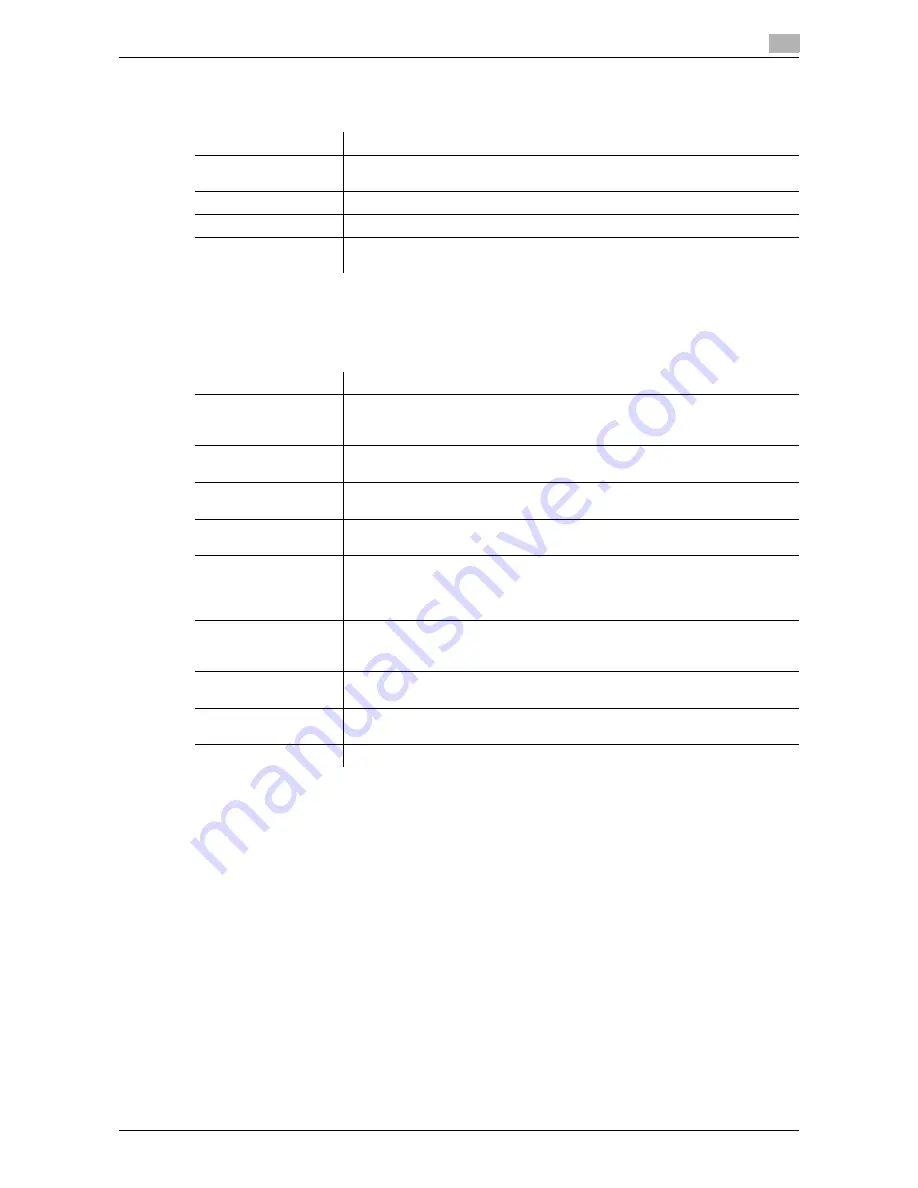
d-Color MF360/280/220
4-17
4.6
Configuring the Web Browser settings
4
4.6.3
[Manage windows]
In the [Manage windows] tab, operate the window. Up to five windows can be opened.
4.6.4
[Settings]
The [Settings] tab allows you to check and reset the Web browser information. The administrator of the MFP
can configure the operating environment and security settings of the Web browser.
Reference
-
Items with
*
are displayed only for the administrator menu.
-
The following settings are available for users using the Web browser by linking to My Panel.
–
[Startup Settings]
–
Setting for deleting [Cookies]
–
Setting for deleting [Authentication Information]
-
My Panel can hold up to 20 items of cookies and authentication information for each user.
Item
Description
[Create new window]
Displays the contents of the URL registered as the home page with a new win-
dow.
[Open in new window]
Displays the link destination page with a new window.
[Close active window]
Closes the active window.
[Close other windows]
Closes all windows.
This is not selectable when only one window is open.
Item
Description
[Startup Settings]
*
Specify whether to display the page registered as the home page or the last
page being displayed when you exited Web Browser previously, at the startup
of Web Browser.
[Security]
*
Configure settings to use SSL/TLS, display the root certificate or CA certifi-
cate, or import the client certificate.
[Cookies]
*
Configure settings to receive and delete cookies. This menu is also used to de-
lete all cookies saved in the MFP.
[Cache]
*
Configure settings to use and delete caches. This menu is also used to delete
all caches saved in the MFP.
[Proxy]
*
Configure the settings for use of proxy.
To use the proxy, register the address and port for the proxy server. If proxy
authentication is required, register the ID and password for use in proxy au-
thentication.
[Authentication Infor-
mation]
*
Specify the timing to delete the authentication information you have entered in
the contents. This menu is also used to delete all authentication information
saved in the MFP.
[Access Log]
*
Check for access history of all users.
You can check the [ID], [User Name], [URL] and [Access].
[Web Browser Infor-
mation]
Displays Web Browser information.
[Reset]
Restart the Web browser.
Summary of Contents for d-Color MF 220
Page 1: ...552604en GB d Color MF220 d Color MF280 d Color MF360 ADVANCED FUNCTION OPERATIONS ...
Page 7: ...1 Introduction ...
Page 8: ......
Page 13: ...2 Overview ...
Page 14: ......
Page 17: ...3 Assigning Application Keys ...
Page 18: ......
Page 23: ...4 Web Browser Function ...
Page 24: ......
Page 44: ...Printing displaying or saving a document file 4 4 22 d Color MF360 280 220 4 7 ...
Page 45: ...5 Web Connection Web Browser Function ...
Page 46: ......
Page 55: ...6 Image Panel ...
Page 56: ......
Page 79: ...7 PDF Processing Function ...
Page 80: ......
Page 87: ...8 Searchable PDF function ...
Page 88: ......
Page 92: ...Configuring the searchable PDF setting 8 8 6 d Color MF360 280 220 8 3 ...
Page 93: ...9 My Panel Function ...
Page 94: ......
Page 108: ...Customizing My Panel 9 9 16 d Color MF360 280 220 9 3 ...
Page 109: ...10 My Address function ...
Page 110: ......
Page 119: ...11 Index ...
Page 120: ......






























