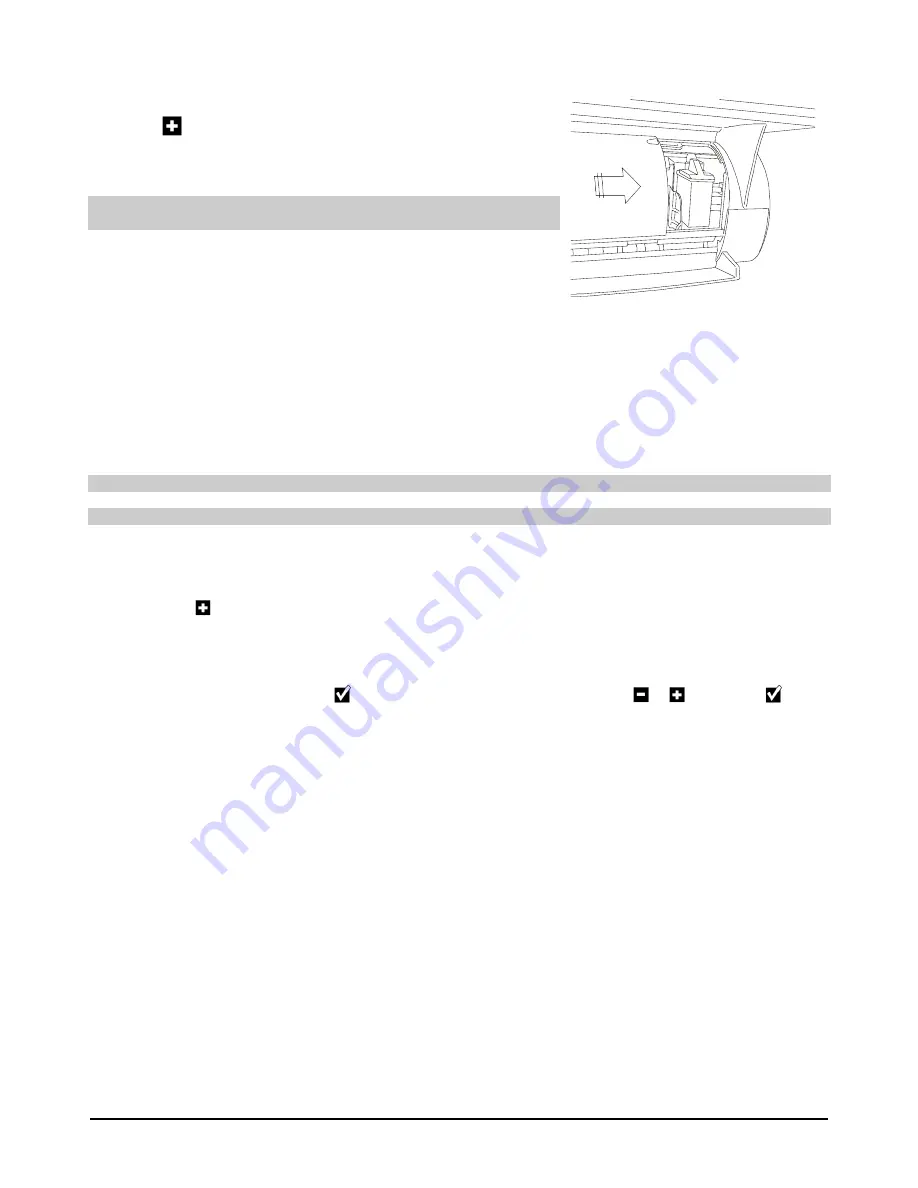
10
The Print Head
9.
At the end of the initialisation cycle (witch lasts about one minute and a half), the LCD shows NEW HEAD? on
the top line, and -=NO +=YES on the bottom line.
10.
Press
on the operator panel; the LCD shows ALIGNMENT?
-
=NO +=YES.
If you have trouble installing the print head, see the “Maintenance”
section of this manual.
Aligning the Print Head
A message prompting you to align the print heads appears on the LCD whenever the print head is
removed/replaced/inserted in the machine.
The alignment function may also be activated at any time:
•
using the
Align
function on the printer monitor
Printer Care card
;
•
from the Print care menu of the operator panel.
If the alignment procedure is aborted, the machine will restore the default parameter settings.
Make sure that there are at least two sheets of paper in the ASF.
Automatic Alignment Following Insertion/Replacement of the Print Head
1.
If you press
(YES) in response to the ALIGNMENT? -=NO +=YES message, after inserting the print head,
the LCD shows the message
ALIGNMENT PLEASE WAIT, and the machine prints a test page with the header
“Test 1 : Two-way alignment
”.
2.
The LCD shows CHOOSE VALUE x (default value) -+. If the alignment that corresponds to “x” on the test page
represents the best solution, press
. If it does not, select a different value using
or
, than press
.
3.
The LCD shows the message CONFIRMATION PLEASE WAIT. The machine prints another test page with the
header “
Confirm alignment
“, then automatically exits to READY TO COPY status (the LCD shows COPIES 1
100% PLAIN).
Alignment from the Printer Monitor Printer Care Card
1.
Click on the Printer Monitor
Printer Care
tab.
2.
Click on the
Align
button.
3.
A confirmation message appears on the PC screen. Click on OK and then follow the instructions that appear on
the screen.
The machine prints a test page with the header
“Test 1 : Two-way alignment
”. If the alignment that corresponds
to “x” on the test page represents the best solution, click on
OK
. If it does not, type a different value on your PC
keyboard and click on
OK
. The machine prints another test page with the header “
Confirm alignment
“, and then
exits automatically from the alignment procedure.
Summary of Contents for CopyLab 200
Page 1: ...User s guide...
Page 2: ......











































