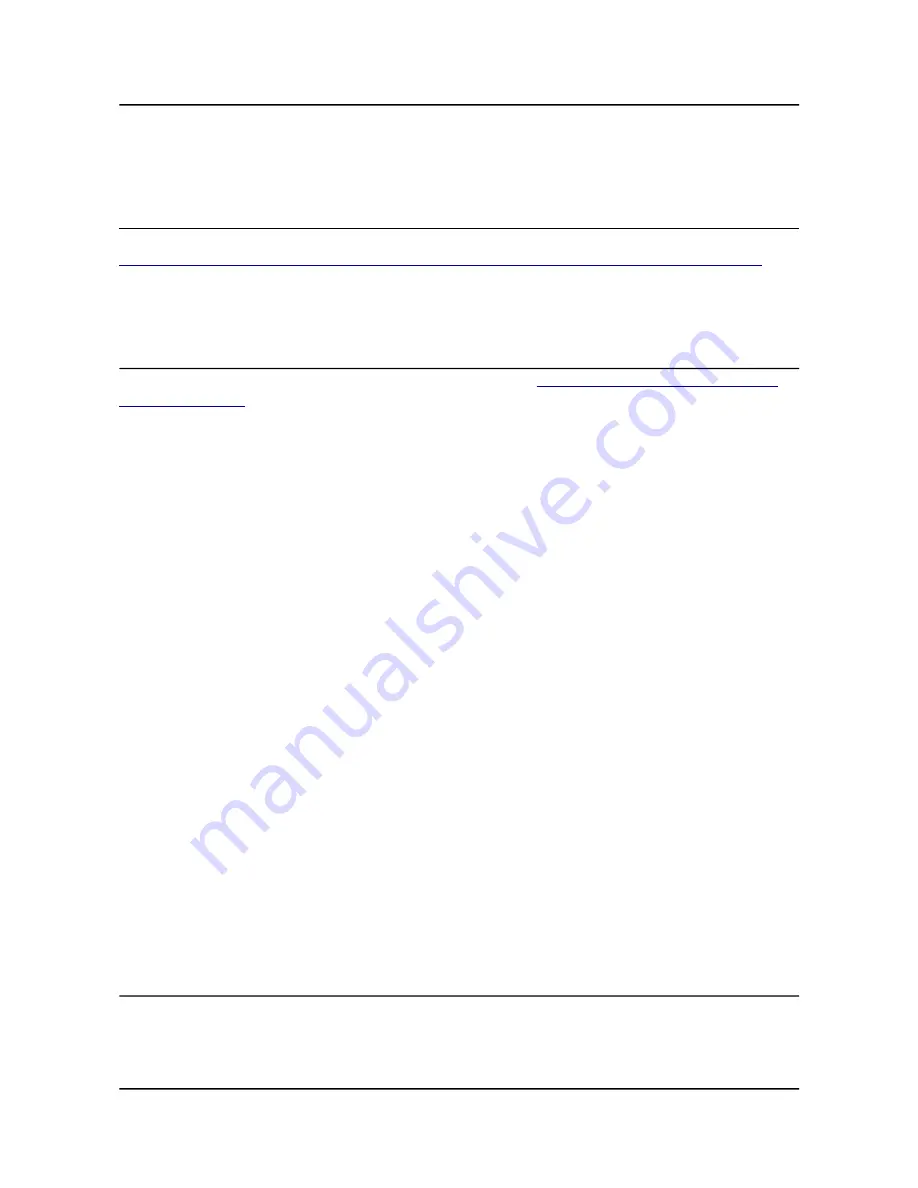
OLIMEX© 2015
A10-OLinuXino-LIME user's manual
You can also enable auto detection of Ethernet on power-up by removing the comment #auto eth0 in
/etc/network/interfaces in the Linux image.
Q: How to generate boot-able SD-card Debian Linux image for A10-OlinuXino?
Check our blog post with step by step instructions (here:
http://olimex.wordpress.com/2014/06/23/a10-olinuxino-lime-debian-build-with-kernel-3-4-90/
)
note that Linux-Sunxi Kernel is a work-in-progress, this means you can try the current stage branch
but if something is broken and doesn't work just revert to the git tags we give in the blog and they
should work for sure.
Q: How to install Android on an SD-card?
Two images are built – one for 7″ LCD and one for 10″ LCD
https://www.olimex.com/wiki/A10-
OLinuXino-LIME
To write the images on the SD card you will need a software tool called PhoenixSuit and then:
•
Install and run PhoenixSuit.
•
Go to the firmware tab of the program and point to a valid Android image (note that the
images on Gdrive are compressed and you have to extract the archives to .img files to be able
write them with PhoenixSuit)
•
Disconnect the power supply and USB cable from the A10 board. Put an SD card in micro SD
holder. We recommend 4GB class 10 card.
•
Press and hold RECOVERY button, apply power supply 5V, release RECOVERY button.
•
Connect USB cable to the mini USB connector.
•
You will be asked for drivers for the boot-loader. Navigate to the folder where you extracted
the PhoenixSuit and install the drivers from the respective executables (or manually point the
installer to the drivers folder in the PhoenixSuit installation path).
•
PhoenixSuit will detect the board and would ask for the method of writing the image. Choose
method of writing the image and confirm your wish to write the image.
•
Wait till upgrade succeeds
Note that it is not recommended to have your mini USB connected to an external USB hub. This
might cause delays and might distort the signal levels. Always test with the USB connected straight
to the USB ports of your computer.
Important: When Android runs for very first time it takes several minutes to initialize all files and
buffers please do not cut the power supply during this process! Also when fresh image is installed
fast boot may be disabled, which means that when you apply power supply after few seconds
Android will go in sleep mode and you have to press PWR button to start it, you can change to fast
boot when you power off there is dialog box asking you if you want next boot to be fast boot, you
have to check this box before you power off. Also note that you must do touch screen calibration
when you run Android for very first time which might require a mouse.
Q: Is it possible to boot Linux from the NAND memory?
A: Yes, it is possible. Customers have been successful in booting from the NAND. At the time of
writing this document, Olimex does not provide a suitable image, however. It would be up to you to
do it.
Page 44 of 45
















