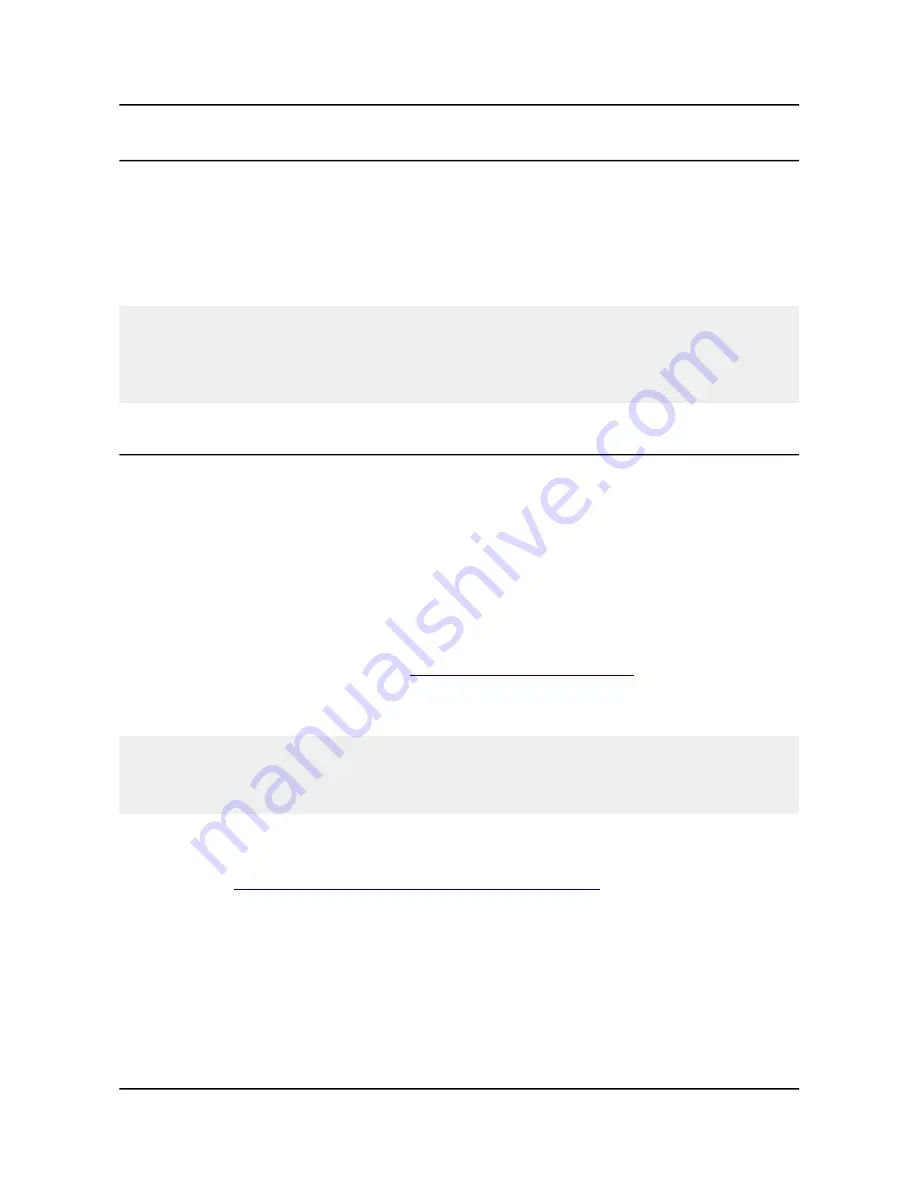
OLIMEX© 2015
A10-OLinuXino-LIME user's manual
2.4 Button functions
The bellow three buttons usually are supported under both Android and Debian:
PWR
– used to perform software turn off, software turn on; used to turn on board when powered by
battery – has to be held down for at least 5 seconds to perform each action
RESET
– used for hardware reset of the board – it is not recommended
RECOVERY
– used to wake up the board from sleep
It is recommended to always make a soft “turn off” of the board. If that is not possible then please
hold PWR button down for a few seconds to “turn off the board”. Then you are free to remove the
power supply. If you disconnect the power supply (either the USB, the battery or the power jack)
before turning off the board you may corrupt your SD card. If you have placed NAND memory you
can corrupt the image on the NAND memory.
2.5 Changing the default image resolution
Depending on the display or the screen you want to use with the A10-OlinuXino-LIME, you might
need to apply software changes to the prebuilt Android or Linux image.
Generally, this means that you would need to edit the configuration file script.bin and edit the
settings inside. This file is usually located in Script.bin can't be opened in the binary format so you
would need to convert it to .fex file format first. There are ready-to-use tools that convert script.bin
<-> script.fex. Note that script.bin/fex contains configuration settings and definitions not only for
the video output but also for the pin descriptions and names; power setting and much more. If you
really want to modify and customize the default images (to change port functions, port names, to
disable specific peripherals) you would need to be able to edit the script files. Please refer to the
following web page for more information:
http://linux-sunxi.org/Fex_Guide
The typical OlinuXino user would not need to edit the files, however.
To ease the process of changing the resolution we have compiled a number of Android images for
the Android users (with hard-coded video output settings). Alternatively, for Debian Linux users, we
have provided a shell script that can be executed in order to set preferred video output and
resolution.
For Android that you boot from the NAND memory you would need an image suitable for the
specific resolution. Download locations to such images might be found at the wiki article for the
A10 board here:
https://www.olimex.com/wiki/A10-OLinuXino-LIME
.
For Linux Debian you would need to execute a shell script to be able to change the resolution. It is
very good idea to use a serial cable for connection to the board from a personal computer since in
this case you are dependent on a video resolution (a cable like USB-SERIAL-CABLE-F). When the
board boots type:
./change_display*
or
Page 11 of 45


























