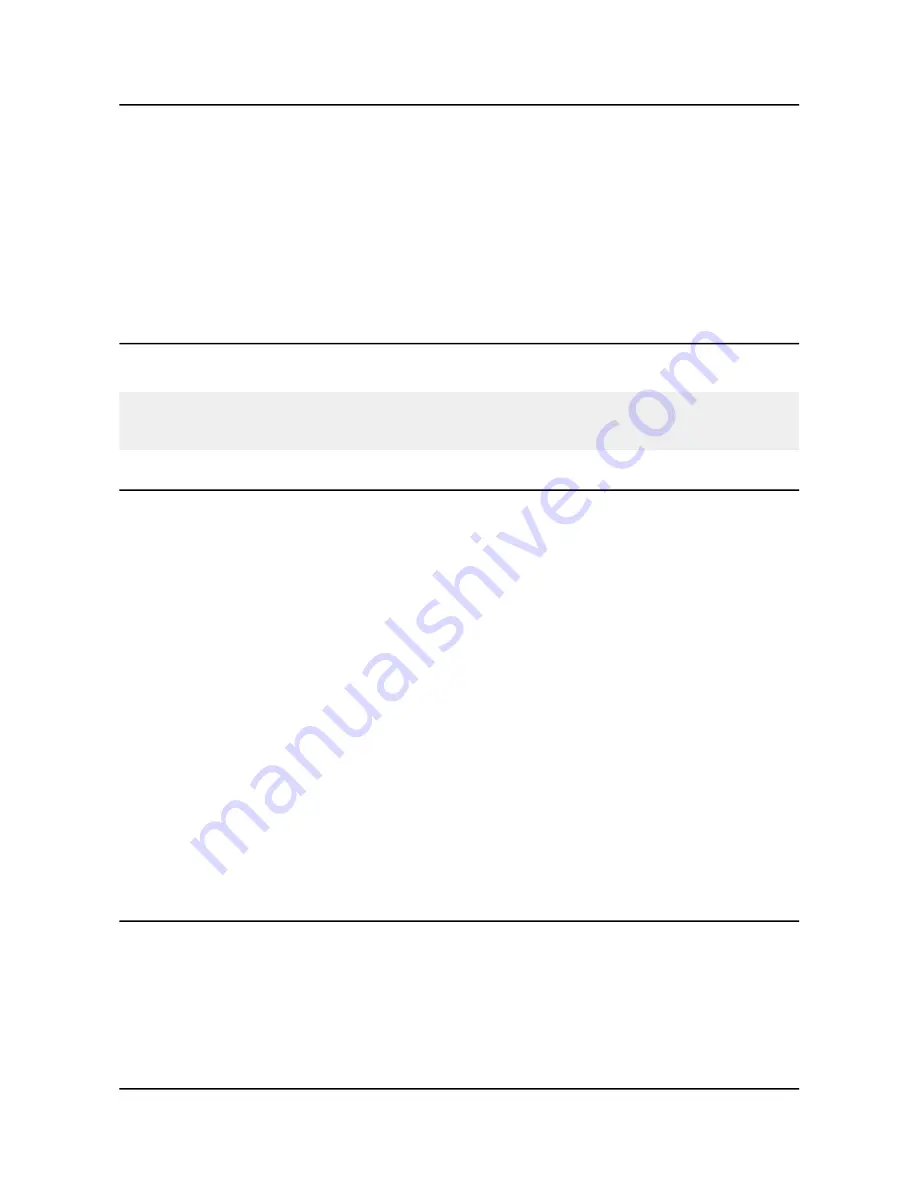
OLIMEX© 2015
A10-OLinuXino-LIME user's manual
yourself, following the schematics of the display and the board or purchase it from us.
With newer Olimex-made displays you can use a single cable with 0.05'' step. The new revsions of
displays have both 0.1'' step connector and 0.05'' step connectors.
If your Olimex-made display has only a single 0.01'' step connector you would need two 40 pin
cables (CABLE-40-40-10CM and CABLE-IDC40-15cm) that connect to a small adapter board
called A10-OLinuXino-LIME-UEXT. I recommend you to take a look at the pages of the adapter
and the cables even if you decide to make it yourself – there are schematics available for download.
2.6.1 Android calibration
Calibrating a display under Android is pretty straightforward from the Android application.
Important: initially the boards are calibrated for a specific display and resolution. If you re-write the
image (no matter whether the SD card or the NAND memory) you might need to use a mouse to
calibrate the display initially. It might be impossible to calibrate it via touching the display.
2.6.2 Debian calibration
The command that allows calibrating in Debian Linux is:
ts_calibrate
The default Debian setup is made with settings for HDMI 720p/60Hz. If you want to change some
other LCD, VGA or HDMI resolution then you have to start script file in /root directory.
If the problem is under Debian Linux make sure you are properly logged in the XFCE interface!
Else applying calibration would not happen for the current user – if you are calibrating from the X
graphical interface make sure that you are logged as user “olimex” (if calibrating without the X, the
user is “root”).
#su olimex
enter the password: olimex
calibrate the touch screen and reboot the board
#sudo reboot
2.7 GPIO under Debian
You can read data from a given GPIO port. The logical ranges are usually as follows:
0V-1V for LOW (or 0)
2.4V-3.3V for HIGH (or 1)
All voltages are measured against ground (GND).
Page 13 of 45




























