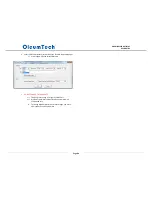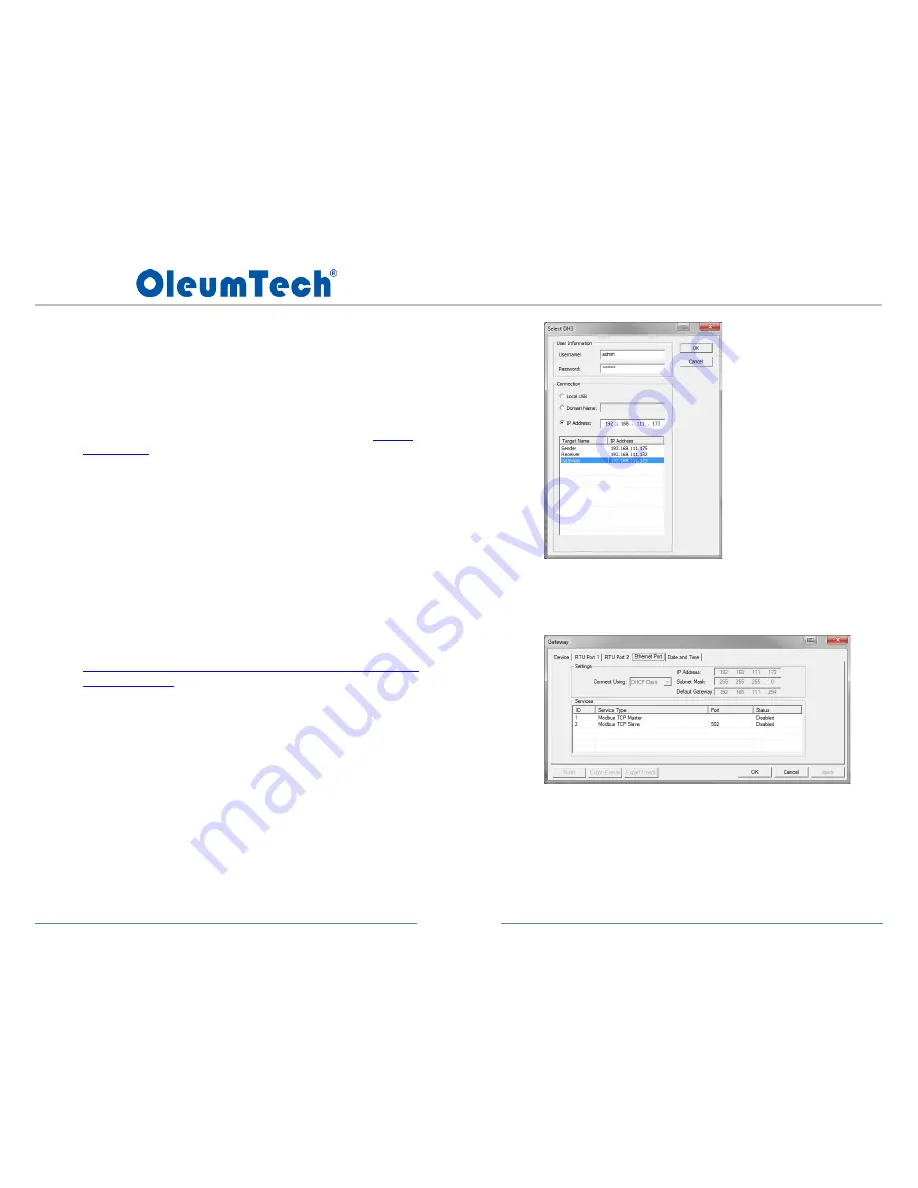
Page 93
DH3 WIRELESS GATEWAY
USER GUIDE
1.
DH3 Not Communicating with BreeZ® Software (PC, USB to Mini-
USB)
a)
1. Try power cycling DH3, it may take up to 30 seconds
b)
Try rebooting the PC
c)
For Windows 7 or 10-based OS: try updating the “USB Ethernet/RNDIS Gadget”
driver on PC (usb8023.sys)
1. Download the appropriate “USB Ethernet/RNDIS” driver from the
Windows
Update Catalog
(XP/Vista/7 and greater)
2. Extract the .inf and .cat files to a directory from the downloaded .cab file
3. Open device manager and locate “USB Ethernet/RNDIS Gadget” under Network
adaptors
5. Right mouse-click on it and select “Update driver software”
6. Click on “Browse my computer for driver software”
7. Click on “Let me pick from a list of device drivers on my computer”
8. Click on “Have Disk”
9. Click “Browse” and select the directory where the .inf and .cat files are located
10. Click on “RNDIS” file and click open
11. Click on “OK”
12. Click on “Next”
13. Confirm driver installation was complete
d)
If step c does not work for Windows 7-based OS, then use the helpful link below
http://developer.toradex.com/knowledge-base/how-to-install-microsoft-rndis-
driver-for-windows-7
2.
DH3 Not Communicating with BreeZ® Software (Ethernet)
If you are not able to communicate with the DH3 remotely with a PC using the
BreeZ® Software:
•
Verify the correct connection property for the DH3 is selected to either
“Domain Name” or “IP Address”
•
Upon entering the domain name, the portion for http:// does not need to be
included
•
Verify “Domain Name” or “IP Address” is entered correctly (BreeZ®
automatically scans the network for any DH3s available so you can actually
select the correct DH3 from the table)
•
Verify the DH3 is properly connected to the network and has been assigned a
valid “Domain Name” or “IP Address”
•
The IP Address can be verified by connecting to the DH3 and viewing the
settings for the “Ethernet Port” tab or by navigating through the LCD Panel
•
Verify the necessary credentials/user information is entered when connecting
•
Note: Only admins and users can connect and update DH3s remotely, guests
do not have permission