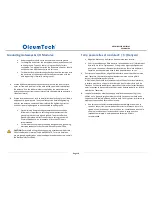Page 25
DH3 WIRELESS GATEWAY
USER GUIDE
7.
RF Enhancements
To ensure data reliability and delivery over RF, OleumTech Wireless
Sensor and I/O Network provides RF collision detection for 900 MHz
radio version and RF collision avoidance with 2.4 GHz radio version
products.
8.
RF Security
AES Encryption
OTC Wireless Sensor and I/O Network provides the ability to enable over-
the-air encryption using AES. The 900 MHz radio version supports 256-bit
AES encryption. Whereas the 915 MHz and 2.4 GHZ versions support 128-
bit AES encryption.
Implementing AES encryption requires firmware upgrade to following
versions:
BreeZ® Software v5.0 or higher
DH3 v1.0 or higher
Base Unit / DH2 / WIO® Gateway Module v2.0 or higher
WT Series Transmitters v2.0 or higher
SM/LM Series Transmitters v3.0 or higher
Wireless I/O Modules v2.0 or higher
Must update all devices in the project.
If an existing site has been enabled with AES encryption, all wireless
devices contained in that site must be updated with the revised BreeZ®
project file for the new encryption method to take into effect. Otherwise,
the wireless device that are not updated will not be able to communicate
with devices that are updated.
Site Authentication Security Key
This feature further extends security measures by utilizing a security key
exchange mechanism to keep data sent and received private. The feature
also ensures data received from devices are only from those devices
belonging to that specific network. This Authentication Key exchange is at
the data layer and is completely independent of the AES Encryption at the
“over-the-air” RF Layer.
How to Enable RF Security in BreeZ® v5.0 or higher
(1)
Open or create a BreeZ® project file (v5.0 or higher)
(2)
Right-click on “site” in project tree and select “edit”
(3)
Check “Enhanced Site Security” to enable Site Authentication
(4)
Check “Enable AES Encryption” to enable AES encryption
(5)
Save project file
(6)
Upgrade all wireless device firmware to version that supports AES
(7)
Update all wireless devices in the project file