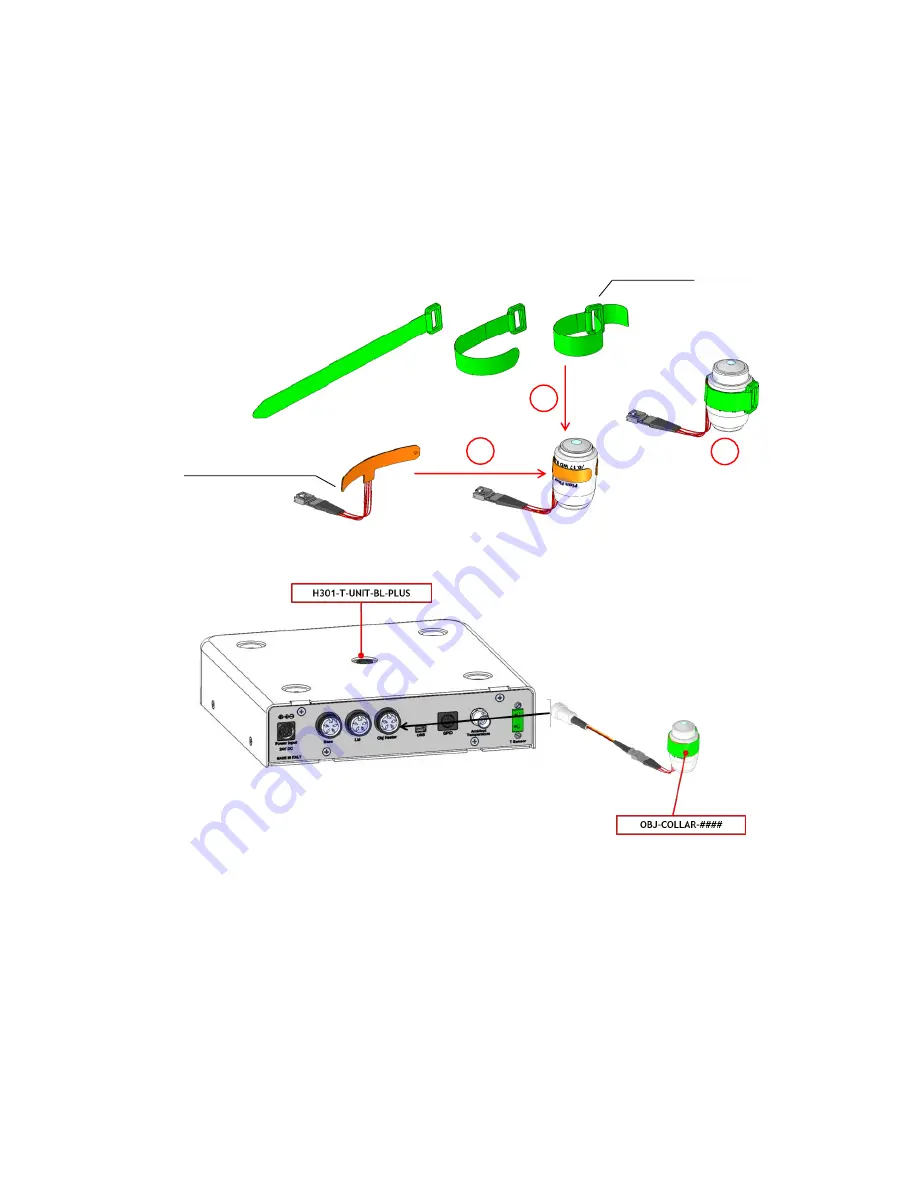
12
5.
When using oil immersion objectives an Objective Heater should also be purchased. If your system is
also equipped with the Objective Heater, (OBJ-COLLAR ####, optional) its objective collar should be
installed before connecting the heater to rear panel of the Temperature Control Unit. Follow the
steps shown in Figure 3. Once you have assembled it,
plug it into the port labeled ‘Obj. Heater’
located on the rear panel of the Temperature Control Unit (see Figure 4).
Figure 3.Objective Heater (OBJ-COLLAR ####) Assembly
Figure 4. OBJ-COLLAR Connection (Optional)
6.
Connect the touch screen interface OKO-TOUCH to the Temperature Control Unit using the serial
cable provided (see Figure 5).
2
1
3
Objective Band Heater
Velcro Tape












































