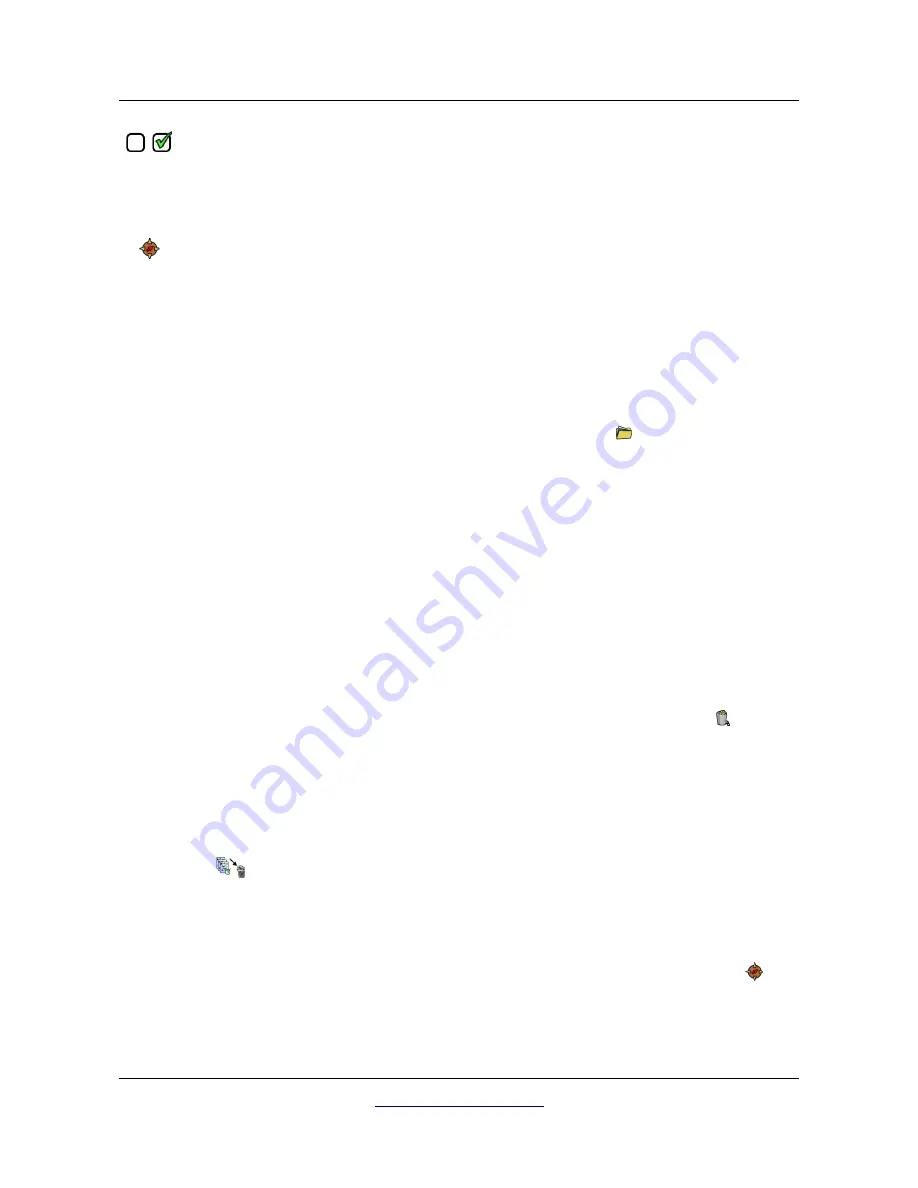
Operating modes
67
Set/Unset marker
Use this button to mark or unmark the selected file as "selected". By using the touch screen
capabilities you can do that also by touching the little checkbox icon right to each file list
item. This may be necessary to handle more files at once (e.g. deleting or transferring files).
Start GPS navigation
This action is only available if the selected scan image was conducted with GPS enabled. Use
this button if you need to navigate to the scan area where the selected file has been
conducted. More information concerning GPS navigation is described in section 6.8.5 "GPS
navigation" on page 67.
6.8.3 Open files and view scan images
After selecting a file and pushing the multi-function control knob or by simply touching the file's name
the dialog from figure 6.32 shows up on screen. Now select the open button
to open the scan image.
The control unit starts reading the recorded data from the file and displays it simultaneously on the
screen. By turning the multi-function control knob to the right or left you can slow down or speed up this
process. So you can follow the complete scanning process once more.
If you don't want to see this step-by-step procedure, please push the multi-function control knob to load
all the data completely at once.
6.8.4 Delete files
There are two possible ways to delete files from your eXp 6000:
•
Delete a single file
After selecting a file and pushing the multi-function control knob or by simply touching the file's
name the dialog from figure 6.32 shows up on screen. Now select the delete button
to delete
this single file only.
•
Delete a bunch of marked files
Before you can delete more files at once you have to mark the files. Therefor you have to set the
checkmark of the checkbox right to the file's name. The easiest way to do that is by using the
touch capabilities of the display. After all designated files have been marked touch the delete
button
in the toolbar on top of the screen.
6.8.5 GPS navigation
For all scan images that have been scanned with enabled GPS you may use the internal navigation
system to locate your scan area. Each GPS enabled file is indicated by the GPS navigation icon
right
to the file's name. To start the navigation touch onto the file entry or select it by using the multi-function
control knob. The dialog from figure 6.32 appears on screen.
OKM GmbH
www.okmmetaldetectors.com
Summary of Contents for eXp 6000
Page 1: ...FS Future Series eXp 6000 User s Manual ...
Page 7: ...1 Introduction CHAPTER 1 Introduction ...
Page 12: ......
Page 13: ...2 Technical Specifications CHAPTER 2 Technical Specifications ...
Page 16: ......
Page 17: ...3 Scope of Delivery CHAPTER 3 Scope of Delivery ...
Page 26: ......
Page 82: ......






























