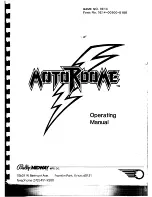34
Assembly & Preparation
5.5.3 Using the Android M100 Smart Glasses
In figure 5.10 the Android M100 Smart Glasses are shown, that are part of the Professional Plus
package.
Using the hardware buttons (OK, Back and Next) you will navigate through all the menus and operating
modes. Alternatively you may also use the multi-function control knob of the eXp 6000 control unit to
select any of the functions.
The power on/off button is on the bottom side of the video eye glasses. Press this button for a longer
time to power on or off.
The layout of the video eye glasses (caused by its lower resolution) is different and more compact as
shown in figure 5.11.
For beginners it is recommended to operate the eXp 6000 with display and video eye glasses in parallel
for the first time to see the differences between the layouts and its button functionalities.
OKM GmbH
www.okmmetaldetectors.com
Figure 5.10: Android M100 Smart Glasses
Next
Back
OK
USB port
Power on/off
Figure 5.11: Layout for the video eye glasses
Summary of Contents for eXp 6000
Page 1: ...FS Future Series eXp 6000 User s Manual ...
Page 7: ...1 Introduction CHAPTER 1 Introduction ...
Page 12: ......
Page 13: ...2 Technical Specifications CHAPTER 2 Technical Specifications ...
Page 16: ......
Page 17: ...3 Scope of Delivery CHAPTER 3 Scope of Delivery ...
Page 26: ......
Page 82: ......