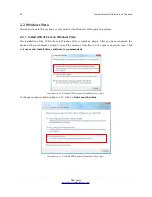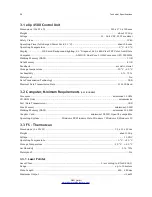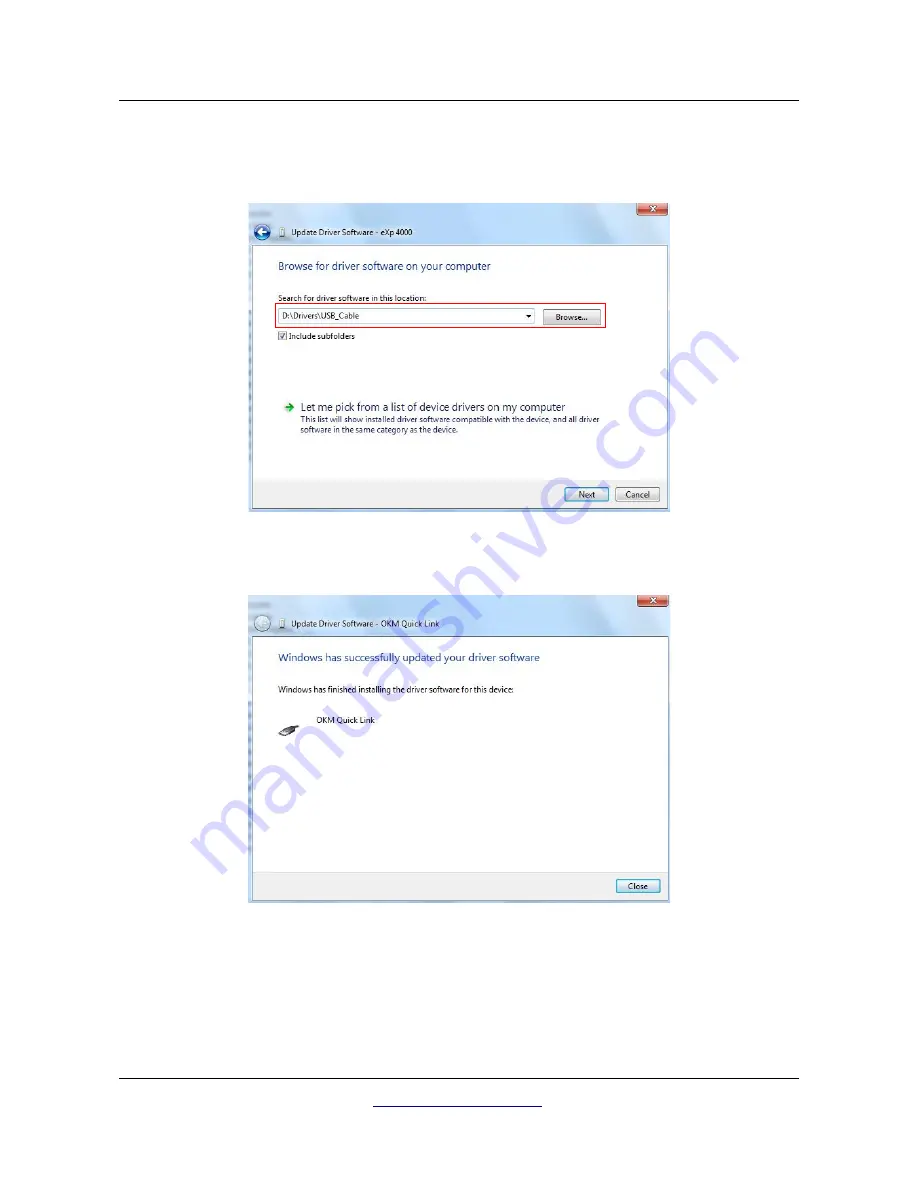
32
Install/Uninstall USB drivers on Windows
In the address box put the exact location where the drivers have been saved to. Usally this may be your
software CD or a folder on the PC if you downloaded the drivers from our website. It is not necessarily
the exact same location as shown in the screenshot of figure 2.30.
After entering the drivers location select
Next
to start the installation.
When the installation has finished the completion screen from figure 2.28 is displayed. Press
Close
to
close this window and go back to the Device Manager.
OKM GmbH
www.okmmetaldetectors.com
Illustration 2.33: Install USB drivers on Windows 7 - Step 8
Illustration 2.34: Install USB drivers on Windows 7 - Step 9
Summary of Contents for eXp 4500
Page 1: ...FS Future Series eXp 4500NT Version 1 5 User s Manual ...
Page 5: ...5 9 2 Control Scans 93 OKM GmbH www okmmetaldetectors com ...
Page 9: ...1 Introduction CHAPTER 1 Introduction ...
Page 14: ......
Page 35: ...3 Technical Specifications CHAPTER 3 Technical Specifications ...
Page 39: ...4 Scope of Delivery CHAPTER 4 Scope of Delivery ...
Page 44: ......
Page 78: ......
Page 88: ......