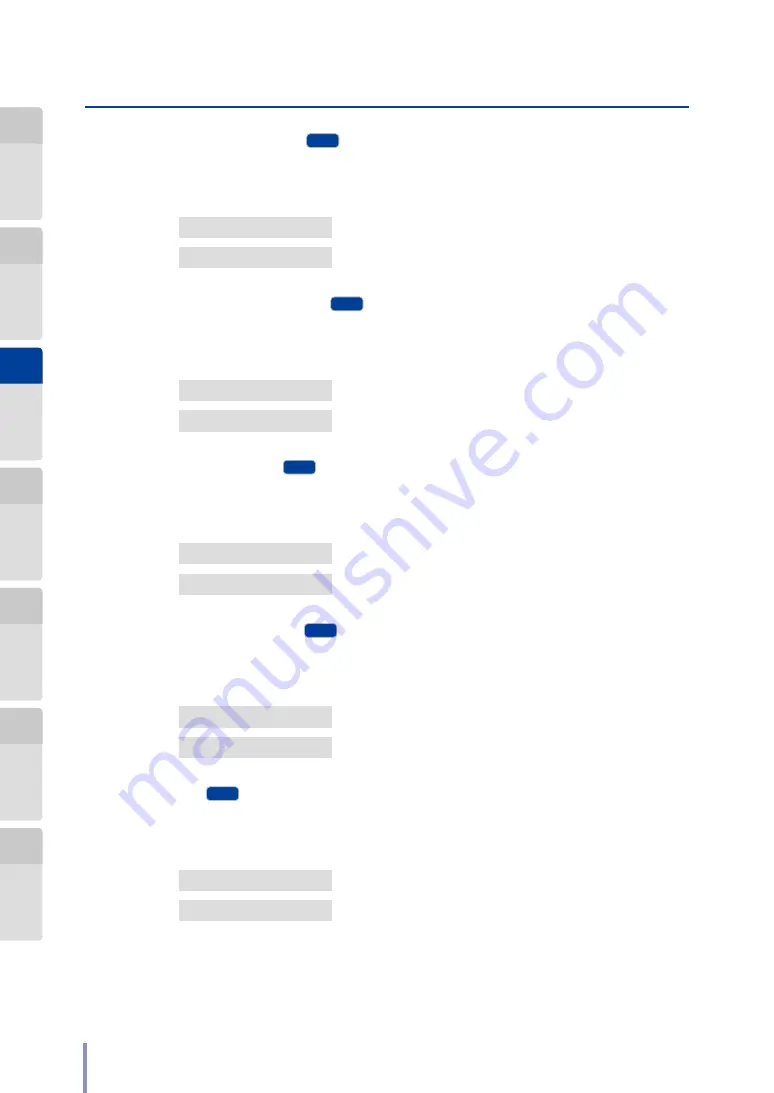
112
LP-1040/LP-1040-MF User's Manual for Basic Printer Operation
T
System Menu
z
Submit to USB Drive
MF
Enables or disables the Submit to USB drive function.
<Parameter by selecting options>
n
: Default value
n
Available
The Submit to USB drive function can be used.
Not Available
The Submit to USB drive function cannot be used.
z
Submit from Thumbnail
MF
Enables or disables the Submit from thumbnail function.
<Parameter by selecting options>
n
: Default value
n
Available
The Submit from thumbnail function can be used.
Not Available
The Submit from thumbnail function cannot be used.
z
Submit Print Job
MF
Enables or disables the Submit print job function.
<Parameter by selecting options>
n
: Default value
n
Available
The Submit print job function can be used.
Not Available
The Submit print job function cannot be used.
z
Submission Job Box
MF
Enables or disables the Submission job box function.
<Parameter by selecting options>
n
: Default value
n
Available
The Submission job box function can be used.
Not Available
The Submission job box function cannot be used.
z
Scan
MF
Enables or disables the Scan function.
<Parameter by selecting options>
n
: Default value
n
Available
The Scan function can be used.
Not Available
The Scan function cannot be used.






























