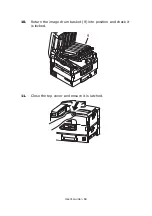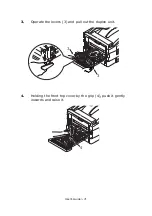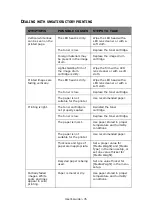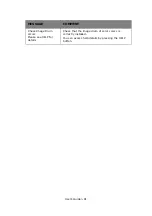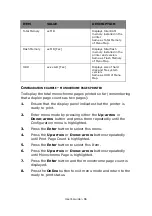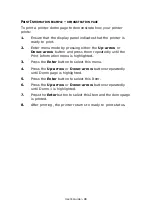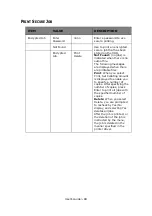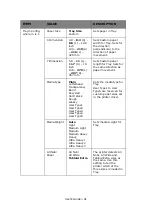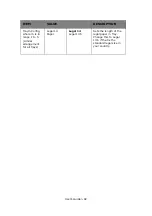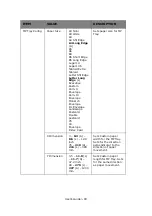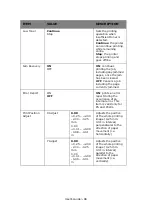User’s Guide> 82
A
PPENDIX
B – M
ENU
SYSTEM
The top-level Functions menus are:
>
Configuration
>
Print Information
>
Print Secure Job
>
Menus
>
Admin Setup
>
Calibration
>
Print Statistics
The two other special top-level menus are:
>
Boot Menu
>
System Maintenance
The following tables summarise the Configuration, Print Information,
Print Secure Job and Menus menu trees and provide some usage
examples. The menu trees are given to the lowest menu item level.
Typically, this can be a parameter that can be set by selecting from
a range of values provided or a command that can be executed to
display or print a status or setting value.
Emboldened values followed by an (A) denote default values
associated with locations where A4 is default paper size.
Emboldened values followed by an (L) denote default values
associated with locations where Letter is default paper size.
Emboldened values followed by neither (A) nor (L) denote common
defaults.
Certain menus and items associated with, for example, the Finisher
appear only if the associated hardware is installed or under certain
conditions.
The remainder of the menus above are intended for more specialized
usage and are not described further here. For full details of using all
menus to configure and use the printer, refer to the Network and
Configuration Guide.
Summary of Contents for proColor Pro510DW
Page 1: ...p r o 5 1 0 D W U s e r s G u i d e...
Page 2: ......
Page 22: ...User s Guide 22 12 Face up stacker 13 Interface unit 14 Network interface connector 10 11 12...
Page 25: ...User s Guide 25 29 Drum basket 27 28 29...
Page 57: ...User s Guide 57 4 Turn on the printer...
Page 73: ...User s Guide 73 7 Replace the two top covers 8 Raise the front cover of the duplex unit...
Page 74: ...User s Guide 74 9 Push the duplex unit back into position...