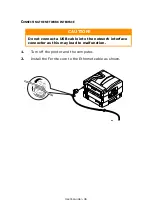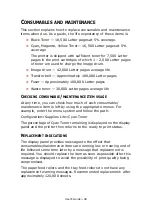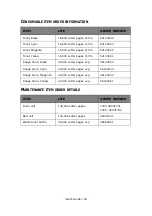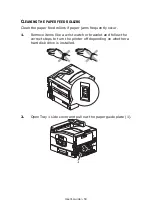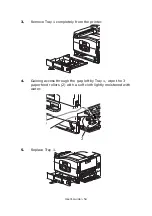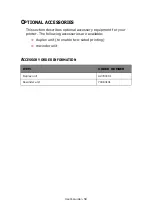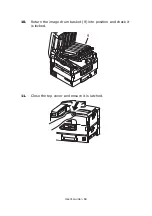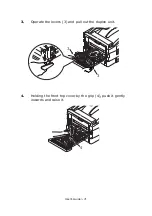User’s Guide> 60
T
ROUBLESHOOTING
G
ENERAL
If the printer display panel does not display anything or is still in
stand-by mode 10 minutes after switching on, follow the printer
shutdown sequence to switch it off. Check all cable connections
before restarting the printer. If the problem persists, contact your
dealer.
P
APER
J
AMS
This section provides information to help you deal with problems
that may arise when using the printer. The following paragraphs
describe actions to take in the event of a paper jam and how to deal
with unsatisfactory print results. Display panel messages about
paper jams and relevant actions are given in this section while a list
of other typical messages and suggested responses is given in
“Appendix A – Display Panel Messages” on page 106
.
P
APER
JAMS
–
PRINTER
If a paper jam occurs, a message appears on the display panel in the
printer Control Panel. You can press the Help button to display
guidance on how to clear the jam.
For full details of clearing jams, refer to the following paragraphs,
which correspond to the paper jam messages.
O
PEN
COVER
,
PAPER
JAM
,
TTTTTT
SIDE
COVER
Tray 1 can appear in place of the tttttt characters in the display panel
message. In this example Tray 1 is used.
Summary of Contents for proColor Pro510DW
Page 1: ...p r o 5 1 0 D W U s e r s G u i d e...
Page 2: ......
Page 22: ...User s Guide 22 12 Face up stacker 13 Interface unit 14 Network interface connector 10 11 12...
Page 25: ...User s Guide 25 29 Drum basket 27 28 29...
Page 57: ...User s Guide 57 4 Turn on the printer...
Page 73: ...User s Guide 73 7 Replace the two top covers 8 Raise the front cover of the duplex unit...
Page 74: ...User s Guide 74 9 Push the duplex unit back into position...