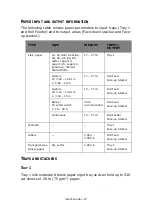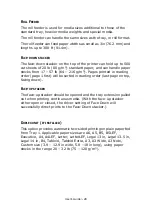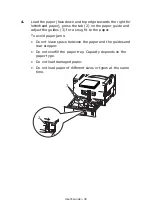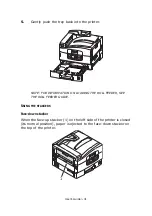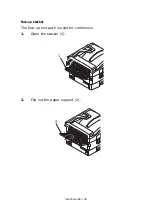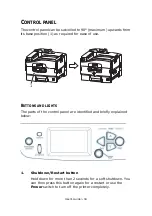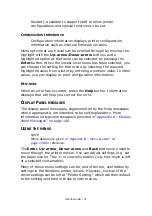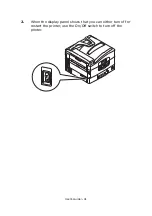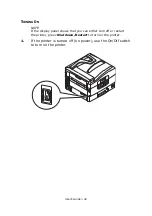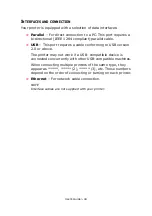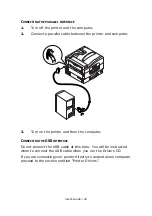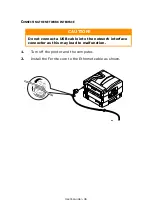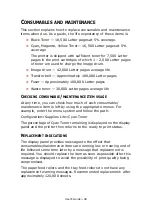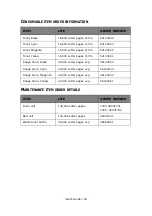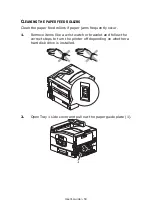User’s Guide> 38
The steps involved in using the menus are typically as follows:
1.
Ensure that the display panel indicates that the printer is
ready to print.
2.
Enter User menu mode by pressing either the
Enter
button
or the
Up-arrow
or
Down-arrow
button and press the
latter two repeatedly until the desired menu is highlighted in
the displayed list.
3.
Press the
Enter
button to select this menu.
4.
Press the
Up-arrow
or
Down-arrow
buttons repeatedly
until the desired Item is highlighted.
5.
Press the
Enter
button to select this Item.
6.
Press the
Up-arrow
or
Down-arrow
buttons repeatedly
until the desired Value is highlighted.
7.
Press the
Enter
button to select this Value. (If you are
setting a parameter, ensure that an asterisk (*) appears
beside the selected parameter Value.)
8.
Press the
Online
button to exit menu mode and return to the
ready to print status.
Refer to the section entitled
“Getting started” on page 42
and
“Appendix B – Menu system” on page 108
for examples of using the
menus.
Summary of Contents for proColor Pro510DW
Page 1: ...p r o 5 1 0 D W U s e r s G u i d e...
Page 2: ......
Page 22: ...User s Guide 22 12 Face up stacker 13 Interface unit 14 Network interface connector 10 11 12...
Page 25: ...User s Guide 25 29 Drum basket 27 28 29...
Page 57: ...User s Guide 57 4 Turn on the printer...
Page 73: ...User s Guide 73 7 Replace the two top covers 8 Raise the front cover of the duplex unit...
Page 74: ...User s Guide 74 9 Push the duplex unit back into position...