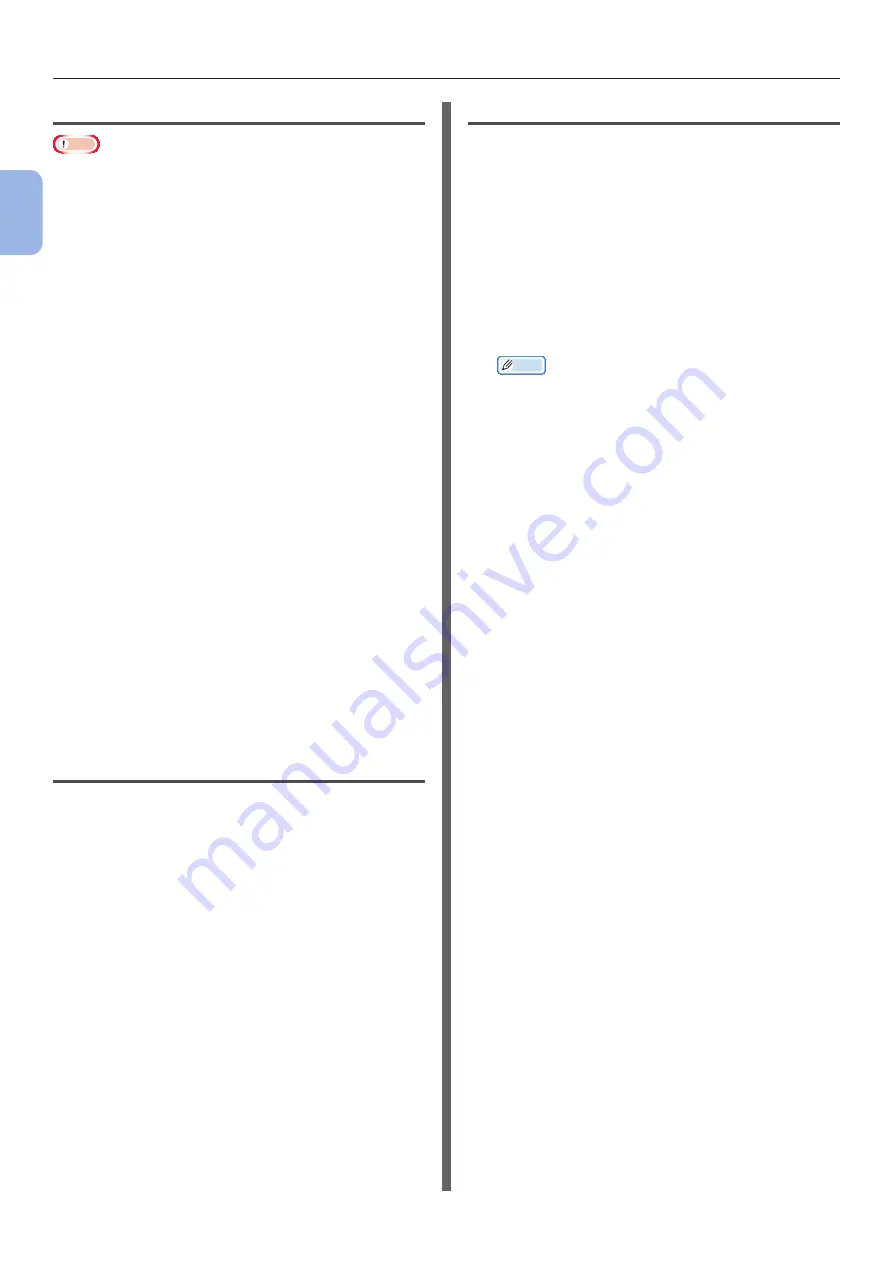
- 54 -
Printing in Custom Sizes
2
2.
Printing Basic Oper
ation
For OS X PS Printer Driver
Note
●
In the OS X printer driver, paper size out of the available
range can be set, however, image is not correctly printed.
set paper size within available range.
1
Open the file you want to print.
2
From the [
File
] menu, select [
Page
Setup
].
3
Select [
Manage Custom Sizes
] from
[
Paper Size
]
4
Click [
+
] to add an item to the list of
custom paper sizes.
5
Double-click [
Untitled
] and enter a
name for the custom paper size.
6
Enter the dimensions in the [
Width
] and
[
Height
] boxes.
7
Click [
OK
].
8
Click [
OK
].
9
From the [
File
] menu, select [
].
10
Configure other settings if necessary and
then start printing.
Open the file you want to print, and print
it in the following procedures.
For Windows PS Printer Driver
1
From the [
File
] menu, select [
].
2
Click [
Preferences
] or [
Properties
].
3
Select the [
Paper/Quality
] tab.
4
Select [
Multipurpose Tray
] from
[
Paper Source
].
5
Click [
Advanced
].
6
Click [
Paper Size
] and select a paper
size from the drop-down list.
7
Click [
OK
].
8
Start printing.
For OS X PS Printer Driver
1
From the [
File
] menu, select [
].
2
Select the paper size from [
Paper Size
].
3
Select [
Paper Feed
] from the panel
menu.
4
Select [
All pages From
] and then select
[
Multi-Purpose Tray
].
5
Start printing.
Memo
●
If setting details are not displayed in the print dialog
box for OS X, click [
Show Details
] at the bottom of
the dialog box.
Summary of Contents for Pro8432WT
Page 1: ... 1 Pro8432WT ...
Page 128: ...46603902EE Rev2 www oki com printing November 2017 ...






























