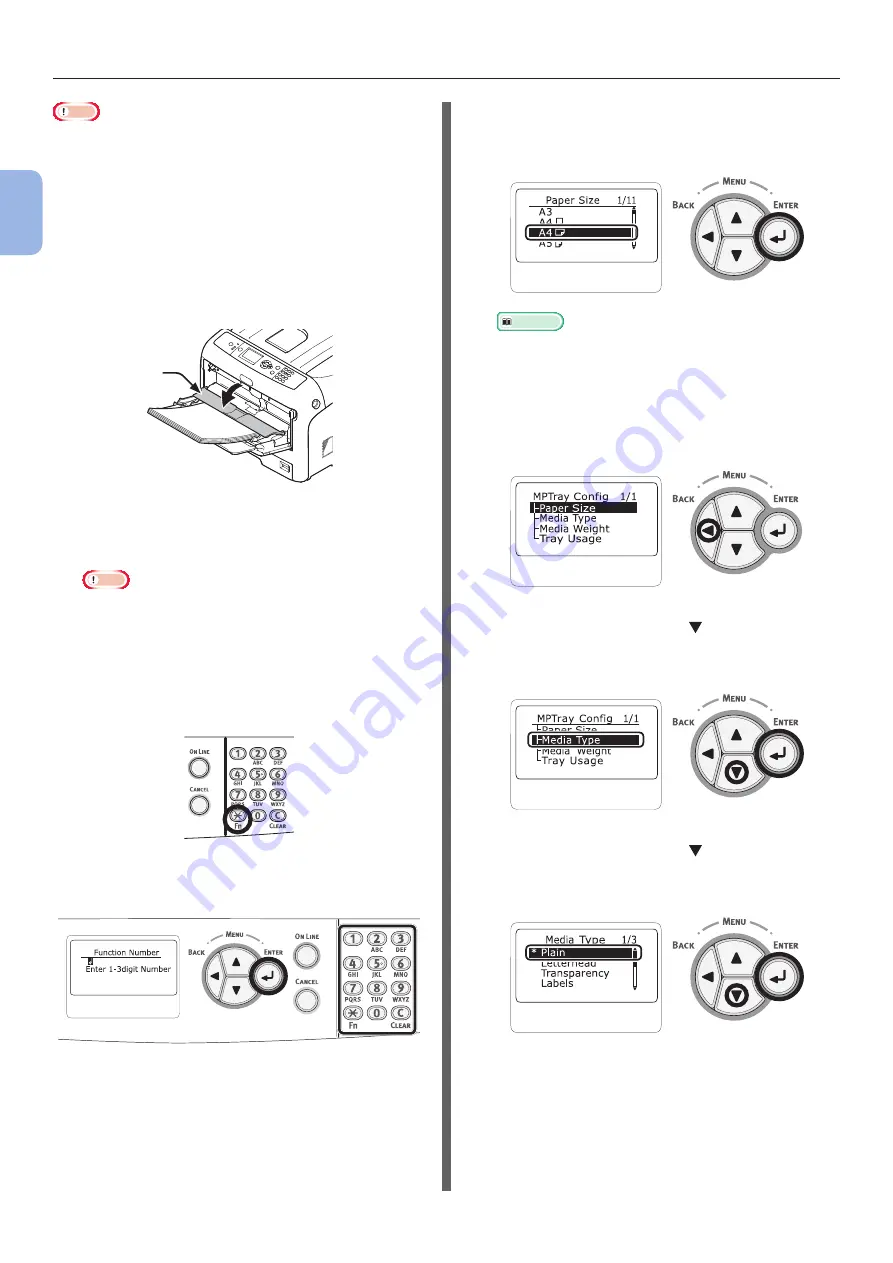
- 50 -
How to Print from the MP Tray
2
2.
Printing Basic Oper
ation
Note
●
The paper may be wrinkled or curled after printing.
●
Use paper stored in proper temperature and humidity
conditions. Do not use paper that is curled or waved
because of humidity.
●
Do not print on the back side of paper on which other
printer has printed.
●
Curling of a postcard or an envelope may cause the ink
absorbing problem. Use paper that is not curled. Correct a
paper Curling within 2 mm.
7
Close the paper set cover (5).
5
If always printing on same size or type paper
from the MP tray, register the paper on the
operator panel. If printing once, proceed to the
step 18.
Note
●
When a printer is in the power saving mode, press
the <
POWER SAVE
> button to restore from the
mode.
●
Make sure that the message “
Ready To Print
” is
displayed in the operator panel. If the message is not
displayed, press the <
ON LINE
> button.
8
Press the <
Fn
> key.
9
Enter “90” using the numeric keypad
and then press the <
ENTER
> button.
10
When [
Paper Size
] is displayed, select
the size of the loaded paper and then
press the <
ENTER
> button.
Reference
●
If [
Custom
] is selected for [
Paper Size
], you need
to register the custom size. For how to register the
custom size, refer to
11
Press the <
BACK
> button until
[
MPTray Config
] is displayed.
12
Press the scroll button to select
[
Media Type
] and then press the
<
ENTER
> button.
13
Press the scroll button to select the
type of the loaded paper and then press
the <
ENTER
> button.
Summary of Contents for Pro8432WT
Page 1: ... 1 Pro8432WT ...
Page 128: ...46603902EE Rev2 www oki com printing November 2017 ...






























