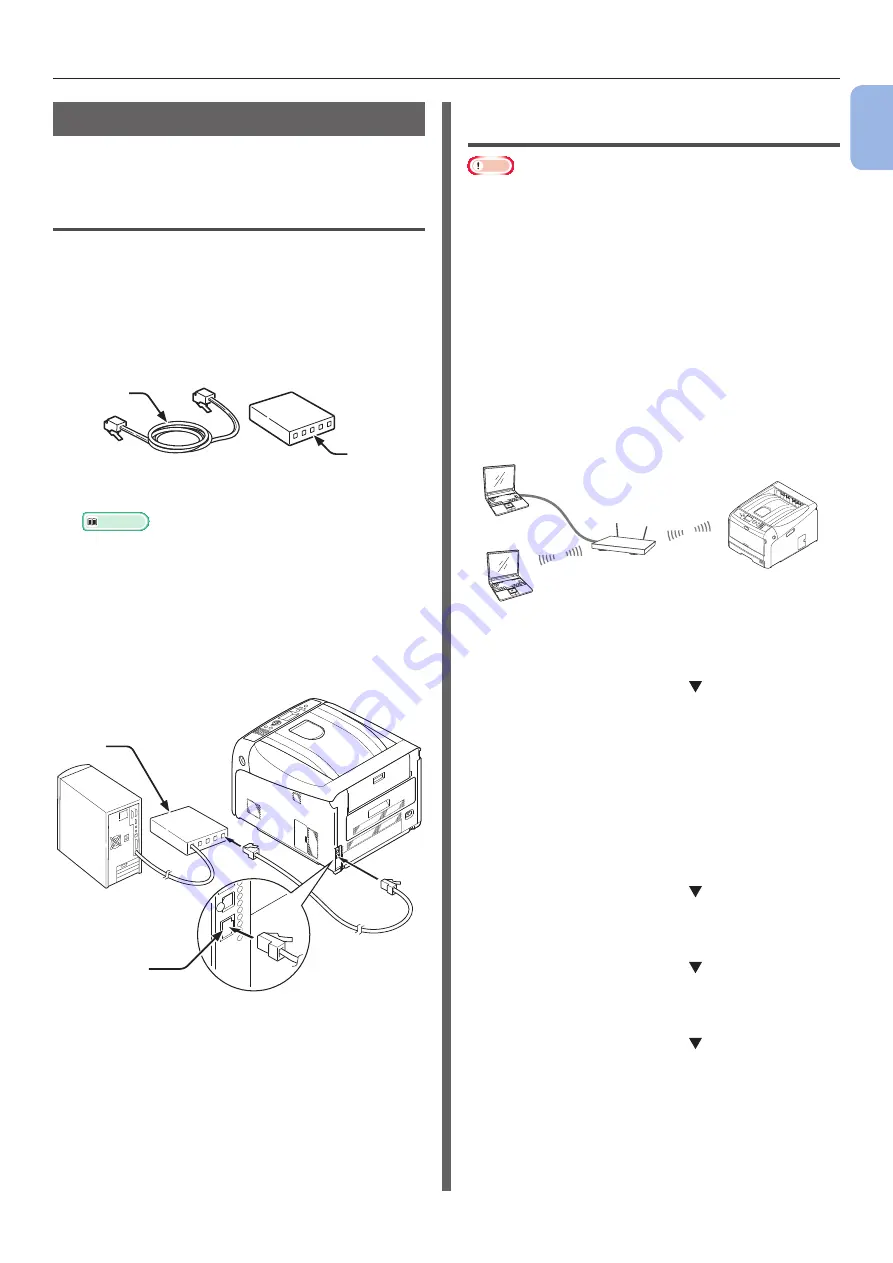
- 31 -
Connecting to a Computer
1
1.
Setup
Network Connection
Perform the following procedure to connect your
printer to a computer via network.
Connecting an Ethernet Cable
Be sure to connect your printer to a network
with an Ethernet cable before driver installation.
1
Prepare an Ethernet cable (1) and a hub
(2).
Prepare an Ethernet cable (category 5, twisted
pair, straight) and a hub separately.
1
2
2
Turn off your printer and computer.
Reference
●
3
Plug one end of the Ethernet cable into
the network interface connection (3) on
the back of the printer.
4
Plug the other end of the Ethernet cable
into the hub (2).
3
2
Connecting in Wireless LAN
(Infrastructure Mode) (Optional)
Note
●
In a wireless LAN environment, the machine enters sleep
mode, but does not enter deep sleep mode.
●
Do not place any devices (especially microwave
ovens or digital cordless telephones) that emit weak
electromagnetic waves near the machine.
●
Install the machine near a wireless LAN access point or
wireless device with no obstacles between them (the
distance should be within 30 m).
● Wireless connections may be difficult if there is any metal,
aluminum framed windows, or reinforced concrete walls
between the machine and the wireless LAN access point.
●
Wireless LAN connections may have slower transmission
speeds, depending on the environment, than wired LAN
or USB connections. We recommend using a wired LAN or
a USB connection to print large amounts of data, such as
photographs.
To choose a valid default gateway
1
Press the scroll button several times
to select [
Admin Setup
] and press the
<
ENTER
> button.
2
Enter the administrator password using
the numeric (0-9) keys, and press the
<
ENTER
> button.
The factory default password is “999999”. Press
the <
ENTER
> button after each character you
input.
3
Press the scroll button several times
to select [
Network Setup
] and press
the <
ENTER
> button.
4
Press the scroll button several times
to select [
Enabling Default Gateway
]
and press the <
ENTER
> button.
5
Press the scroll button to select
[
Wireless(Infrastructure)
].
6
Press the <
ENTER
> button.
Summary of Contents for Pro8432WT
Page 1: ... 1 Pro8432WT ...
Page 128: ...46603902EE Rev2 www oki com printing November 2017 ...






























