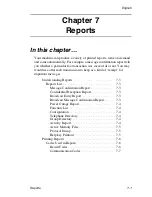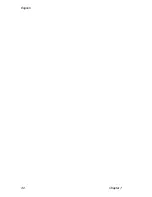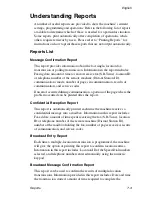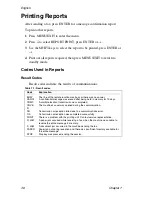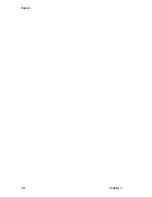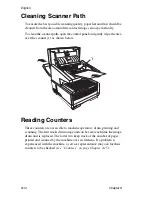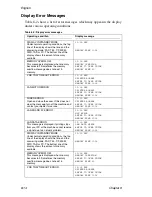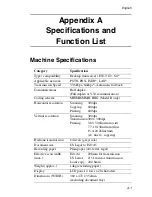English
8-4
Chapter 8
Clearing Paper Jams
If the machine shows a “PAPER JAM” or “NO PAPER” message on the
display and the paper tray still contains paper, there may be one or more
sheets of paper caught in the machine. To clear a paper jam, follow the
instructions below.
Note:
If paper jams are experienced often, it may be due to the type of
paper being used. Paper developed specifically for photocopying or
laser printing should be used. Be sure to fan the paper before
loading it into the paper tray.
WARNING
BE CAREFUL OF HOT COMPONENTS MARKED BY THE
CAUTION
LABEL INSIDE THE MACHINE.
DO NOT
TOUCH UNDER ANY CIRCUMSTANCES.
1
Turn off the power switch.
2
Grasp the document tray from the bottom and lift up, swinging the
document tray and control panel up and back.
Summary of Contents for OKIFAX 5700
Page 1: ...User s Guide OKIFAX 5700 5900 PLAIN PAPER FAX...
Page 10: ...English 1 2 Chapter 1...
Page 24: ...English 2 2 Chapter 2...
Page 28: ...English 2 6 Chapter 2...
Page 90: ...English 6 10 Chapter 6...
Page 92: ...English 7 2 Chapter 7...
Page 98: ...English 7 8 Chapter 7...
Page 100: ...English 8 2 Chapter 8...
Page 114: ...English 8 16 Chapter 8...
Page 132: ...English E 4 Appendix E...