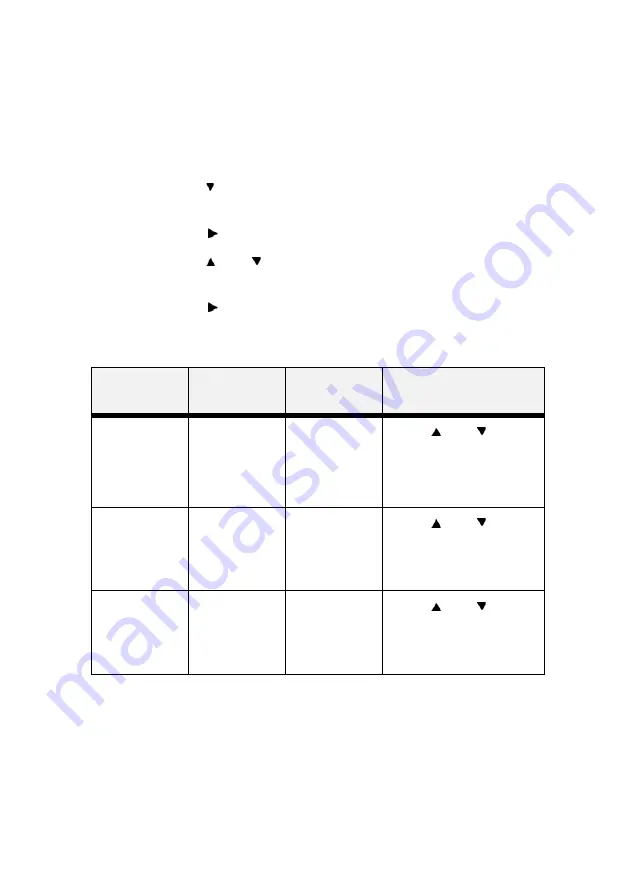
MPS6500b User’s Guide> 66
FX Emulation
The
FX Emulation
provides access to the FX settings and functions.
Use the following procedure to enter FX Emulation Menu:
1.
Press the
MENU
button on the control panel.
2.
Press the < > button until the text “
FX Emulation
” is
shown on the first line of the display.
3.
Press the < > button to enter the FX emulation menu.
4.
Press the
<
> or < >
buttons to move through the
submenus.
5.
Press the < > button to enter the submenu.
Use the procedures in the following table to access and change the
FX Emulation settings:
Submenus
Default
Setting
Available
Settings
Procedure for
Changing Setting
Character Pitch
This submenu
allows you to
choose the
Characters Per
Inch.
10 cpi
10 cpi
12 cpi
17.1 cpi
20 cpi
Proportional
Press <
> or < >
buttons to scroll through the
selections.
Press <SELECT> to save the
selection.
Symbol Set
This submenu
allows you to
choose a
symbol set.
10U:PC-8
CP437
Available
Symbol Sets
Press <
> or < >
buttons to scroll through the
selections.
Press <SELECT> to save the
selection.
Line Pitch
This submenu
allows you to
choose the
Lines Per Inch.
6 LPI
6 LPI
8 LPI
Press <
> or < >
buttons to scroll through the
selections.
Press <SELECT> to save the
selection.
















































