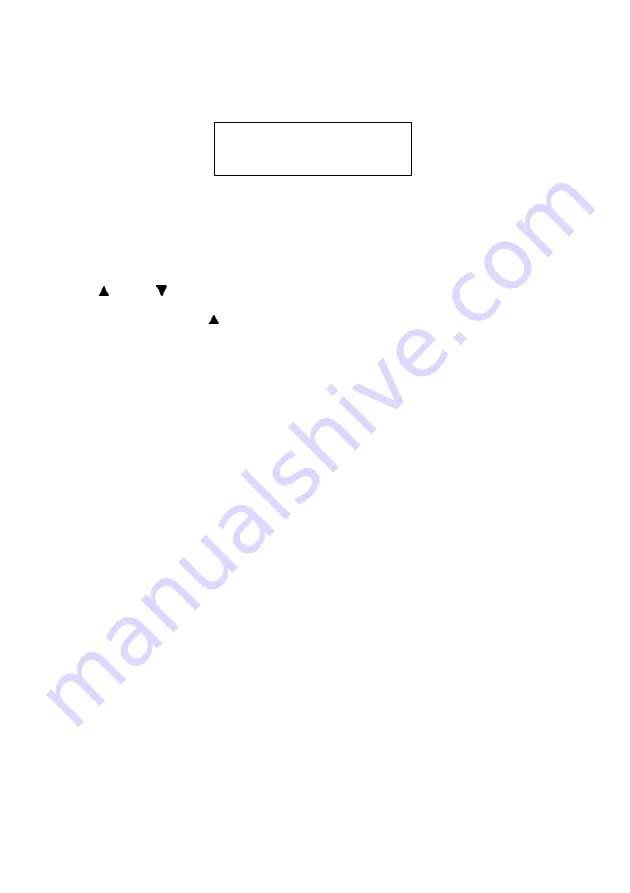
MPS6500b User’s Guide> 48
This screen appears when you press the <MENU> button. The initial
Menu screen displayed is as follows.
Navigating the Control Panel Menus
When you press the MENU button on the control panel, you enter the
printer’s menu system. At that point, the first line of the display lists
the active menu. You can change the active menu by pressing the
< > or < > button or by pressing the MENU button.
If you press the < > button repeatedly, the first line of the display
cycles through the main menus in the following order:
•
Print Jobs Menu
•
Information Menu
•
Print Menu
•
Media Menu
•
Sys Config Menu
•
PCL Emulation
•
FX Emulation
•
Parallel Menu
•
Serial Menu
•
USB Menu
•
Network Menu
•
Sys Adjust Menu
•
Date/Time Menu
•
Maintenance Menu
•
Usage Menu
•
Flash Menu
•
Disk Menu
•
Comp FLASH Menu
•
Job Accounting
•
Spooling
Print Jobs Menu
















































