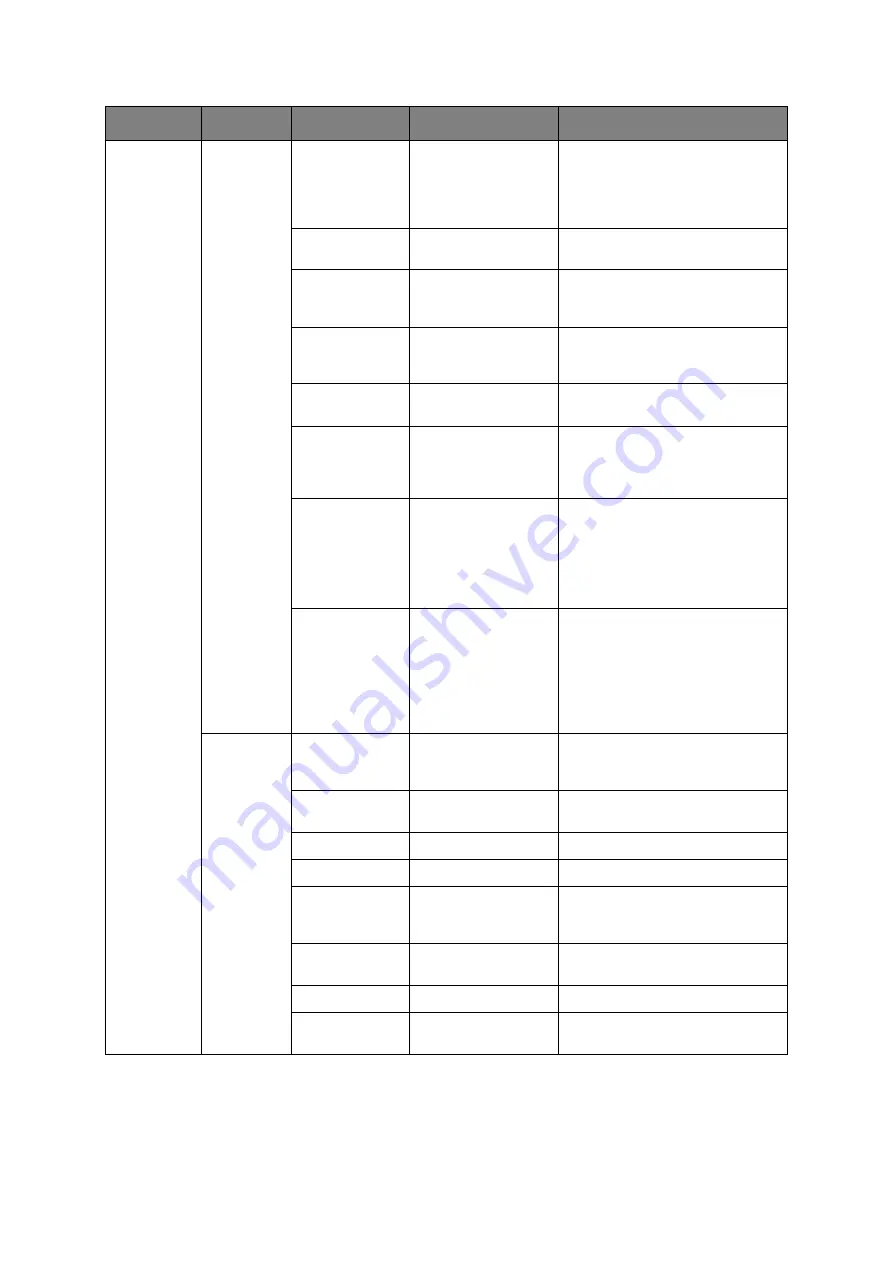
Configuring your machine... > 50
Print Setup
(cont.)
PCL Setup
(cont.)
A4 Print Width
78 Column
, 80
Column
Sets the number of columns
subject to Auto LF with A4 paper in
PCL. This is the value when Auto
CR/LF Mode is set to OFF with the
10CPI character.
White Page Skip
OFF
, ON
Selects whether blank pages are
printed or not.
CR Function
CR
, CR+LF
Selects whether a received
carriage return character (0Dh)
also causes a line feed.
LF Function
LF
, LF+CR
Selects whether a received line
feed character (0Ah) also causes a
carriage return.
Print Margin
Normal
, 1/5 Inch, 1/
6 Inch
Sets the non-printable page area.
Normal is PCL compatible.
True Black
OFF
, ON
Selects whether black image data
is printed using black toner (True
Black ON) or 100% CMY. (Valid in
PCL emulation mode only.)
Pen Width
Adjust
OFF,
ON
The thinnest line width in PCL, a 1-
dot line, may look broken.
ON:
when the thinnest line width
is specified, line width is
emphasized to look wider.
OFF:
the line appears as specified.
Tray ID#
Tray 2:
01~
05
~59
Tray 3:
01~
20
~59
MP Tray:
01~
04
~59
Sets the number to specify Tray 2,
Tray 3, and MP Tray for the paper
feed destination command in
PCL5e emulation.
IBM PPR
Setup
Character Pitch
10 CPI
, 12 CPI, 17
CPI, 20 CPI,
PROPORTIONAL
Specifies character pitch in IBM
PPR emulation.
Font Condense
12CPI - 20CPI
,
12CPI - 12CPI
Specifies 12CPI pitch for Condense
Mode.
Character Set
SET-1,
SET-2
Specifies a character set.
Symbol Set
IBM 437
Specifies a symbol set.
Letter 0 Style
Disable
, Enable
Specifies the style that replaces
9BH with letter o and 9DH with a
zero
Zero Character
Normal
, Slashed
Sets the zero to be slashed or
unslashed.
Line Pitch
6 LPI
, 8 LPI
Specifies the line spacing.
White Page Skip
OFF
, ON
Selects whether blank pages are
printed or not.
FEATURE
OPTION
DESCRIPTION
Summary of Contents for MC860 MFP
Page 1: ......
Page 178: ...07098601 iss 1...
















































