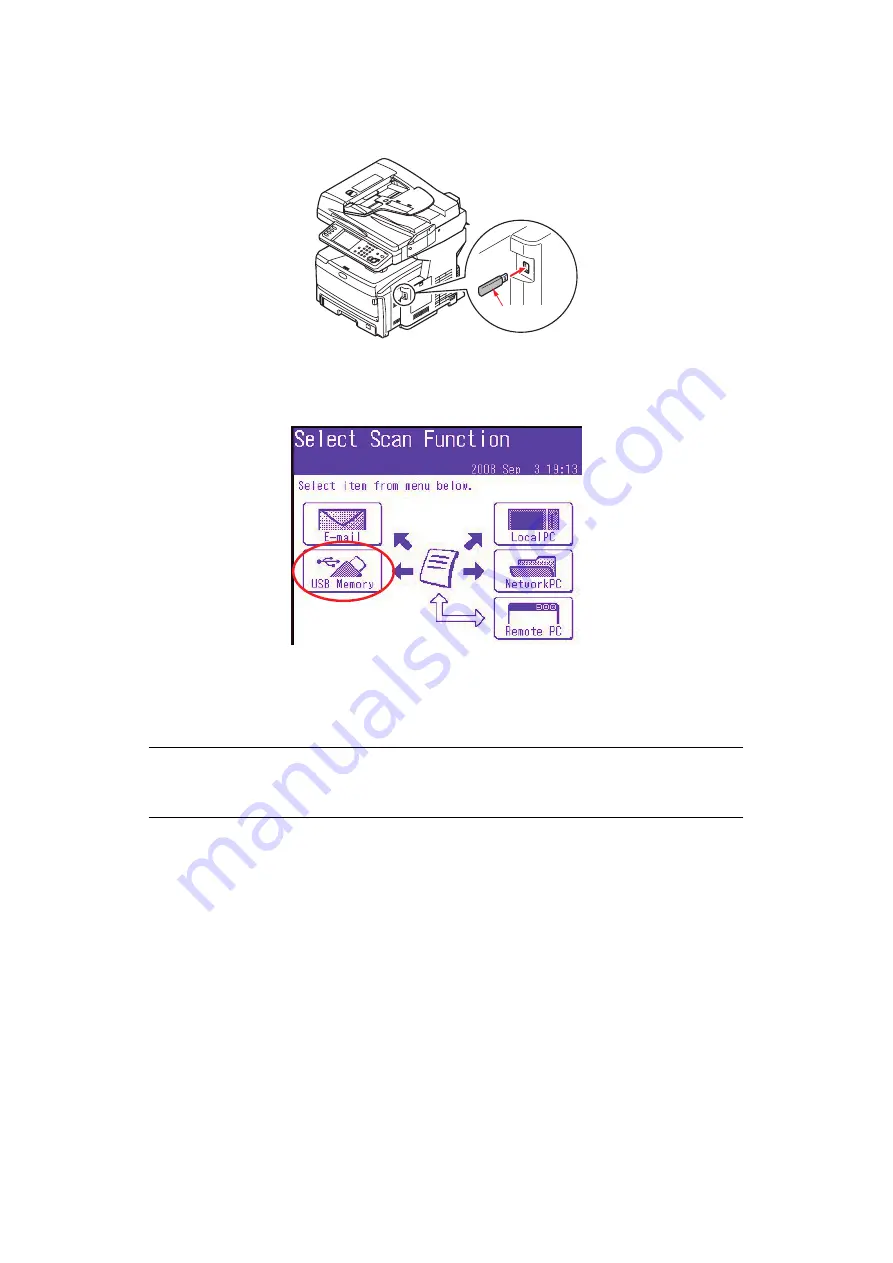
Operation > 99
S
CAN
TO
USB
MEMORY
1.
Plug the USB memory (1) into the USB port at the front of the machine.
2.
Place your document(s) with text face UP in the ADF or face DOWN on the glass.
3.
Press the
Scan
button on the control panel to prompt the
Scan Ready
screen.
4.
From the
Scan Ready
screen, press the
USB Memory
option.
5.
Using the options available on the touch screen, you can enter a file name and alter
the scan output to suit your needs.
6.
Press the
Mono
button to scan your document(s) in black and white, or the
Colour
button to scan your document(s) in colour.
On completion the machine will beep and a confirmation message displays.
7.
Remove the USB memory from the machine.
NOTE
If you wish to cancel the scan process, press the
Stop
button to abort the
operation.
1
Summary of Contents for MC860 MFP
Page 1: ......
Page 178: ...07098601 iss 1...






























