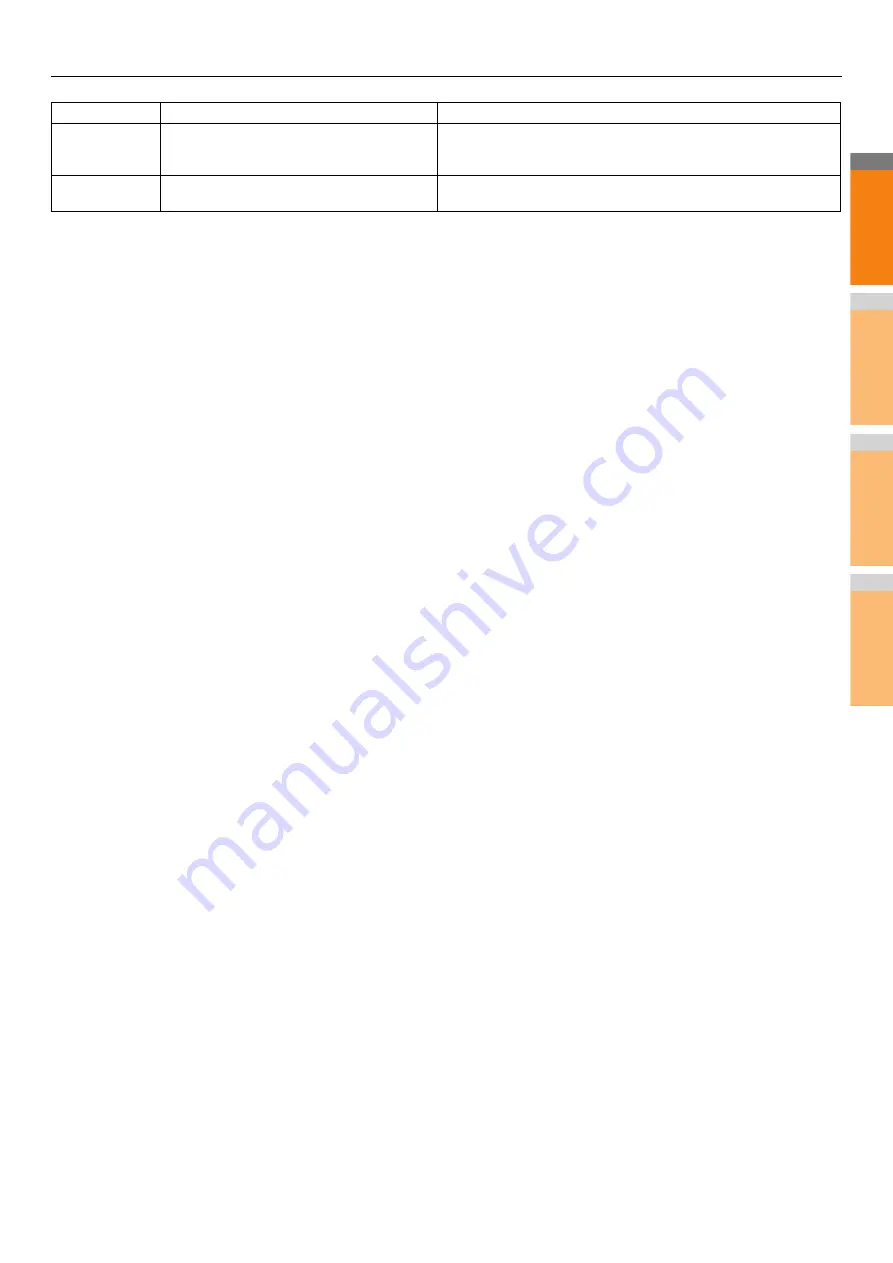
CHECKING THE EQUIPMENT STATUS WITH TopAccess
- 51 -
2
1
3
4
5
6
7
2552
Insufficient system storage
The file is too large for the mailbox. Confirm the mailbox size on the mail
server. Transmit again in text mode or with a lower resolution. If the error
still persists, divide the document and transmit again.
2553
Mailbox name not allowed
Check if there is an unpermitted character in the mailbox name in the mail
server.
Error Code
Problem Description
Corrective Action
Summary of Contents for MC770x
Page 1: ...User s Manual Troubleshooting Guide...
Page 74: ...2 1 3 4 3 Appendix Battery Disposal P 75...
Page 76: ...2 1 3 4 4 Index...
Page 78: ...July 2014 45510802EE Rev3...
















































