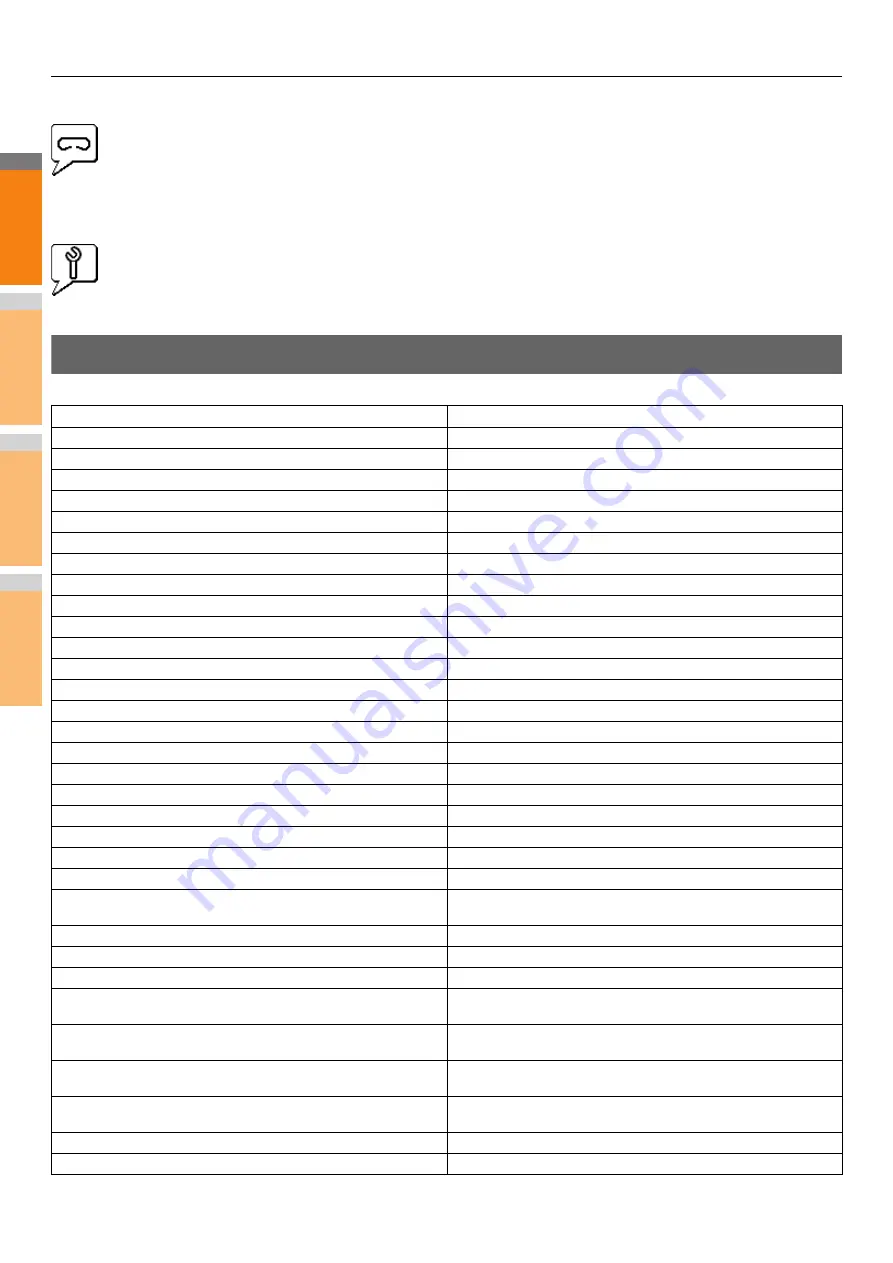
CHECKING THE EQUIPMENT STATUS WITH TopAccess
- 42 -
2
1
3
4
5
6
7
Staples Empty
This icon indicates no staples are left in the Finisher.
Call for Service
Contact your dealer to have the equipment inspected.
Error Messages
When a message appears on the [Device] Tab of TopAccess, see the table below for the corrective action.
TopAccess Message
Corrective Action
Cover Open - Please Close Cover.
Close the front cover.
Paper Feeding Cover Open - Please Close Cover.
Close the paper feeder cover.
Transfer/Transport unit Cover Open - Please Close Cover.
Close the transfer/transport unit.
Bypass Cover Open - Please Close Cover.
Close the bypass cover.
Exit Cover Open - Please Close Cover.
Close the exit cover.
Toner Cover Open - Please Close Cover.
Close the toner cover.
Platen Cover Open - Please Close Cover.
Close the platen cover.
Tray 1 Open - Please Close Tray 1.
Close the tray.
Tray 2 Open - Please Close Tray 2.
Close the tray.
Tray 3 Open - Please Close Tray 3.
Close the tray.
Tray 4 Open - Please Close Tray 4.
Close the tray.
Automatic Duplexing Unit Cover Open - Please Close Cover.
Close the automatic duplexing unit cover.
Stacker Paper Full - Please Remove Paper.
Remove the paper from the stacker.
Upper Tray Paper Full - Please Remove Paper.
Remove the paper from the stacker.
Paper Empty in Tray 1 - Please Add Paper.
Set the paper in the tray.
Paper Empty in Tray 2 - Please Add Paper.
Set the paper in the tray.
Paper Empty in Tray 3 - Please Add Paper.
Set the paper in the tray.
Paper Empty in Tray 4 - Please Add Paper.
Set the paper in the tray.
Paper Misfeed in Job Separator - Please Clear Paper Path.
Refer to the guidance on the touch panel to remove misfed paper.
Paper Misfeed in Automatic Duplexing Unit - Please Clear Paper Path.
Refer to the guidance on the touch panel to remove misfed paper.
Paper Insertion Misfeed - Please Clear Paper Path.
Refer to the guidance on the touch panel to remove misfed paper.
Paper Misfeed in Printer - Please Clear Paper Path.
Refer to the guidance on the touch panel to remove misfed paper.
Paper Misfeed in Finisher - Please Clear Paper Path.
Remove the misfed paper from the Finisher.
P.11 "When Paper Jam Occurs in Inner Finisher (Option)"
Staple Empty - Please Set Staple Cartridge
Refill the Finisher staples.
Open the front cover, and clean the slit glass.
Clean the slit glass.
Toner Not Recognized - Please Check Toner.
Check and adjust the toner bottle.
Black Toner Empty - Please Install New Toner Cartridge.
Replace the black toner.
P.54 "Replace the Toner Cartridges"
Cyan Toner Empty - Please Install New Toner Cartridge.
Replace the cyan toner.
P.54 "Replace the Toner Cartridges"
Magenta Toner Empty - Please Install New Toner Cartridge.
Replace the magenta toner.
P.54 "Replace the Toner Cartridges"
Yellow Toner Empty - Please Install New Toner Cartridge.
Replace the yellow toner.
P.54 "Replace the Toner Cartridges"
Black Toner Near Empty - Please Prepare New Toner Cartridge.
Prepare the new toner cartridge.
Cyan Toner Near Empty - Please Prepare New Toner Cartridge.
Prepare the new toner cartridge.
Summary of Contents for MC770x
Page 1: ...User s Manual Troubleshooting Guide...
Page 74: ...2 1 3 4 3 Appendix Battery Disposal P 75...
Page 76: ...2 1 3 4 4 Index...
Page 78: ...July 2014 45510802EE Rev3...
















































