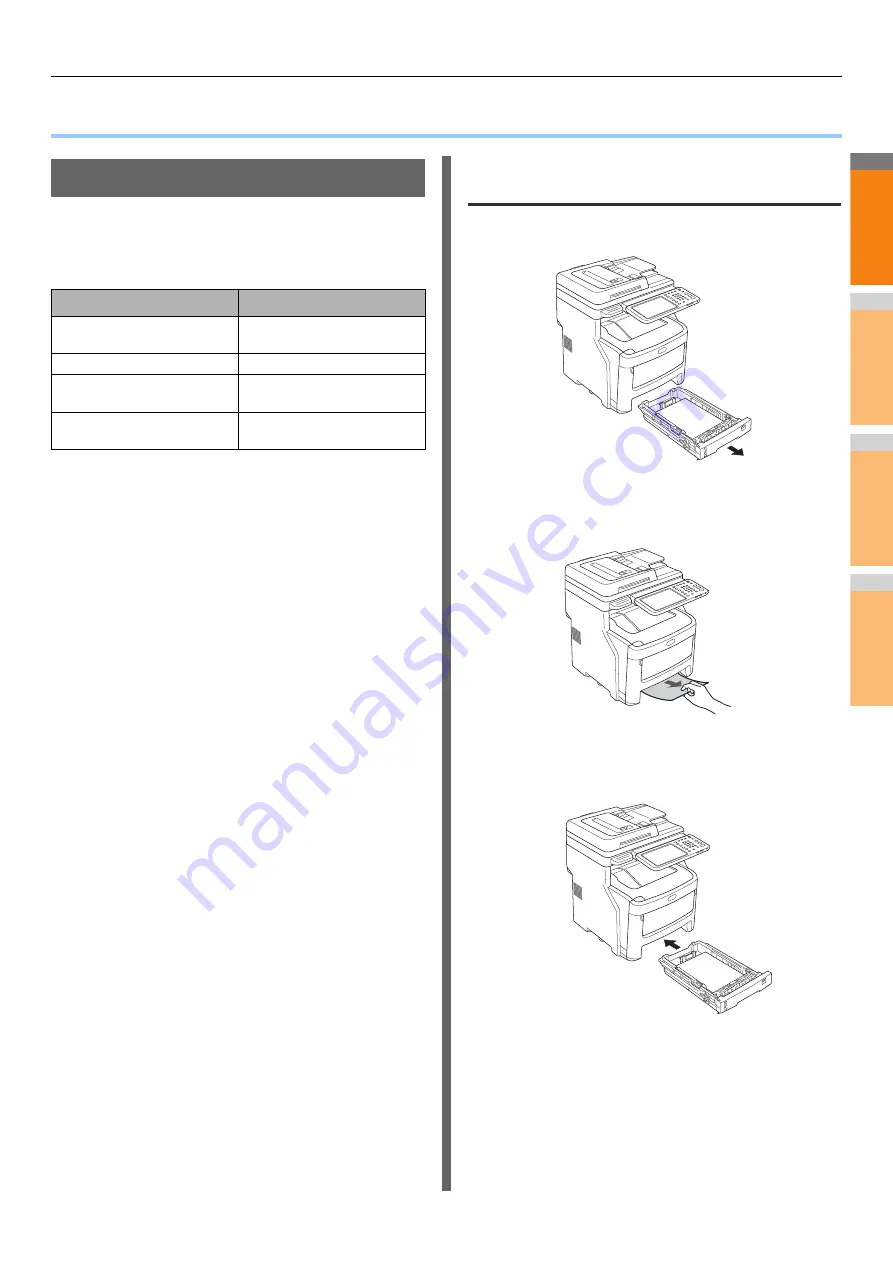
2
1
3
4
5
6
7
When a Paper Jam Occurs
- 5 -
●
When a Paper Jam Occurs
During Paper Jams
When a paper jam occurs during printing, an alarm will sound,
and the following message will be displayed on the screen:
"Paper is jammed. Open the cover indicated by the flashing
light, and verify the jam." Follow the instructions indicated in
the following table to remove the jammed paper.
When a paper jam occurs in Tray 1,
Multi-Purpose Tray (MPT)
1
Remove the paper tray from Tray 1.
2
Remove the jammed paper.
If you cannot see the jammed paper, do nothing, and
proceed to step 3.
3
Put the paper tray back.
If you removed the jammed paper in step 2, this
procedure is finished.
Error Details
Reference Page
Paper jam in the Tray 1 or
Multi-Purpose Tray (MPT)
Paper jam in the machine
Paper jam on both sides of
the printer unit
Paper jam in Tray 2, 3 or 4
(Option)
Summary of Contents for MC770x
Page 1: ...User s Manual Troubleshooting Guide...
Page 74: ...2 1 3 4 3 Appendix Battery Disposal P 75...
Page 76: ...2 1 3 4 4 Index...
Page 78: ...July 2014 45510802EE Rev3...






































