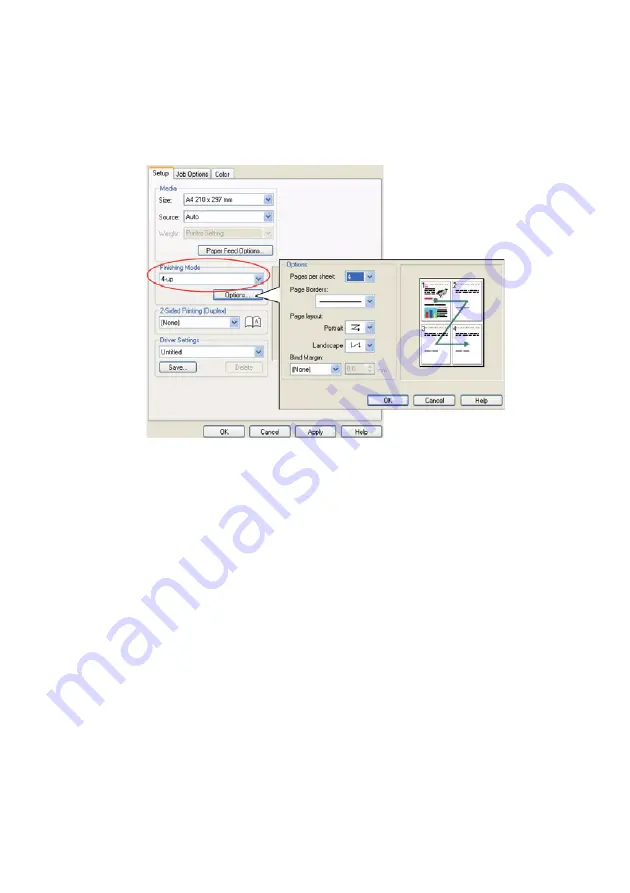
A guide to printing > 228
Windows PCL
1.
In the driver’s Setup tab, choose the number of pages
(“N-up”) you want to print on each sheet. 1-up is normal,
16-up is maximum.
PCL N-up_oda.jpg
2.
Click [Options] to choose from the available options for
this feature.
From here you can choose the page printing order, the
page layout, whether you want printed page borders, and
a binding margin if you need it.
Summary of Contents for MC560 Plus
Page 1: ......


























