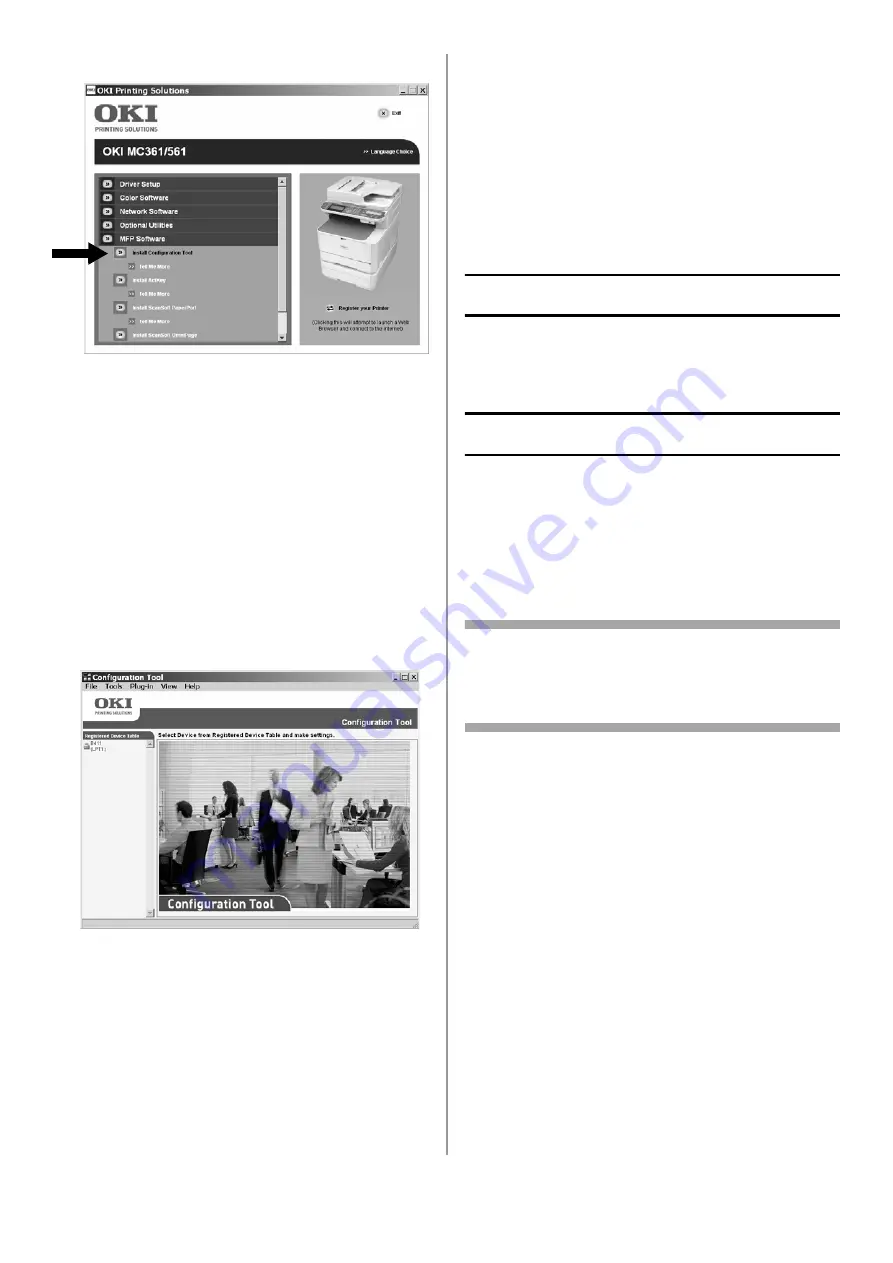
41 - English
5
Click [Install Configuration Tool].
6
Click [Install] and wait for the software to
install.
7
Select your machine model, then click [Next].
8
Click [Close].
Using the Configuration Tool to
Set Up User Authentication/
Access Control
1
Make sure the computer and the machine are
connected through the network and that both
are turned on.
2
Click [Start] > [Programs] > [Okidata] >
[Configuration Tool] > [Configuration Too].
3
Click [Register Device] in the Tools drop-down
list.
4
Double click your machine model name.
The name appears in the [Registered Device
Table] on the left side of the screen.
5
Double click your machine in the list, then
select the [User Setting] tab.
6
Click [PIN Manager], then enter the
administrator password and click <OK>.
7
To enter a new PIN number and set it up with
the desired access control, click the PIN icon.
To enter a new user with User ID, Password
and PIN number, click the New(User) icon.
8
Repeat the above step for each user on the
network.
9
When done, click the [Save to Device] icon.
The records you have entered are saved to the
machine.
Mac Systems
In order to set up User Authentication and Access
Control for Mac systems, see the Advanced User
Guide at www.my.okidata.com
.
Authentication by PIN
Enabling PIN Access Control
Once you have finished setting up PINs and/or
User IDs/Passwords, you must enter the machine
menu and enable Access Control.
Access Control is password protected: you must
know the Admin Password to proceed.
Note
To scroll through the various selections on the
display, press the down (or up) arrow key
repetitively.
\
1
Press <SETTING> on the control panel.
2
Use the up arrow key to select [Admin Setup],
then press <OK>.
3
Enter your administrator password: use the
arrow keys to select the digits of the
password, pressing <OK> between digits.
4
When done entering your password, use the
arrow keys to select [Enter] on the display,
then press <OK>.
5
Use the up arrow key to select
[Management], then press <OK>.
6
Use the down arrow key to select [System
Setup], then press <OK>.
7
Make sure that [Access Control] is selected,
then press <OK>.
8
Use the up arrow key to select PIN as the
method of Access Control, then press <OK>.
















































