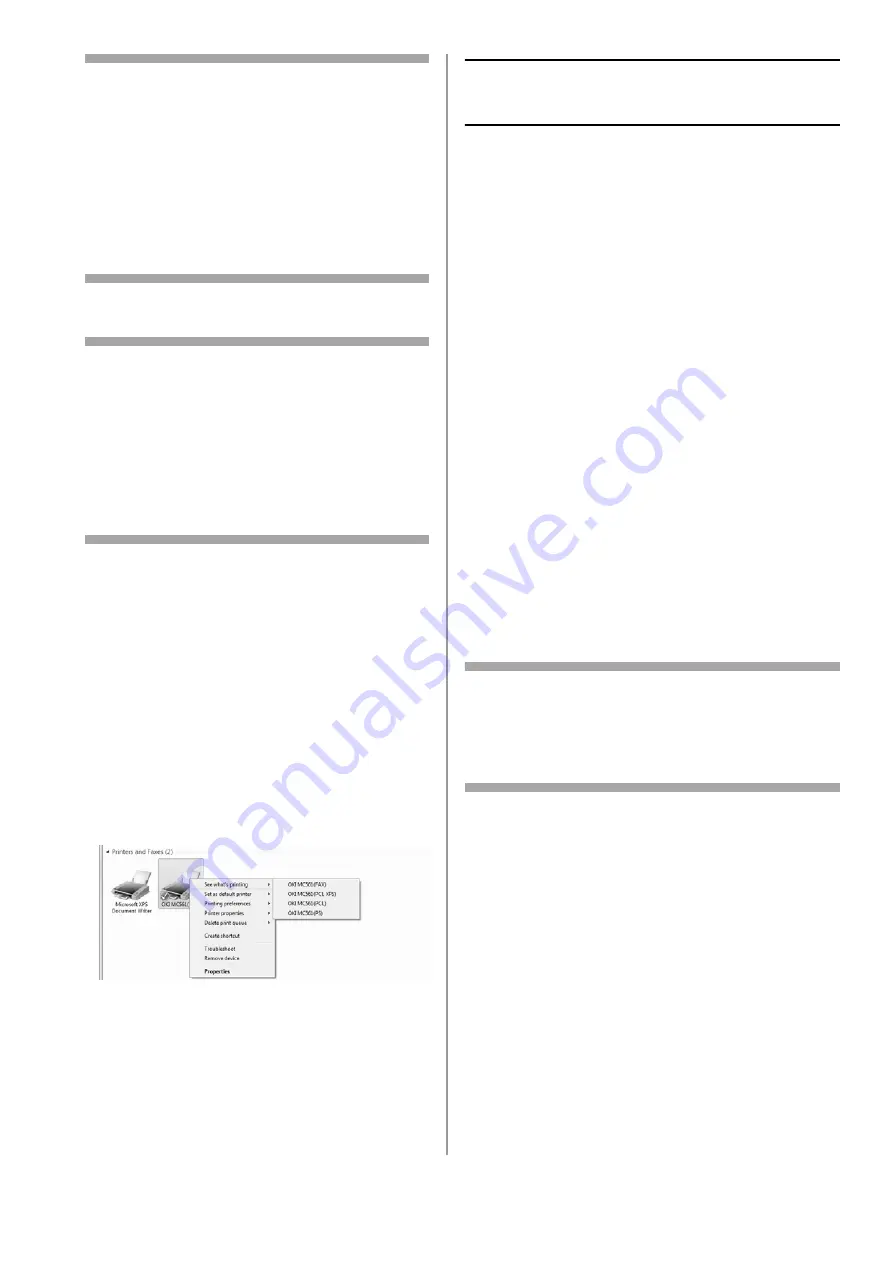
26 - English
Notes
• If the [Windows Security] dialog box
appears, click [Install this driver software
anyway].
• For Windows Server 2003 and Windows
XP, if the [Hardware Installation] dialog
box appears, click [Continue Anyway].
• For Windows 2000, if the [Digital
Signature Not Found] dialog box appears,
click [Yes].
11
Click [Finish] to complete the installation.
Notes
• To set a default printer, select the check
box of the driver you want. You can also
configure the printer settings of the
selected driver by clicking [Open property
dialog].
• If the dialog box prompting to restart the
computer appears, click [Yes]. The
computer automatically restarts.
12
Windows 7
: click [Start] > [Devices and
Printers].
Windows Server 2008 and Windows Vista
:
click [Start] > [Control Panel] > [Printer].
Windows Server 2003 and Windows XP
: click
[Start] > [Printers and Faxes].
Windows 2000
: click [Start] > [Settings] >
[Printers].
13
Check that the OKI MC561 icon is displayed.
• For Windows 7, if you have installed
multiple drivers, right-click the OKI MC561
icon and select one of the menu items, and
then check that all the printer drivers
installed are displayed in the submenu.
• For other Windows operating systems,
check that the icon representing each
driver is displayed.
14
Remove the DVD from the computer.
The installation is complete.
Set up the Network for
Macintosh Systems
To complete the network connection with a Mac
operating system, install a printer driver on the
computer and set your machine as a network
printer.
Install the Printer Driver for
Mac
Only the PS driver is available for Mac systems.
Select the protocol for your network connection
from the following:
• Ethertalk
- for Mac 10.3.9 to 10.4.11, see below
- for Mac 10.5, see page 28.
• Bonjour (Rendezvous)
- for Mac 10.3.9 to 10.4.11, see page 28.
- for Mac 10.5 and 10.6, see page 30.
Important!
Disable the anti-virus software before
starting this procedure.
Using Ethertalk,
Mac OS X 10.3.9 to 10.4.11
Note
The procedure below uses Mac OS X 10.4.11 and
Model MC561 as an example. The actual
procedure may differ somewhat depending on the
operating system.
1
Make sure your machine and Mac are turned
on and connected.
2
From the Apple menu, select [System
Preferences].
3
Select [Network].






























