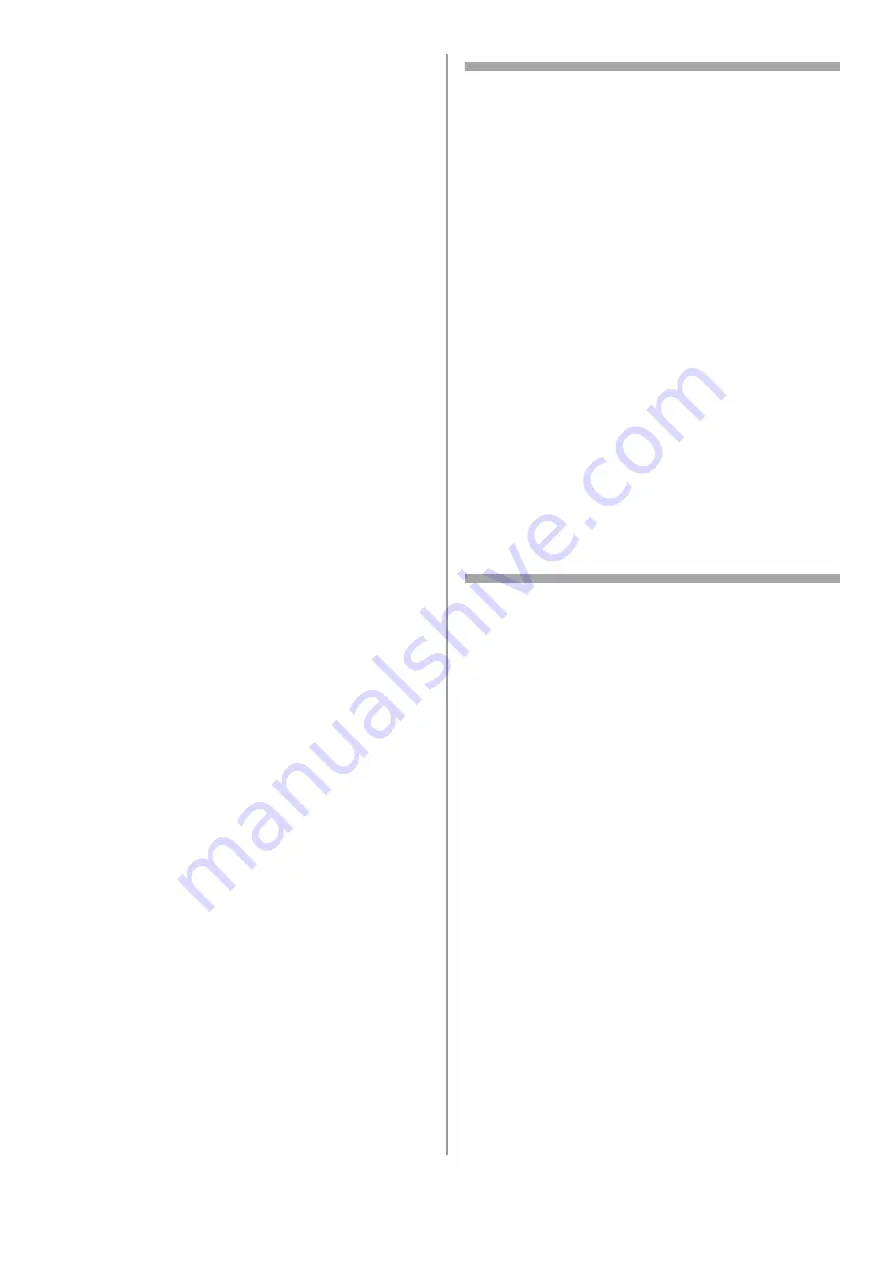
23 - English
Set Up the IP Address, if
Necessary
If your network meets either of the following
conditions, an IP address is assigned to the
computer and to the machine automatically.
• If a DHCP or BOOTP server is on the network
• Universal Plug-and-Play
If all the computers connected to the network
are
• Windows 7
• Windows Vista
• Windows XP
• Windows 2000
• Windows Server 2008 R2
• Windows Server 2008
• Windows Server 2003,
• or your router supports Universal Plug-
and-Play,
an IP address is automatically assigned to the
computer and to the machine even if a DHCP/
BOOTP server is not on the network.
If the network does not meet the conditions
above, or your network administrator or internet
service provider specifies a unique IP address for
the computer and your machine, set the IP
addresses manually.
General Information
• You must enter the administrator password to
complete this procedure.
• When setting an IP address manually, ask the
network administrator or your internet service
provider which IP address to use. If the IP
address is
not
set correctly, the network might
go down or Internet access could be disabled.
Note
If you are configuring a small network consisting
of only your machine and a computer, set the IP
addresses as shown below (according to
RFC1918):
To set [Network Scale]:
• Press <SETTING> on the control panel.
• Select [Admin Setup] > [Network Menu]
> [Network Setup] > [Network Scale].
Set Up Your Computer’s IP Address
Important!
If the IP Address for your computer is
already known, skip to the next section “Set
Up Your Machine’s IP Address.”
The procedure below uses Windows 7 as an
example. The screen images may differ
depending on the operating system.
1
Turn on the computer.
2
Click [Start] > [Control Panel] > [View
network status and tasks].
• For Windows Server 2003, click [Start] >
[Control Panel] > [Network Connections] >
[Local Area Connection].
• For Windows XP, click [Start] > [Control
Panel] > [Network and Internet
Connections] > [Network Connections].
• For Windows 2000, click [Start] >
[Settings] > [Network and Dial-up
Connections].
3
Select [Change adapter settings].
For the computer
IP address:
192.168.0.1 to 254
Subnet mask:
255.255.255.0
Default gateway:
not used
DNS server:
not used
For the machine
IP address Set:
Manual
IP address:
192.168.0.1 to 254 (select a
different value from the
computer)
Subnet Mask:
255.255.255.0
Default Gateway:
0.0.0.0
Network Scale:
Small
















































