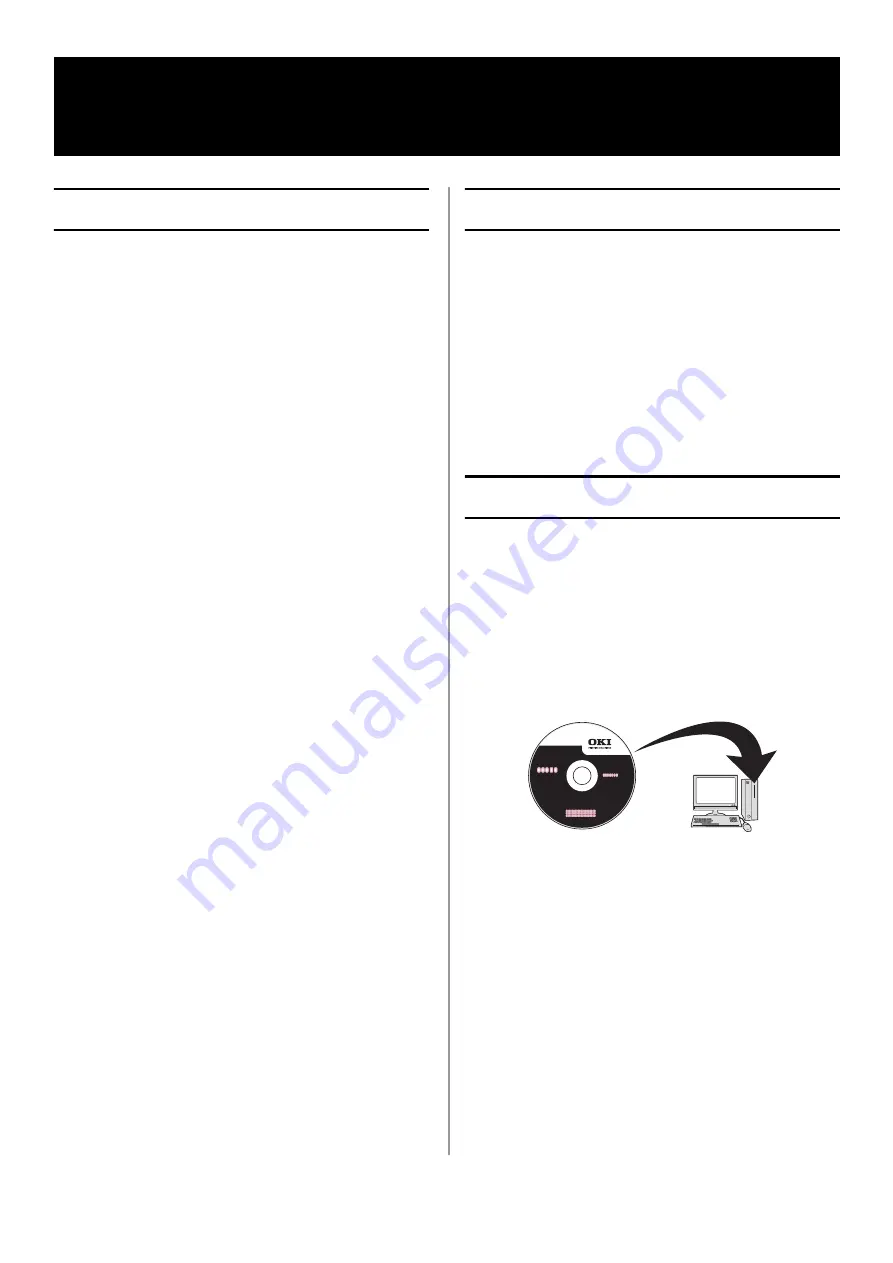
40 - English
General Information
These functions are used to limit access to the
machine. This can help you save toner, paper and
wear and tear on the machine.
User Authentication and Access Control are
password protected and must be set up by the
System Administrator.
The following conditions are required to enable
these functions:
• The machine must be connected to a network.
• For networks with only Windows systems, the
Configuration Tool utility must be installed on a
computer on the network.
• For Macintosh systems, the Job Accounting
Client utility must be installed
User Authentication?
User Authentication allows the System
Administrator to limit use of the machine to
people who have been assigned either
• a PIN (personal identification number)
or
• a user name and password.
This limitation applies to both walk-up use and
using the machine from a computer.
You can assign up to 100 PINs with or without
User Name and Password.
Access Control
Access Control takes it a step further by allowing
the System Administrator to limit the type of
functions each person authorized to use the
machine can perform.
Access control can be applied to the following
functions:
• Copying (Color/Mono)
• Printing (Color/Mono)
• Printing from USB Memory
• Scanning to e-mail
• Scanning to network PC
• Scanning to USB memory
• Faxing
• Faxing via PC
• Internet Faxing
Before You Start
There are several ways to set up access control
for your machine:
• using software
• Using the web page
• through the control panel
This guide includes instructions for configuring
the machine using software.
For more information on using the web page or
the control panel, see the Advanced User’s Guide
at www.my.okidata.com.
Windows Systems
Loading the Configuration Tool
In order to set up User Authentication and Access
Control for Windows, you need to load the
Configuration Utility on your computer.
1
Make sure your computer is turned on and
connected to the machine, then place the
DVD suppled with your machine in the CD/
DVD drive.
The DVD auto runs. If it does not, double click
the OKI setup file on the DVD.
2
Select your language from the drop-down list
then click [Next].
3
Read the License Agreement, then click [I
Agree].
4
Click [MFP Software].
Setting Up User Authentication and
Access Control
















































