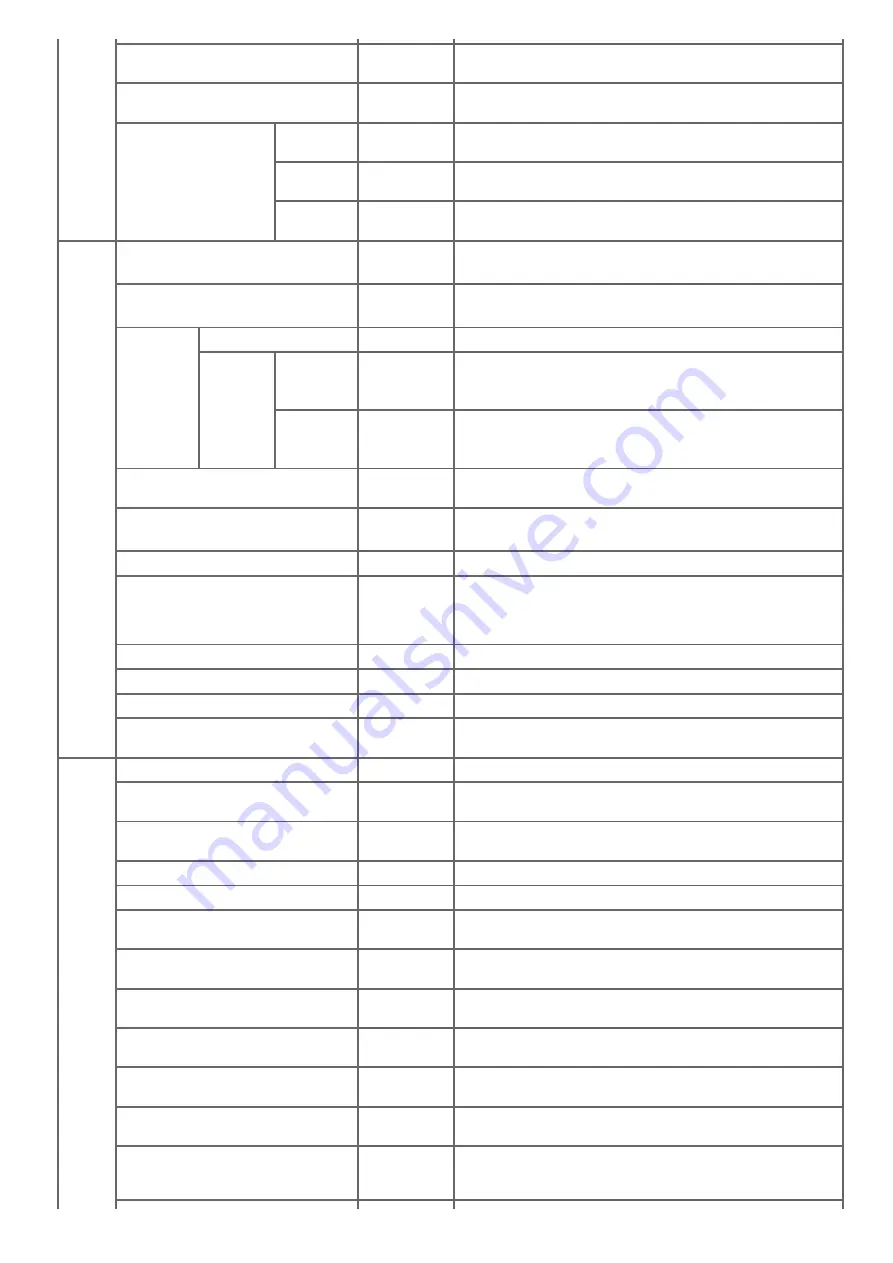
Function
Broadcast Destination
ON
Sets whether to indicate the transmission destination number
before starting broadcast transmission.
Confirm Dial
OFF
Sets whether to reenter the transmission destination fax number
before sending a fax.
Secure Receive
Setting
OFF
Sets whether to store a received fax in the memory of this
machine without printing immediately.
Password
(NULL)
Sets the password that is entered when printing a received fax
image that is stored in the memory of this machine.
Delete after
printing
Yes
Sets whether to delete a fax image after printing.
Other
Settings
Redial Tries
2 time(s)
Sets the number of redial attempts.
Available range: 0 to 9 times
Redial Interval
1 minute(s)
Sets the time between redial attempts.
Available range: 0 to 5 minutes
Block Junk
Fax
Setting
OFF
Sets Block Junk mode Fax.
Registered
List
Register/Edit (NULL)
Register/Edit addresses for Block Junk Fax.
Display condition: To set [Mode2] or [Mode3], [Admin Setup] >
[Other Settings] > [Block Junk Fax] > [Setting].
Delete
Delete addresses for Block Junk Fax.
Display condition: To set [Mode2] or [Mode3], [Admin Setup] >
[Other Settings] > [Block Junk Fax] > [Setting].
Ring Response
1 Ring
Sets the number of rings required before receiving an incoming
fax.
Dialing Pause Duration
2 second(s)
Sets the dial pause time.
Available range: 0 to 10 seconds
Rx Reduc. Rate
Auto
Sets the reception reduction rate.
Reduc. Margin
24 mm (0.9
inch) or
100 mm (3.9
inch)
Sets the threshold level of reception reduction.
Available range: 0 to 100 mm (0 to 3.9 inches)
ECM Mode
ON
Sets whether to use the error correction mode.
PreFix
(NULL)
Sets the dialing prefix. You can enter up to 40 digits.
Received Time Stamp
OFF
Sets whether to print the time stamp on received faxes.
Print Check Message
ON
Sets whether to report the error content if a transmission error
occurs.
Fax
Setting
Service Bit
OFF
If set to OFF, some menu items are not displayed on the screen.
Country Code
International
or U.S.A
Sets the country code.
A/R Full Print
ON
Sets whether to print the list of the communication results
automatically after every 50 communications.
Tone For Echo (For Transmission)
Disable
Displays only if Service Bit is ON.
Tone For Echo (For Reception)
Disable
Displays only if Service Bit is ON.
H/Modem Rate (For Tx)
33.6 Kbps
Sets the default modem reception transmission speed while the
machine is sending a fax.
H/Modem Rate (For Rx)
33.6 Kbps
Sets the default value of the modem transmission speed while
the machine is receiving a fax.
Attenuator
10 dB, Range:
0 - 15 dB
Enter Attenuator. Displays only if Service Bit is ON.
MF Attenuator
8 dB, Range: 0
- 15 dB
Enter MF(Tone) Attenuator. Displays only if Service Bit is ON.
Pulse Make Ratio
40%, Range:
33, 39, 40%
Sets to make rate of DP (10 pps) during call. Displays only if
Service Bit is ON and Tone/Pulse setting is PULSE.
Pulse Dial Type
N, Range: N,
10-N, N+1
Sets the pulse type for dialing. Displays only if Service Bit is ON
and Tone/Pulse setting is PULSE.
MF(Tone) Duration
100 mseconds,
Range: 75, 85,
100 mseconds
Enter MF(Tone) Duration. Displays only if Service Bit is ON and
Tone/Pulse setting is TONE.
662
Summary of Contents for MB492dn
Page 1: ...User s Manual MB492dn MB562dnw ES4192dn ES5162dnw 2015 03 45822252EE03...
Page 29: ...Horizontal 28...
Page 36: ...35...
Page 40: ...You can change other copy settings Changing Settings before Copying 39...
Page 43: ...42...
Page 46: ...Topics You can change other copy settings Changing Settings before Copying 45...
Page 50: ...49...
Page 70: ...Setting to Scan a Document 7 Press the START button Scanning starts 69...
Page 88: ...87...
Page 97: ...96...
Page 134: ...133...
Page 137: ...136...
Page 139: ...138...
Page 147: ...146...
Page 158: ...157...
Page 181: ...6 Click Scan 7 Exit Windows FAX and Scan 180...
Page 188: ...Hue 0 Saturation 0 RGB R 0 G 0 B 0 Memo indicates the factory default setting 187...
Page 203: ...202...
Page 237: ...236...
Page 241: ...240...
Page 248: ...247...
Page 261: ...Specifying the Font to Use Print Using the Printer Fonts Print Using the Fonts of Computer 260...
Page 263: ...262...
Page 278: ...6 Follow the on screen instructions to set detailed settings 7 Click Submit 277...
Page 319: ...3 Select OKI MB562 from Printer 4 Set options 5 Click Print 318...
Page 326: ...325...
Page 330: ...329...
Page 350: ...Topics You can cancel a fax during a transmission Cancelling a Fax Transmission 349...
Page 352: ...351...
Page 354: ...Sending a Fax 353...
Page 357: ...356...
Page 359: ...358...
Page 361: ...Topics You can change other copy settings Setting Scanning for Transmission Sending a Fax 360...
Page 363: ...Setting Scanning for Transmission Sending a Fax 362...
Page 366: ...Sending a Fax 365...
Page 375: ...Using Direct Entry 3 Press OK 374...
Page 426: ...2 Press To to change a destination type The destination types are To Cc and Bcc 425...
Page 429: ...428...
Page 431: ...Sending an Internet Fax 430...
Page 433: ...432...
Page 435: ...434...
Page 443: ...442...
Page 477: ...476...
Page 484: ...Entering Characters Entering with the Touch Panel Entering with the 10 key Pad 483...
Page 498: ...497...
Page 515: ...514...
Page 578: ...10 Close the scanner unit 577...
Page 582: ...10 Close the scanner unit 581...
Page 584: ...4 Open the scanner unit 5 Press the top cover open button 6 Open the top cover 583...
Page 585: ...7 Close the top cover 8 Close the scanner unit 584...
Page 601: ...600...
Page 611: ...610...
Page 640: ...639...
Page 654: ...653...
Page 661: ...660...
Page 696: ...AirPrint AirPrint Enable Memo indicates the factory default setting 695...
Page 699: ...Enabling Wired Communications Enabling Wired Communications 698...
Page 727: ...726...
Page 753: ...9 Click OK 752...
Page 789: ...Quitting Network Card Setup 1 Select Quit from the File menu of Network Card Setup 788...
Page 794: ...13 Restart the machine 793...
Page 797: ...796...
Page 820: ...819...
Page 824: ...823...
Page 838: ...837...
Page 841: ...6 Close the tray 840...
Page 866: ...Side view Side view if the second tray unit is installed 865...
Page 872: ...871...
Page 882: ...881...
Page 894: ...Topics Checking That Connection is Established Correctly 893...
Page 903: ...5 Insert the other end of the LAN cable into the hub 6 Turn the machine on 902...
Page 907: ...12 Press OK to complete the setup 906...
Page 911: ...The IP address is set to this machine and this machine automatically restarts 910...
Page 914: ...The IP address is set to this machine and this machine automatically restarts 913...
Page 962: ...6 Click New Group 7 Register a group and then click OK 8 Click Save to device 961...
Page 974: ...13 Click Setup 14 Enter the administrator password of this machine and then click OK 973...
Page 977: ...13 Click Setup 14 Enter the administrator password of this machine and then click OK 976...
Page 985: ...984...
Page 991: ...990...
Page 996: ...14 Click Open Print Queue 15 Select Print Test Page from the Printer menu 995...
Page 1009: ...Topics Registering a Destination Profile Using Scan to Shared Folder 1008...
Page 1049: ...10 Press OK to register the setting 1048...
Page 1068: ...The fax information is set to this machine 1067...
Page 1071: ...The fax information is set to this machine 1070...
Page 1077: ...1076...
Page 1080: ...1079...
Page 1133: ...1132...
Page 1135: ...1134...
Page 1137: ...7 Click OK 8 Click Print 1136...
Page 1147: ...1146...
Page 1181: ...The IP address is set to this machine and this machine automatically restarts 1180...
Page 1207: ...1206...
Page 1225: ...1224...
Page 1228: ......
















































