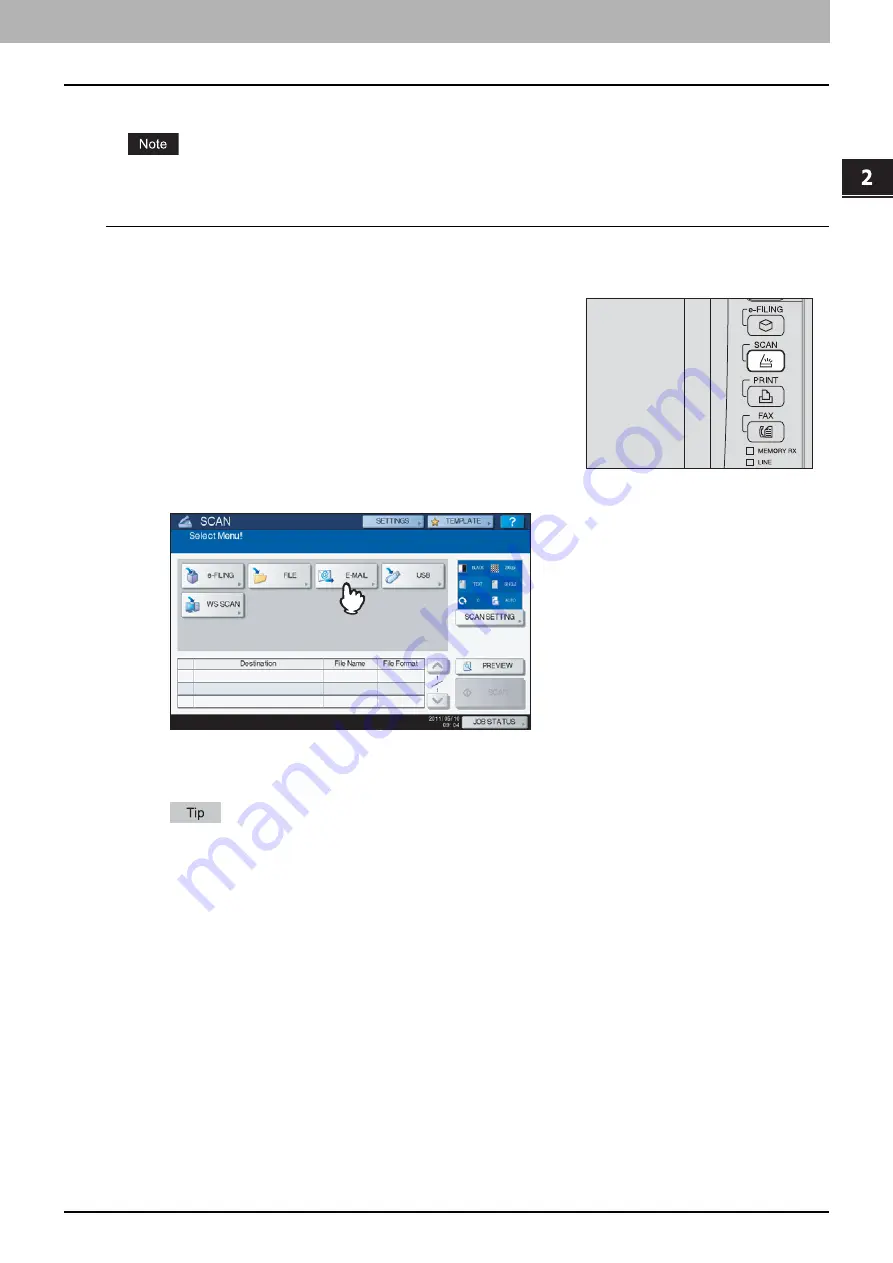
2 BASIC OPERATION
Scan to E-mail 23
Scan to E-mail
With this scan function, you can send your scans to a specified e-mail address as an attached file.
The Scan to E-mail function requires the network administrator to set the equipment configuration.
Scanning to e-mail
1
Place the original(s).
For help, refer to the
Quick Start Guide
.
3
Press [E-MAIL].
If the User Authentication for Scan to E-mail setting is enabled by the administrator on TopAccess, the
AUTHENTICATION screen is displayed. In this case, proceed to step 4.
If the User Authentication for the Scan to E-mail setting is disabled by the administrator, proceed to step 5.
If the equipment is either the ES9460 MFP/ES9470 MFP/CX3535 MFP/CX4545 MFP, press [PREVIEW] here
and then select the scanning function in order to preview the scanned data at the end of the operation. For
instructions on how to preview your scans, see the following section:
2
On the control panel, press the [SCAN] button to
enter the SCAN menu.
Summary of Contents for ES9160 MFP/ES9170 MFPES9460 MFP
Page 92: ......
Page 112: ......
Page 115: ...ES9160 MFP ES9170 MFP ES9460 MFP ES9470 MFP CX3535 MFP CX4545 MFP ...






























