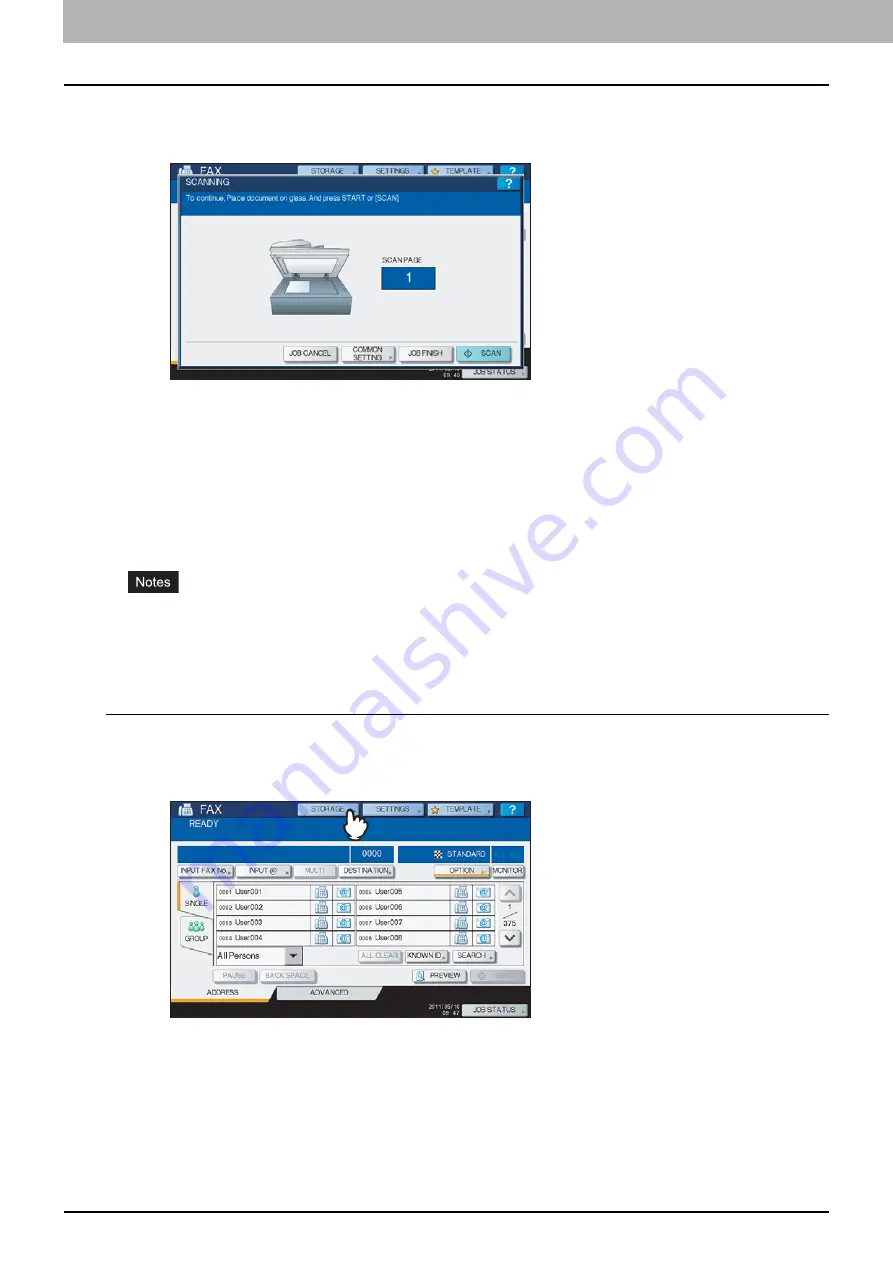
6 INTERNET FAX
98 Sending Internet Faxes
7
If the screen below appears, place another original on the original glass and press
[SCAN] or the [START] button to continue scanning. If you finish scanning all the
originals, press [JOB FINISH].
The above screen is not displayed when the original is scanned from the Reversing Automatic Document
Feeder
*
.
To cancel the operation, press [JOB CANCEL].
To change the selected settings, press [OPTION].
*
The Reversing Automatic Document Feeder is optional.
Saving sent data as a file (Internet fax and file)
When sending an Internet fax, you can also save the sent data in the equipment's shared folder and/or a network folder
(REMOTE1 or 2).
To save the data in a network folder, the administrator needs to set the equipment configuration. For details, refer
to the
TopAccess Guide
.
Internet Fax and File is not available when the forced encryption setting is enabled. To learn more about the forced
encryption setting, refer to the
MFP Management Guide
.
Saving sent data as a file (Internet Fax and File)
1
Refer to “Sending Internet Fax”(
P.95) and follow steps 1 to 5.
2
Press [STORAGE].
Summary of Contents for ES9160 MFP/ES9170 MFPES9460 MFP
Page 92: ......
Page 112: ......
Page 115: ...ES9160 MFP ES9170 MFP ES9460 MFP ES9470 MFP CX3535 MFP CX4545 MFP ...






























