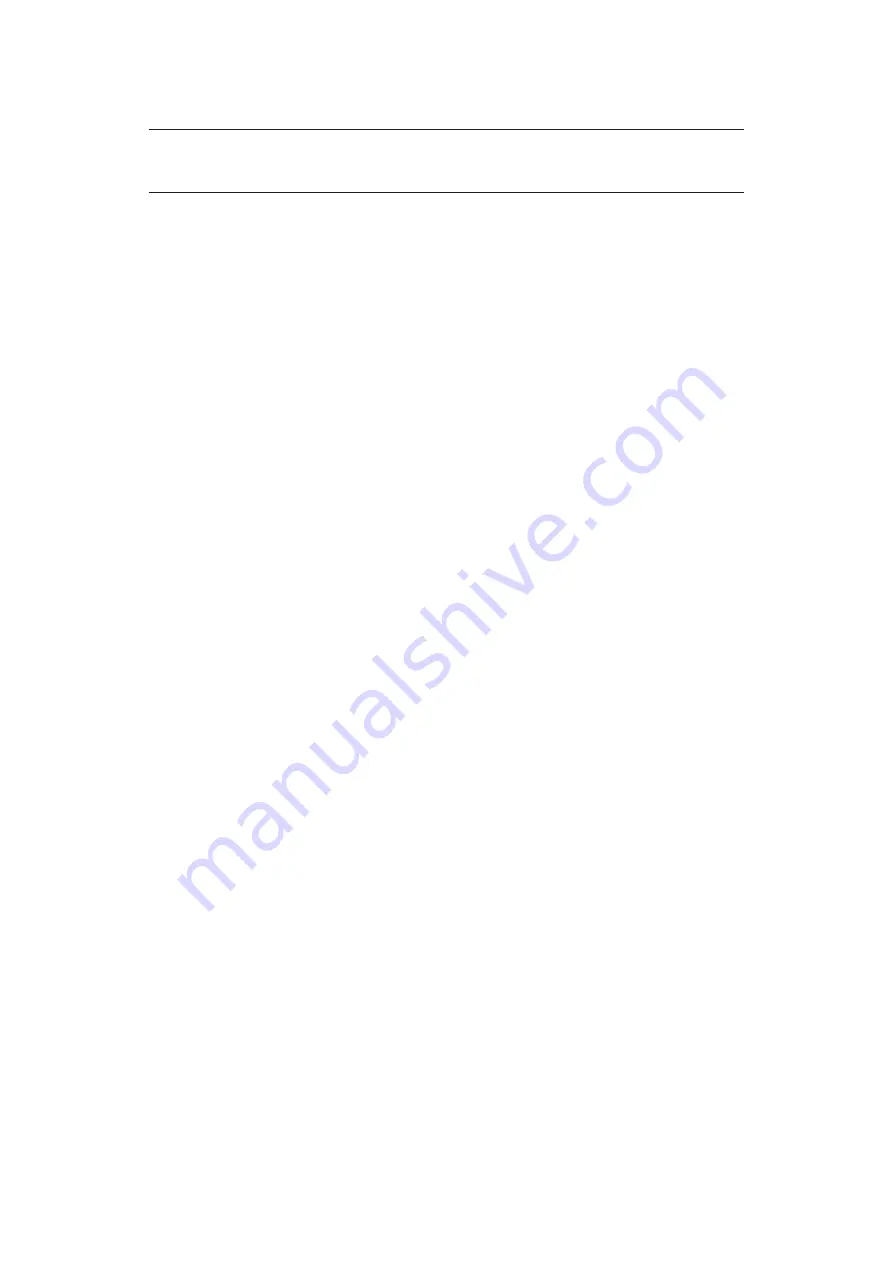
Network configuration > 20
t
o.Install.the.
lPr
.UtIlIty
NOTE
Some Operating Systems require administrator privileges in order to make
changes.
1.
Set up the printer driver by designating the output destination to Local Printer
(LPT1:). For information on setting up your printer driver, see the printer user guide.
2.
Insert the DVD-ROM into the DVD-ROM drive. The Setup Utility starts automatically.
If it does not start, double-click setup.exe on the DVD-ROM.
3.
Select the appropriate language.
4.
Select your printer model.
5.
Select
software.Utilities
.
6.
Select
Install.lPr
.
7.
Follow the on-screen instructions.
8.
Click
next
when the
welcome
screen is displayed.
9.
Verify
destination.folder
and
spool.folder
and click
next
.
10.
Check
register.in.startup
if you want automatic startup as Windows boots up.
Check
launch.as.minimized
if you want to startup in the Icon state and click
next
.
11.
Verify the program folder name and click
next
. The installation starts.
12.
When the installation ends, the
setup.complete
screen is displayed. Check
yes,.
I.want.to.launch.okI.lPr.Utility.now
and click
finish
. Check
yes,.I.want.to.
view.the.readMe.file
if you want to read
readme
. The LPR utility will start.
13.
You may be asked whether it is OK to change write permissions for the spool
directory. Click
yes
to allow the utility to be correctly installed.
14.
Select
add.Printer
on the
remote.Print
menu.
15.
Click
discover…
to search for the IP address of a suitable printer on your network.
16.
Highlight the printer you will use and click
ok
.
17.
If your printer is not discovered, click
cancel
and you can type the IP address
directly at
IP.address:
.
18.
Enter an IP address at
IP.address
and click
ok
. A printer is added to the main
window.
Refer to the On-line Help for information on how to use the utility.
U
nInstallatIon
1.
Stop the LPR Utility.
2.
Select
start.>.Programs.>.okidata.>.okI.lPr.Utility.>.Uninstall.okI.lPr.
Utility
.
You may find this under
start.>.all.Programs
in Windows XP.
3.
Click
yes
when the Confirm File Deletion dialogue is displayed. Deletion of the LPR
utility starts.
4.
When the deletion has finished, the Uninstall Complete screen is displayed. Click
ok
.
If a file that has been added after installation exists in the folder to install the LPR utility or
the folder to spool, you cannot delete the folder. Delete any unwanted files before running
Uninstall LPR Utility.
















































