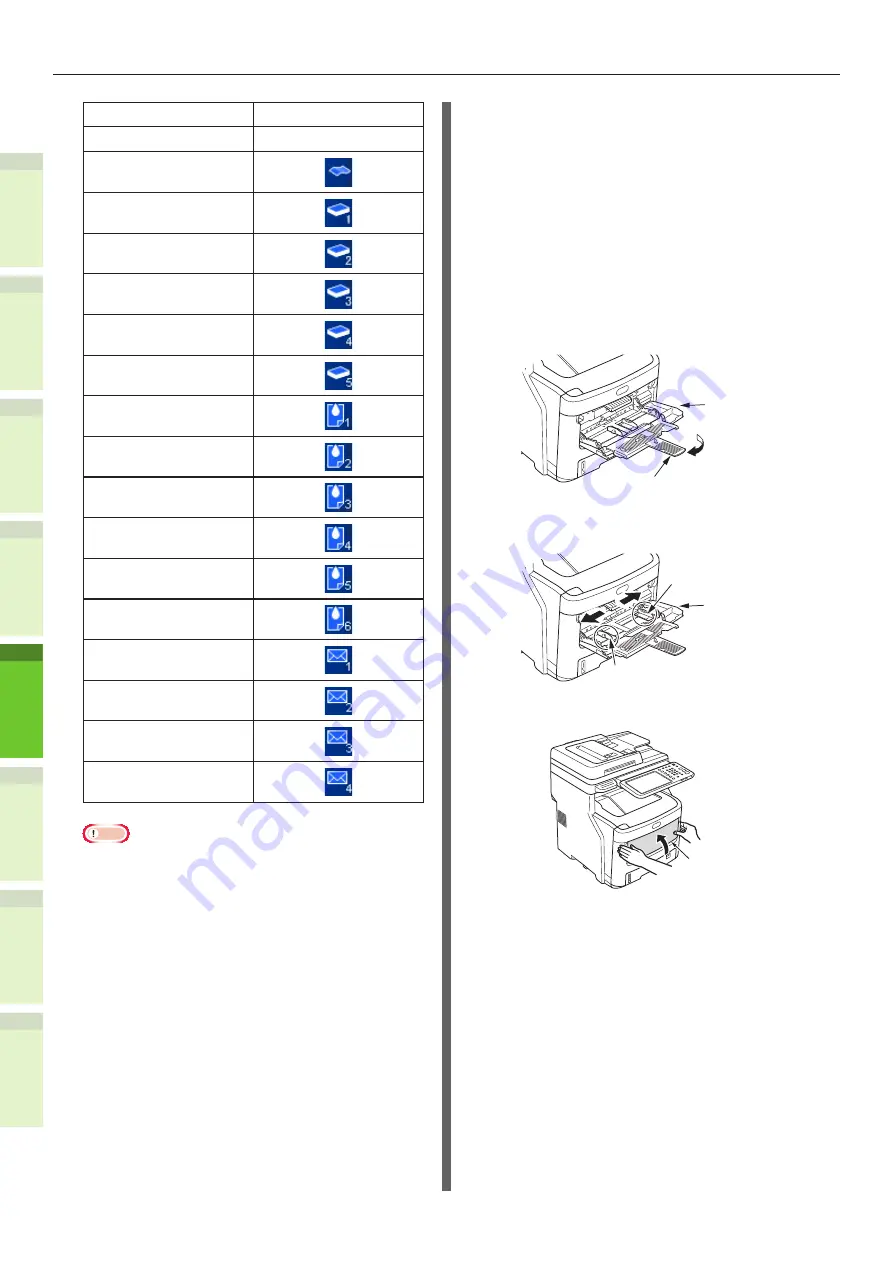
- 66 -
How to Load the Paper
1
2
4
5
6
3
Paper type
Icon
PLAIN
−
PLAIN (THIN)
THICK 1
THICK 2
THICK 3
THICK 4
THICK 5
SPECIAL 1
SPECIAL 2
SPECIAL 3
SPECIAL 4
SPECIAL 5
SPECIAL 6
ENVELOPE 1
ENVELOPE 2
ENVELOPE 3
ENVELOPE 4
Note
•
Automatic 2-sided copying can be applied to plain
paper and THICK 1.
•
For envelopes, only 1-sided copying can be
performed on its front side.
13
After setting the paper size and
type, press [OK].
The menu returns to the BASIC menu.
14
Select other copy modes as
required, and then press the
[START] button on the control
panel.
15
After printing is completed, close
the multi-purpose tray (MPT).
(1)
Close the paper support.
Multi-Purpose
Tray (MPT)
Paper Support
(2)
Slide each manual guides back to
its original position.
Multi-Purpose
Tray (MPT)
Manual Guide
Manual Guide
(3)
Fold up the multi-purpose tray.
Multi-Purpose
Tray (MPT)
Summary of Contents for ES7460 MFP
Page 54: ...1 2 4 5 6 3 4 About Paper About Paper P 55 How to Load the Paper P 62 Paper Output P 70 ...
Page 71: ...1 2 4 5 6 3 5 About Document Copies About Document Copies P 72 Loading Documents P 76 ...
Page 78: ...1 2 4 5 6 3 6 Using Each Function Configuration of the Printer Fax and Scanner Functions P 79 ...
Page 81: ...1 2 4 5 6 3 Index ...
Page 85: ...January 2013 45510602EE Rev1 ...
















































