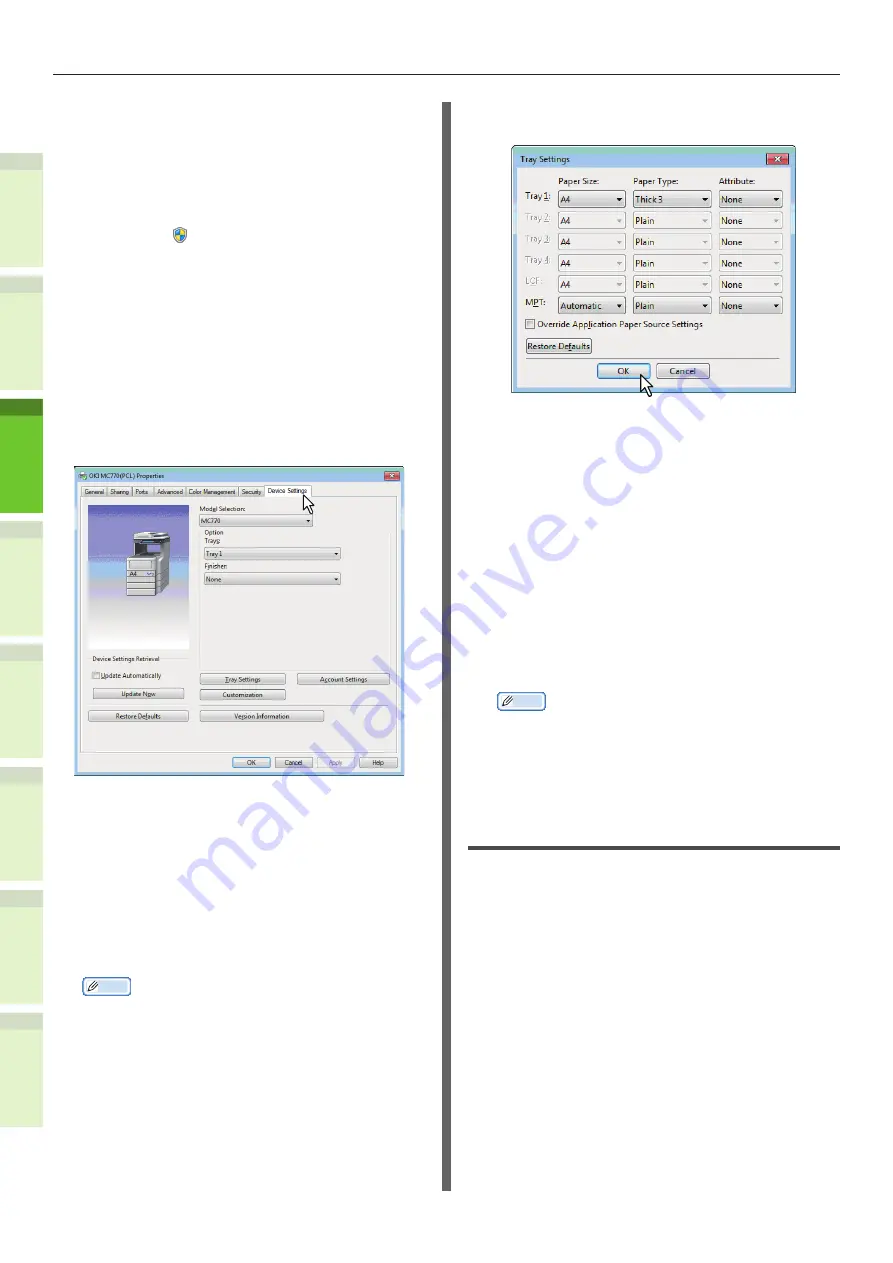
- 38 -
Installing Additional Tray Units
1
2
4
5
6
3
•
If the [File] menu is not displayed, press
[Alt].
•
If the dialog box displayed does not
allow the printer driver properties to be
changed, follow the procedure below.
-
For Windows 7, some tab menus
have a button in the printer driver
properties. To change the properties,
click on it. If the properties cannot
be changed, ask your network
administrator.
•
To change a network-installed printer
driver, the administrator privilege is
necessary. Ask your network administrator
for details.
3
Display the [Device Settings] tab
menu, and set the following options.
Model Selection
— This sets the model type.
The setup items of the printer driver are changed
according to the model selected.
Option
— This option sets whether the following
optional devices are installed.
•
Trays
— This sets whether or not the Paper
Feed Unit is installed.
•
Finisher
— This sets whether or not the Inner
Finisher is installed.
Memo
•
Setup items differ depending on the model and the
option configuration.
4
Click [Tray Settings].
The [Tray Settings] dialog box appears.
5
Set the following options and click
[OK].
Tray 1
— Select the size and type of paper that is
loaded in the 1st Tray.
Tray 2
— Select the size and type of paper that is
loaded in the 2nd Tray.
Tray 3
— Select the size and type of paper that is
loaded in the 3rd Tray.
Tray 4
— Select the size and type of paper that is
loaded in the 4th Tray.
MPT
— Select the type of paper that is loaded in
the Multi-Purpose Tray (MPT).
Override Application Paper Source Settings
— Select this check box to use the paper source
setting in the printer driver rather than the
application setting.
Memo
•
Setup items differ depending on the model and the
option configuration.
6
Click [Apply] or [OK] to save
settings.
Setting the department code
When this equipment is managed by department
codes, you have to enter yours on the printer
driver.
This allows a network administrator to check the
number of copies printed by specific department
members. Also users can check who submitted
the print jobs, by touch panel display and
monitoring tools.
Please ask your administrator whether you
should enter the Department Code.
Summary of Contents for ES7460 MFP
Page 54: ...1 2 4 5 6 3 4 About Paper About Paper P 55 How to Load the Paper P 62 Paper Output P 70 ...
Page 71: ...1 2 4 5 6 3 5 About Document Copies About Document Copies P 72 Loading Documents P 76 ...
Page 78: ...1 2 4 5 6 3 6 Using Each Function Configuration of the Printer Fax and Scanner Functions P 79 ...
Page 81: ...1 2 4 5 6 3 Index ...
Page 85: ...January 2013 45510602EE Rev1 ...
















































