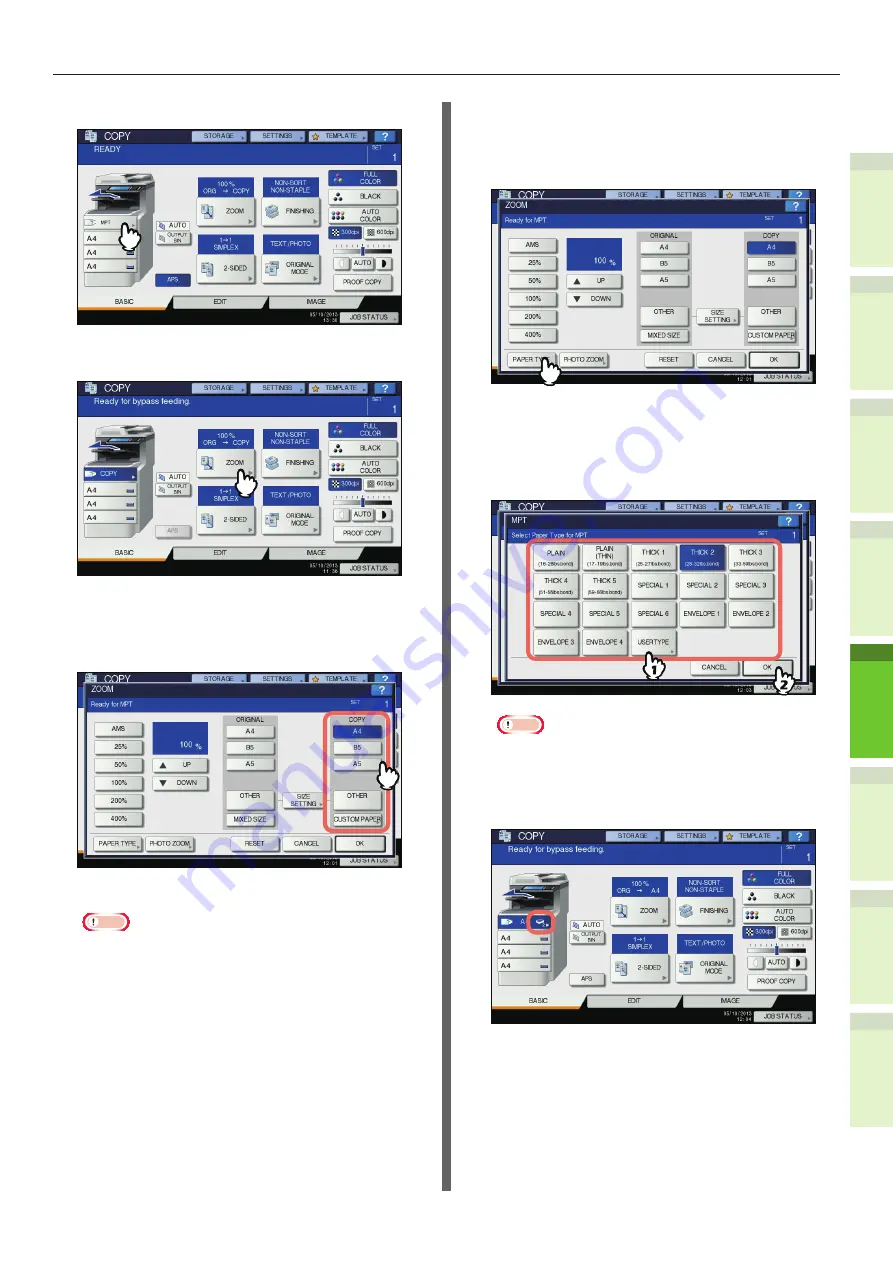
- 65 -
How to Load the Paper
1
2
4
5
6
3
8
Press [MPT] on the touch panel.
9
Press [ZOOM] on the touch panel.
10
Select the same size button under
“COPY” as that of the paper you
placed on the multi-purpose tray.
The paper size is now set.
Note
•
If the paper size is not selected in this step, copying
may be slowed down.
11
Press [PAPER TYPE] on the touch
panel if the paper type of the paper
you placed on the multi-purpose
tray is other than plain paper.
12
Press the button of the same paper
type as the paper you placed on
the multi-purpose tray. Then press
[OK].
Note
•
If you select a wrong paper type, this could cause a
paper misfeed or significant image trouble.
•
When you select a paper type, you can confirm it
with the icons displayed on the equipment status
indication area as shown below.
Summary of Contents for ES7460 MFP
Page 54: ...1 2 4 5 6 3 4 About Paper About Paper P 55 How to Load the Paper P 62 Paper Output P 70 ...
Page 71: ...1 2 4 5 6 3 5 About Document Copies About Document Copies P 72 Loading Documents P 76 ...
Page 78: ...1 2 4 5 6 3 6 Using Each Function Configuration of the Printer Fax and Scanner Functions P 79 ...
Page 81: ...1 2 4 5 6 3 Index ...
Page 85: ...January 2013 45510602EE Rev1 ...






























