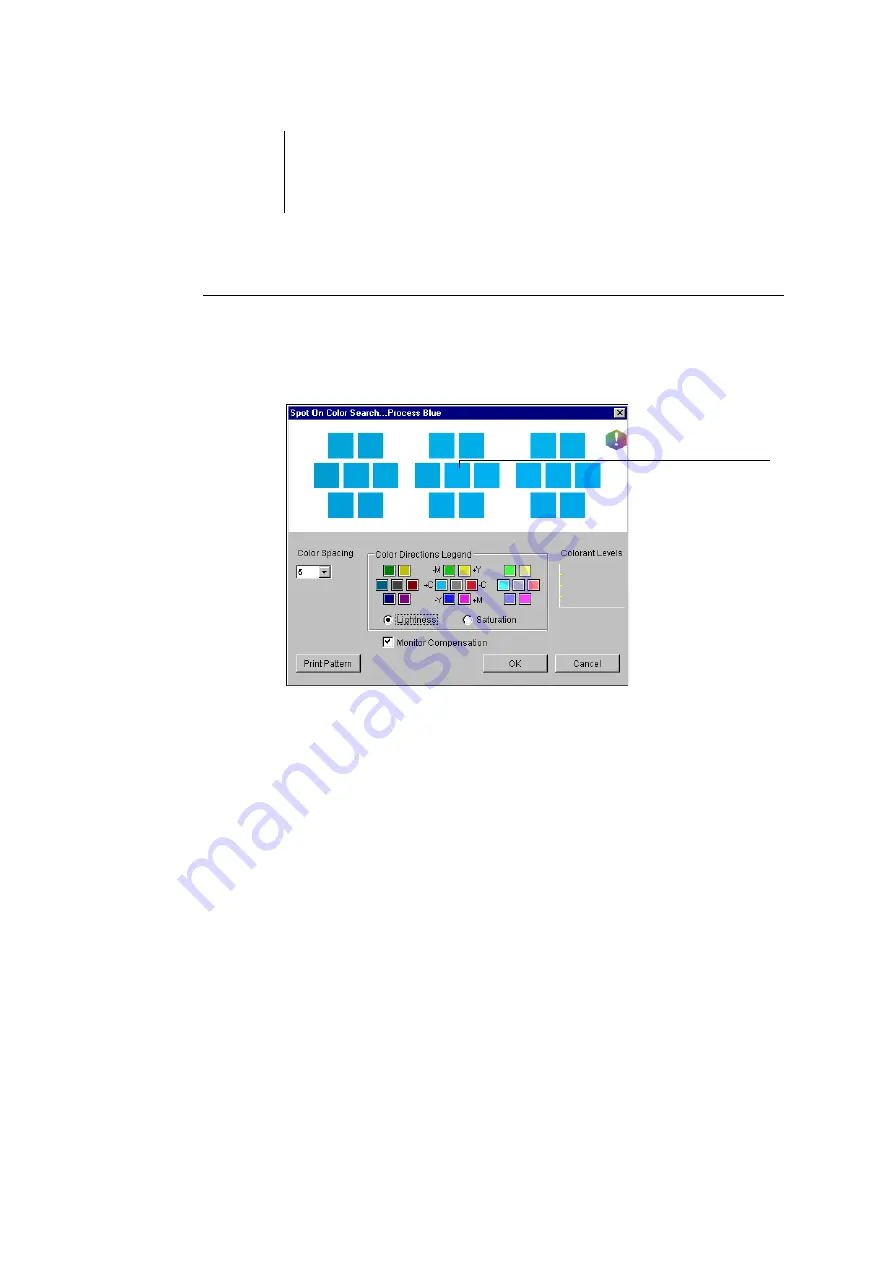
3
3-24
ColorWise Pro Tools
T
O
TARGET
A
COLOUR
USING
S
POT
-O
N
C
OLOUR
S
EARCH
1.
Select a colour icon from a colour group and choose Colour Search from the Edit menu.
The Spot-On Colour Search window appears. You can also display this window by
double-clicking a colour icon in the colour list.
2.
To update the centre patch to a neighbouring colour that more closely matches the
target, click the corresponding neighbour patch.
Neighbouring patches represent variations from the centre patch and can be selected if
they offer a closer match to the desired colour. Clicking one of these patches updates
the centre patch to the new colour and provides a new selection of neighbouring
colours. These patches are either lightness or saturation neighbours, depending on the
option you choose in the following step.
N
OTE
:
When you select certain colours, an exclamation point icon may appear in the
upper-right corner of the window. This icon indicates that the centre patch colour lies
at the edge of the printer’s printable gamut and may not be reproducible. In such cases,
we recommend that you use an approximate target that lies within the gamut, rather
than the out-of-gamut colour.
You can also click the centre patch to enter CMYK values directly. For more
information, see the procedure on
The current colour
appears in the centre
patch of the window.






























