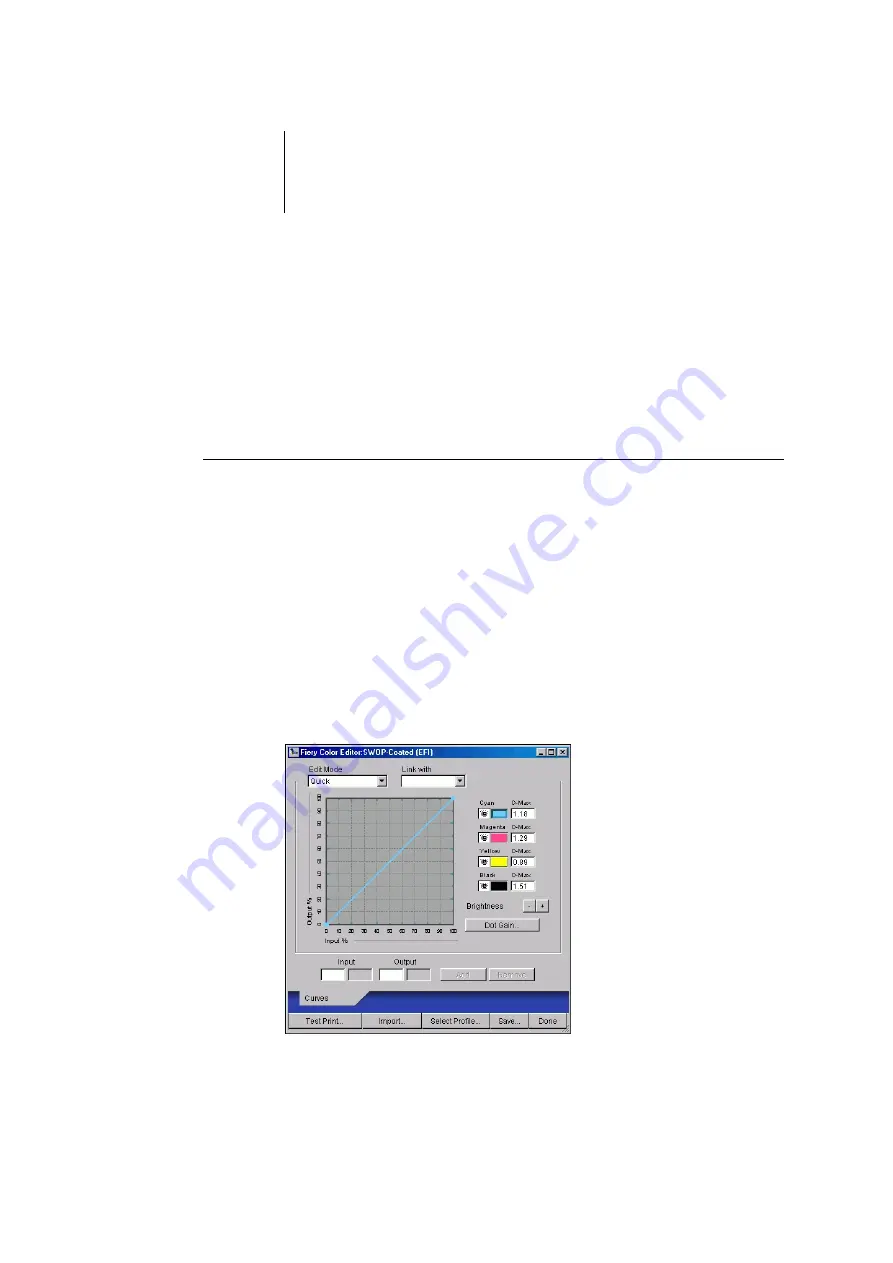
3
3-14
ColorWise Pro Tools
the printer driver at any one time. For information on linking custom profiles to the
predefined custom profile names, see
on page 3-7. If you are using
the printer driver for Windows computers, custom profiles will appear in the driver
window without being associated with a predefined profile name.
If you set a custom profile as the default, you can access it from the printer driver
without
linking it to one of the predefined custom names. Select Printer’s default from
the printer driver.
T
O
EDIT
A
SIMULATION
IN
Q
UICK
, F
ULL
(S
OURCE
GCR),
OR
F
ULL
(O
UTPUT
GCR)
MODE
1.
Start ColorWise Pro Tools and click Colour Editor.
2.
Choose Simulation from the View menu, select the simulation profile to edit, and then
click Select.
Another method is to open the Profile Manager, select a simulation profile, and
click Edit.
3.
Choose Quick, Full (Source GCR), or Full (Output GCR) from the Edit Mode menu, and
choose an output profile with which your edited simulation will be linked from the
Link with menu.
The edited simulation will be linked with the output profile you choose from the
“Link with” menu.






























