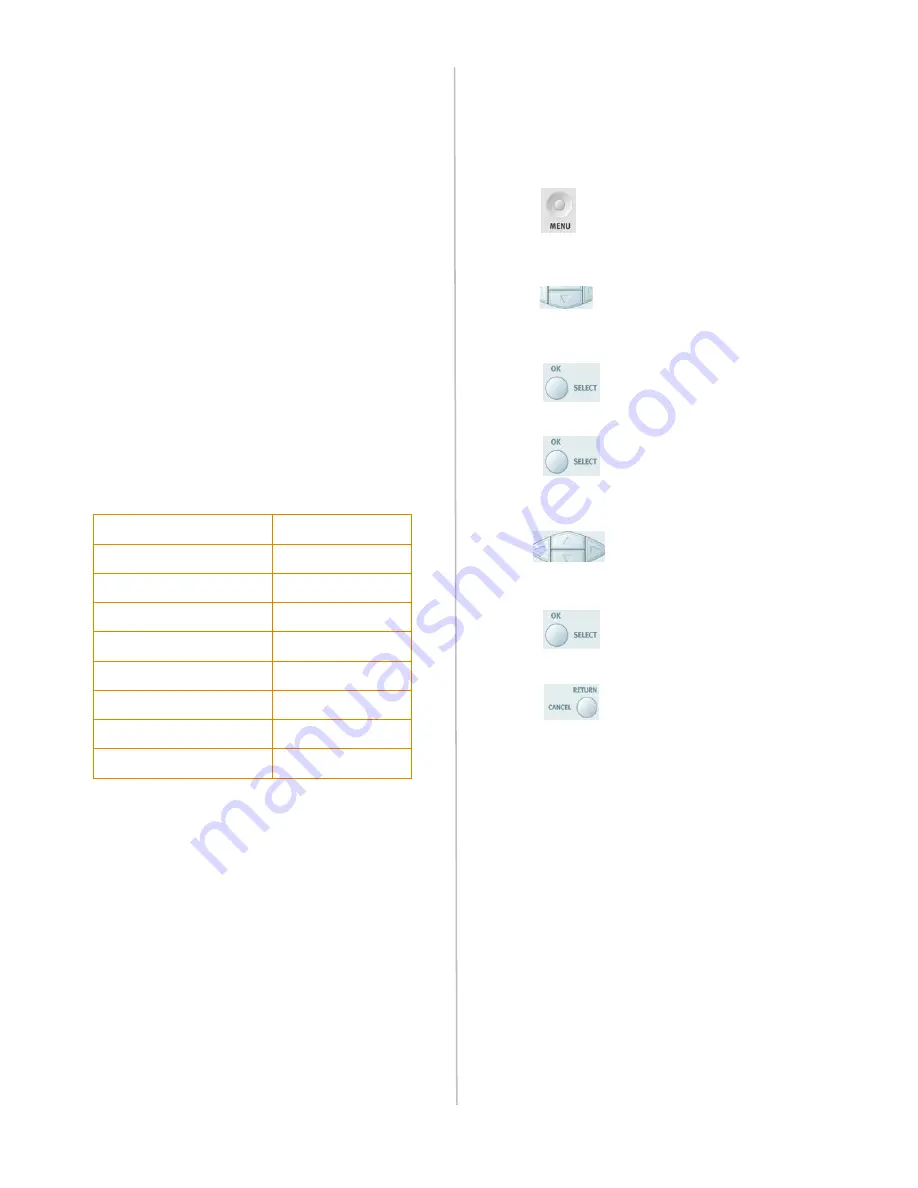
13
Network Installation: Windows
®
Minimum Configuration Requirements
To make the best of this MFP, the following
configuration is required:
To send e-mails:
• TCP/IP network.
• A SMTP and a optional POP3 server.
To file document(s) via intranet:
• FTP, HTTP, or CIFS Protocol environment.
• Windows 98, Windows NT, Windows 2000,
Windows ME, Windows XP, HTTP or FTP server.
Pre Installation Information
Your MFP must be set up properly on your network to
perform scan to e-mail and scan to FTP functions. In
order for other network devices to find the MFP on the
network, the following network parameters must be
set:
For more information on these parameters, see the
on-line User’s Guide.
Internet Communication Features
Scan to E-mail
The MFP allows you to deliver your scanned document
to e-mail addresses on the network. The document is
first scanned and converted to a standard file format,
then transmitted to remote recipients simultaneously
as an e-mail attachment.
Scan to FTP
Deliver your scanned document via the intranet. The
MFP allows you to save scanned documents directly to
a designated server or a personal computer on the
network.
Setting the IP Address
An IP address is required to install the drivers. If you
are using DHCP, the IP address will automatically be
detected. If you are
not
using DHCP, you need to
obtain the IP address from your network administrator
and enter it using the front panel:
1. Press
on the control panel. Print Menu
appears on the LCD display.
2. Press
until Network Settings appears on
line 2.
3. Press
. The default IP Address appears.
4. Press
to select this item.
5. Using the numeric keypad, enter the IP address.
Use
to move forward to the next digit
or back to the previous digit.
6. Press
to save the IP address.
7. Press
twice to exit the menu and return
to the scanning unit LCD display.
1. DHCP enable
. . .
2. IP Address
. . .
3. Subnet Mask
. . .
4. Gateway IP
. . .
5. DNS server
. . .
6. SMTP server
. . .
7. SMTP port
25
8. POP3 server
. . .
9. POP3 Port
110




















