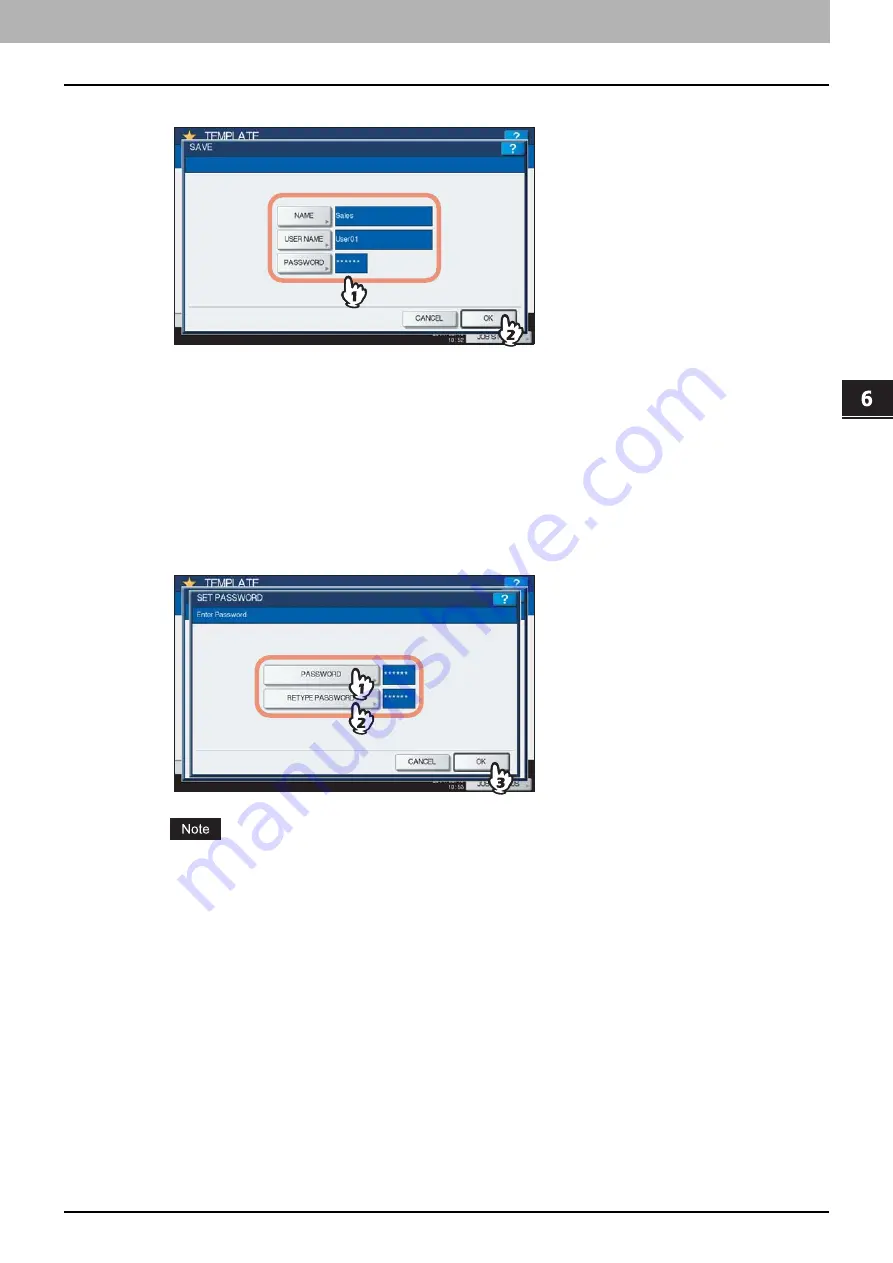
6.TEMPLATES
Registering Templates 159
6 TEMPLATES
3
Enter the necessary information about the group.
NAME:
Enter the name of the group. When you press it, the on-screen keyboard appears. Enter within 20
characters. Be sure to enter it.
USER NAME:
Enter the name of the group owner as required. When you press it, the on-screen keyboard
appears. Enter within 30 characters.
PASSWORD:
Key in a password here, if you want to require a password to view the group or register templates
into the group. When you press it, the on-screen keyboard appears. Key in following the procedure below.
1) Press [PASSWORD] and then enter the password (up to 20 characters) with the buttons on the touch panel or
the digital keys on the control panel. The characters keyed in appear as asterisks (*).
2) Press [RETYPE PASSWORD], and then key in the password again.
3) Press [OK].
The symbols below cannot be used.
' \ % & < > [ ]
When you have entered all the necessary items, press [OK].
The new group is now registered and the menu moves to the one for registering templates.
4
Press the [FUNCTION CLEAR] button on the control panel.
The menu returns to the BASIC menu.
Registering templates into a private group
1
Set all the required functions.
Example: Editing function – image shift, reproduction ratio – 90%, number of copy sets – 10
Summary of Contents for CX4545 MFP
Page 4: ......
Page 8: ...6 CONTENTS...
Page 48: ......
Page 90: ......
Page 136: ......
Page 172: ......
Page 182: ......
Page 192: ...190 INDEX...
















































