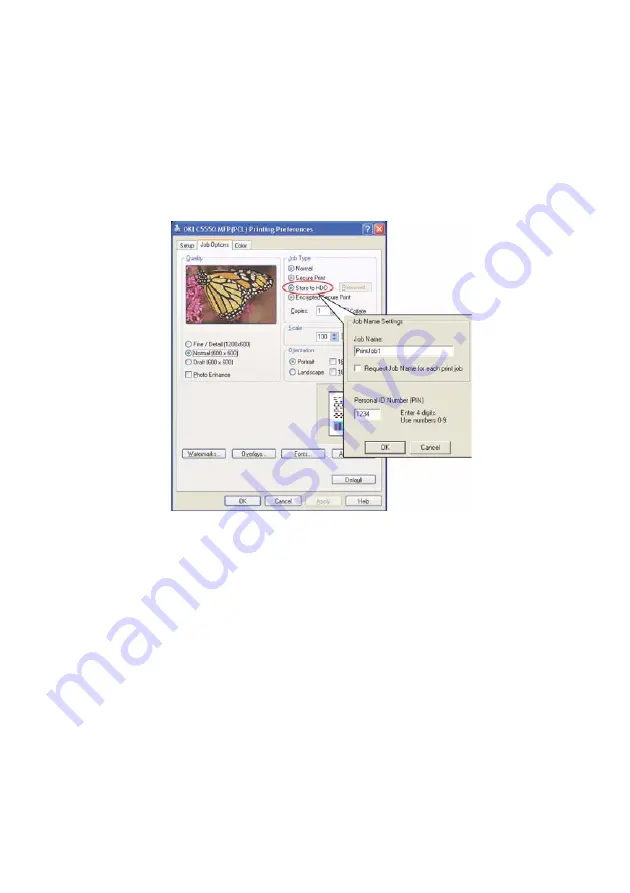
Print settings and security > 70
S
ENDING
THE
DOCUMENT
1.
If using the PCL driver, in the [Setup] tab choose any saved
driver settings you wish to use.
2.
In the driver’s [Job Options] tab, click [Store to HDD].
3.
The Job PIN (Personal Identification Number) window opens.
4.
If the PIN window does not open, click the [PIN] button.
5.
In the Job PIN window, enter a [name] for this print job:
The name may be up to 16 alpha-numeric characters. If you
have more than one print job stored on the MFP when you
come to print, you will need a distinctive name to distinguish
between each of your print jobs.
6.
If you would like a prompt at the MFP for the job name, click
the [Request…] checkbox below the name entry.
7.
Enter a number from 0000 to 9999 in the [PIN] box.
8.
Your PIN must be unique on this MFP. Each user should be
allocated a PIN by the system administrator.
9.
Click [OK] to accept your changes.
10.
Click [OK] to close the Printer Properties window.
Summary of Contents for CX2033 MFP Plus
Page 1: ......






























