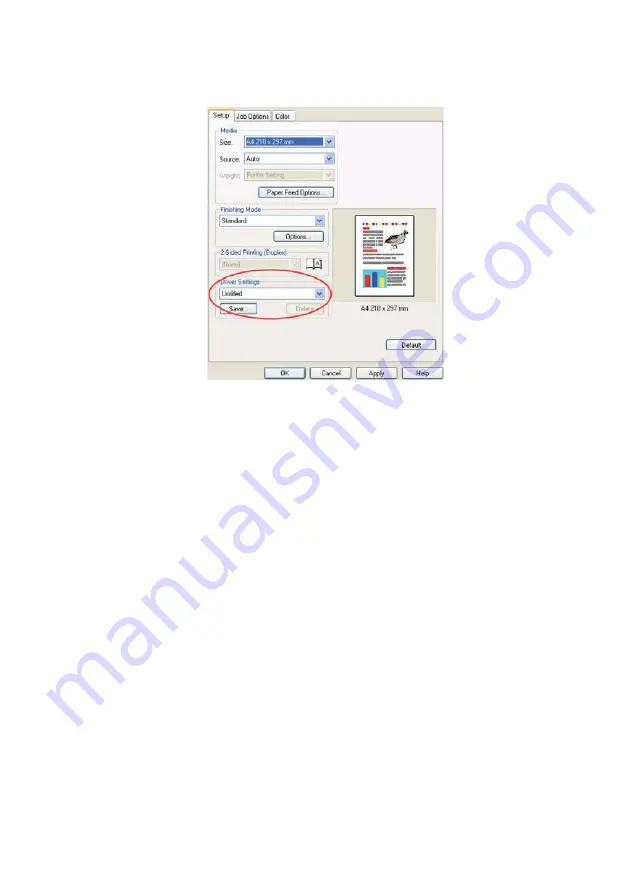
A guide to printing > 176
2.
In the driver’s [Setup] tab, click [Save…].
3.
Enter a meaningful name for the settings you are saving,
and click [OK].
R
ECALLING
SAVED
DRIVER
SETTINGS
1.
In the driver’s [Setup] tab, choose any previously saved
[driver settings] you need.
2.
Proceed to make any other adjustments for this job, as
described in the relevant section in this manual.
S
ETTING
THE
DRIVER
DEVICE
OPTIONS
This section explains how to ensure that your printer driver can
utilize all of the hardware features installed in your MFP.
Accessories such as hard disk, duplex unit (two sided printing),
additional paper trays, etc., will only be usable if the printer
driver on your computer knows they are there.
In some cases the hardware configuration of your MFP is
automatically detected when the driver is installed. However, it is
advisable to at least check whether all of the available hardware
features are listed in the driver.
Summary of Contents for CX2033 MFP Plus
Page 1: ......






























