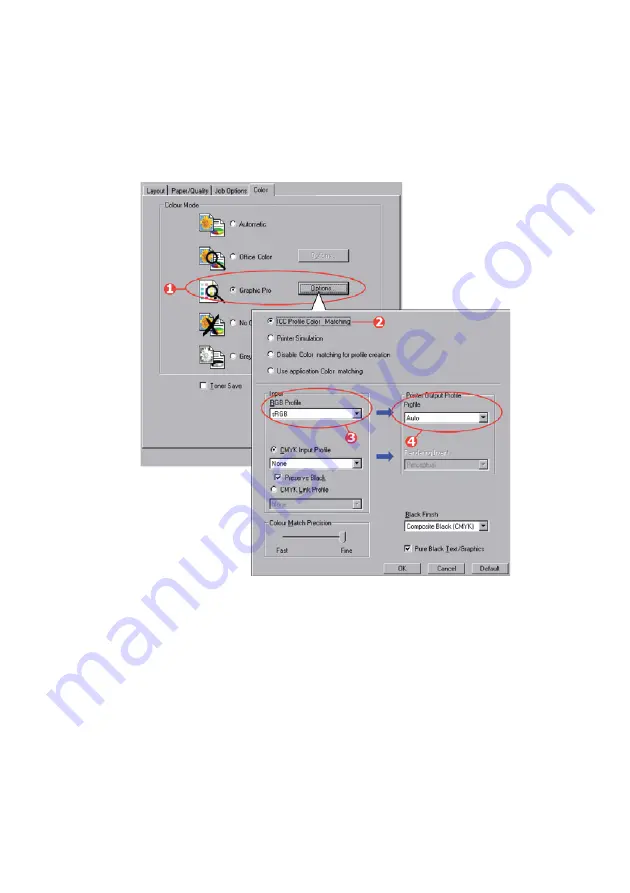
A guide to printing > 195
To match the color of an input RGB device such as a monitor,
scanner or digital camera, make the following selections in the
printer driver:
1.
On the printer driver [Color] tab, select [Graphic Pro] (1)
and click [Options].
2.
Select [ICC Profile Color Matching] (2).
3.
Select the ICC profile that corresponds to the device you are
trying to match such as your monitor, scanner or digital
camera (3).
Remember that the names “RGB Source 1”, “RGB Source 2”
and so on relate to the number assigned to the profile using
Profile Assistant.
See “Step 2 - Down loading ICC profiles to
4.
Select a Printer Output Profile (4).
Summary of Contents for CX2033 MFP Plus
Page 1: ......






























