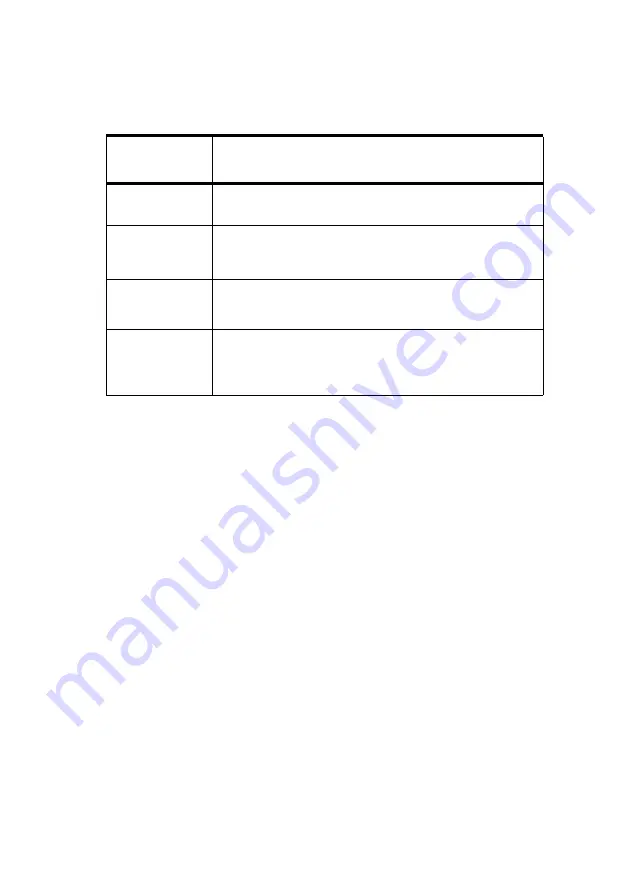
A guide to printing > 192
S
TEP
1 - G
ATHER
OR
CREATE
THE
ICC
PROFILES
Where can I get the profiles I need?
S
TEP
2 - D
OWN
LOADING
ICC
PROFILES
TO
THE
HARD
DISK
The internal hard disk must be installed in the printer.
You can download profiles to the MFP hard disk using the Profile
Assistant utility.
1.
Launch Profile Assistant
2.
Select an MFP
If this is the first time you have used Profile Assistant, you
should allow the utility to search for compatible machines.
Select the connection type “Network (TCP/IP)”, and click
Start
to begin searching.
If you know the MFP’s IP address, you can enter it manually.
3.
The main screen of Profile Assistant displays the profiles
resident on the selected MFP’s hard disk. To download a new
profile to the MFP:
(a)
Click
Add
.
(b)
Select an ICC profile from your computer's hard
disk.
PROFILE
TYPE
WHERE TO GET PROFILES
RGB Source
(RGB Input)
Obtain your RGB source profiles from your scanner, camera
or monitor manufacturer.
CMYK
Simulation
(CMYK input)
Obtain the simulation profile from the manufacturer of the
printer you wish to simulate.
Printer
(CMYK Output)
The factory default profiles for your MFP are built-in. If you
need greater accuracy, you should create your own MFP
profile using third-party ICC profile creation software.
Link Profile
You can create Link profiles using third-party ICC profile
creation software.
Note that not all ICC profile creation software can create
Link profiles.
Summary of Contents for CX2033 MFP Plus
Page 1: ......
















































