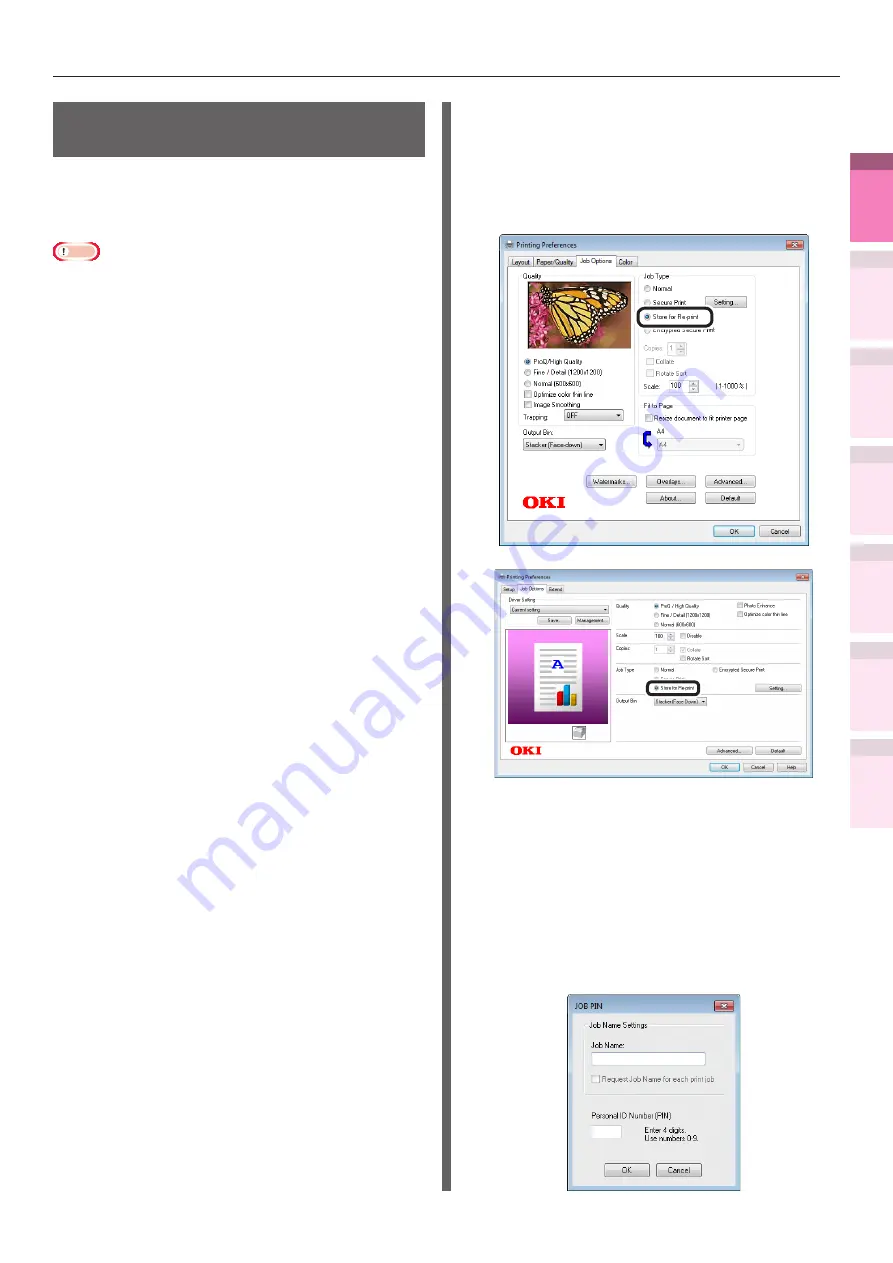
- 93 -
Advanced print functions
4
1
2
3
5
Apéndice
Índice
Comprobar y ca
mbiar
la configur
ación
de
la
impresor
a utilizando
el
panel
de
control
Config de
red
Concordar
los colores
Utilización
de softw
are
de utilidades
Funciones
de
impresión útiles
Saving data for repeat
printing
You can save print data to the device HDD, and
enter a password in the control panel to repeat
printing several times.
Note
z
If there is insufficient space on the built-in HDD storing
the print jobs, "File system is full" will be displayed, and
printing will be disabled.
z
Cannot be used with Windows XPS and Mac OS X printer
drivers.
1
Save the job to the printer.
(1)
Open the file to be printed.
(2)
Select [Print] in the [File] menu.
(3)
Click [Advanced] (or
[Preferences]).
(4)
If using PS printer drivers, select
[Store for Re-print] in [Job Type]
in the [Job Options] tab. If using
PCL printer drivers, select [Store for
Re-print] in [Job Type] in the [Job
Options] tab.
(Windows 7 PS printer driver screen)
(Windows 7 PCL printer driver screen)
(5)
Input the "Job Name" and
"Personal ID Number" in the
"
JOB
PIN
"
screen, and click [OK].
z
Request Job Name for each job
When printing is implemented, a screen to enter
the job name will be displayed.
z
Personal ID Number
Set using 4 digits.
z
Job Name
Set using up to 16 single-byte alphanumeric characters.






























