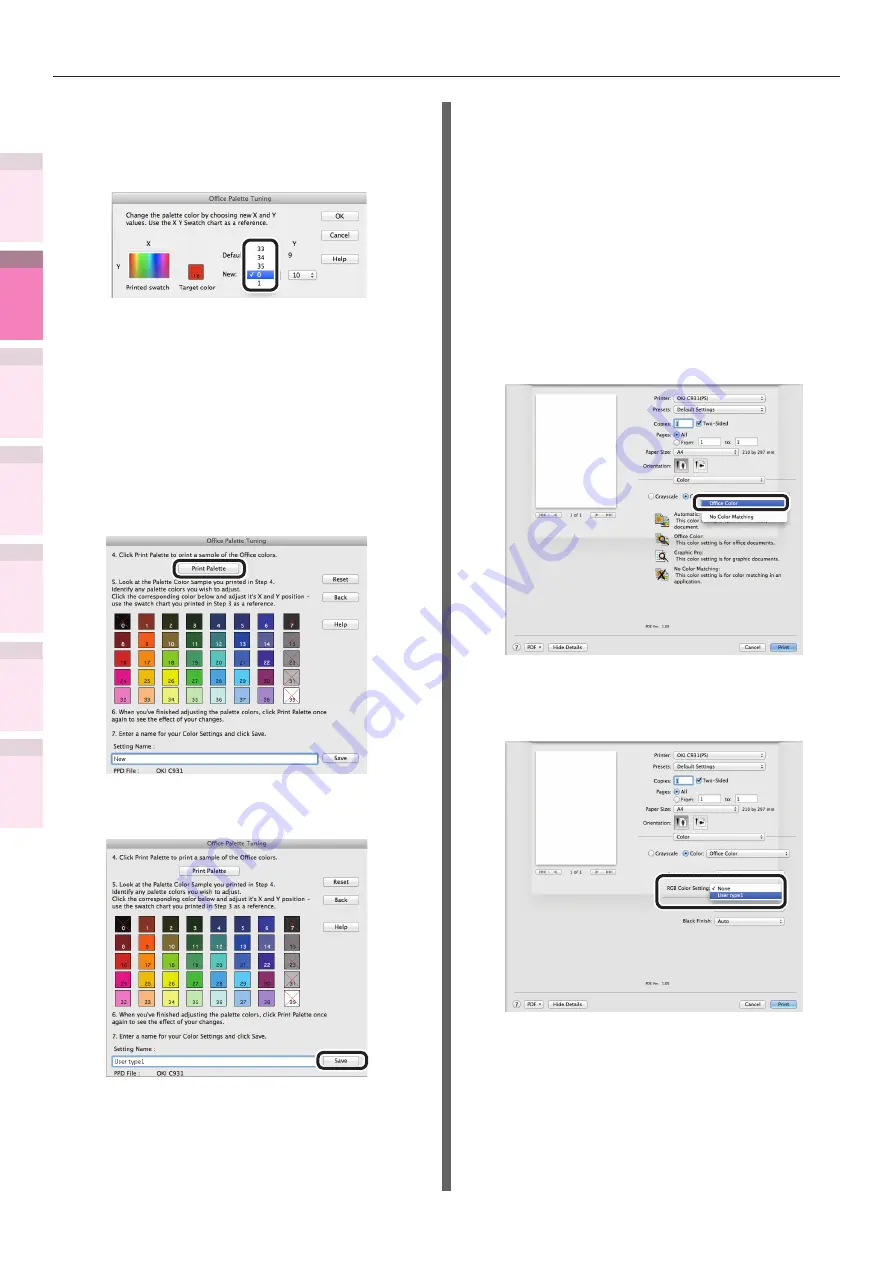
- 148 -
Matching Colors Using Utilities
4
3
5
1
2
Con
ven
ient print
functions
Appendix
Index
Checking a
nd
Cha
nging Printer
Settings Using
the Control P
anel
Network
Setup
Matching
Colors
Using Utilit
y
Softw
are
(12)
Select the X and Y values that have
been checked in (10) using the
"Adjustment values input" screen,
and click [OK].
The display will return to the "Office
Palette Tuning" window.
(13)
Click [Print Palette] to print the
"PALETTE COLOR SAMPLE". Check
that the colors in the "PALETTE
COLOR SAMPLE" after the changes
are close to the color samples for
the set values.
To adjust any other colors, repeat
Steps (8) to (13).
(14)
Enter a name for your Color
Settings and click [Save].
(15)
Click [Finish] to finish the Color
Correct Utility.
(16)
Temporarily delete and then re-
register the printer that was
registered using [Print & Scan] in
the [System Preferences].
2
Select and print the settings name
using the printer drivers.
(1)
Open the file to be printed.
(2)
Select [Print] in the [File] menu.
(3)
Select [Office Color] in the [Color]
panel.
(4)
Select the matched color name
created using the Color Correct
Utility in [RGB Color Setting].
(5)
Printing will be implemented.






























