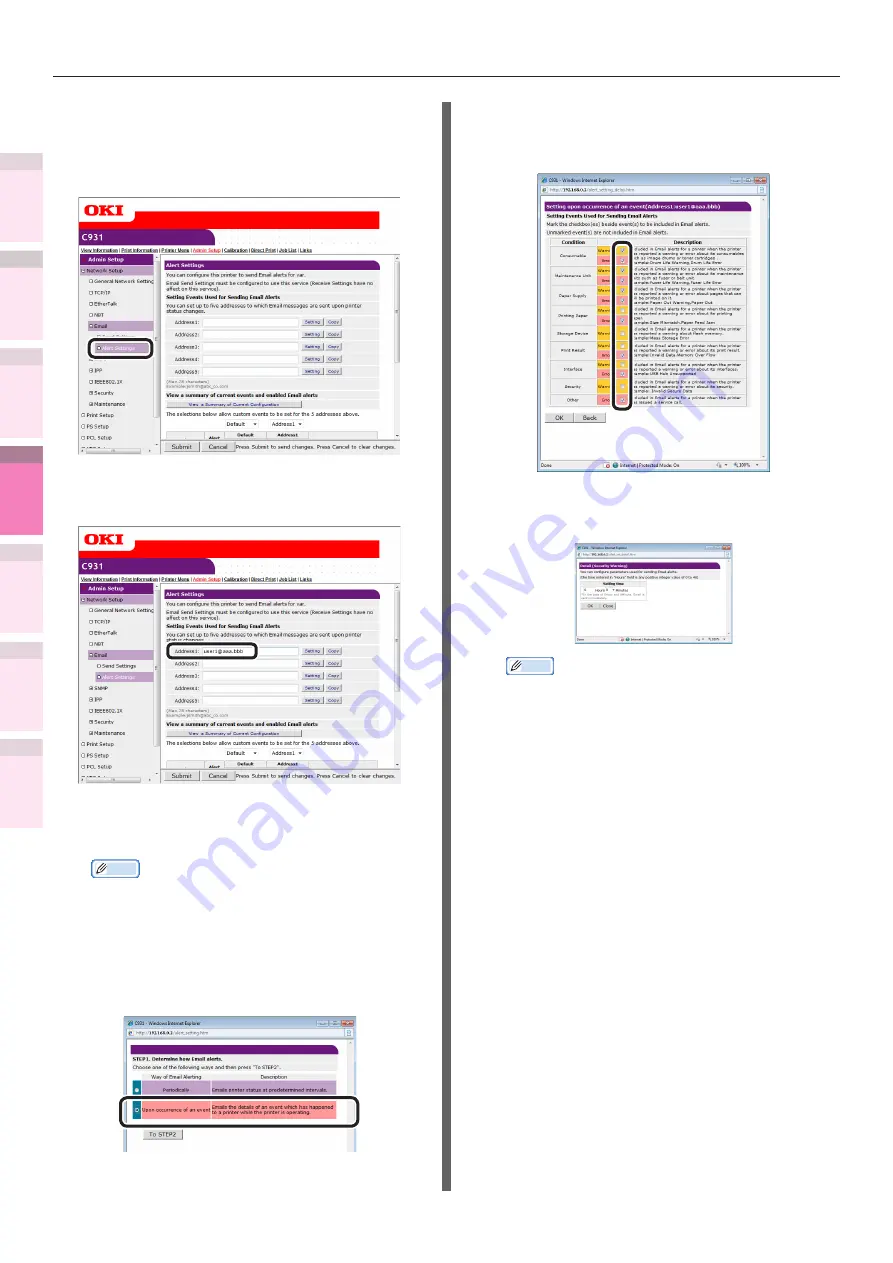
- 246 -
Setting the network from the web browser
5
1
2
4
3
Con
ven
ient print
functions
Appendix
Index
Checking a
nd
Cha
nging Printer
Settings Using
the Control P
anel
Network
Setup
Matching
Colors
Using Utilit
y
Softw
are
Notifying the occurrence of
malfunctions
1
Click [Email]>[Alert Settings].
2
Enter the mail address of the
malfunction notice recipient.
3
Click the [Setting] button for the e-mail
address that has been set.
Memo
z
Click the [Copy] button to copy the malfunction
notice information settings to another address. It is
convenient to set the same malfunction notification
conditions in multiple addresses.
4
Enable the [Upon occurrence of an
event] check box, and click [To STEP2].
5
Enable each error to be notified in
[Setting Events Used for Sending Email
Alerts].
6
Set the mail delay time from error
occurrence to sending.
Memo
z
You can notify only those errors who continue to
occur over a long time using the delay time settings.
z
Set the delay time to "0 Hours 0 Minutes" to send
an e-mail the instant an error occurs.
7
Click [OK].






























