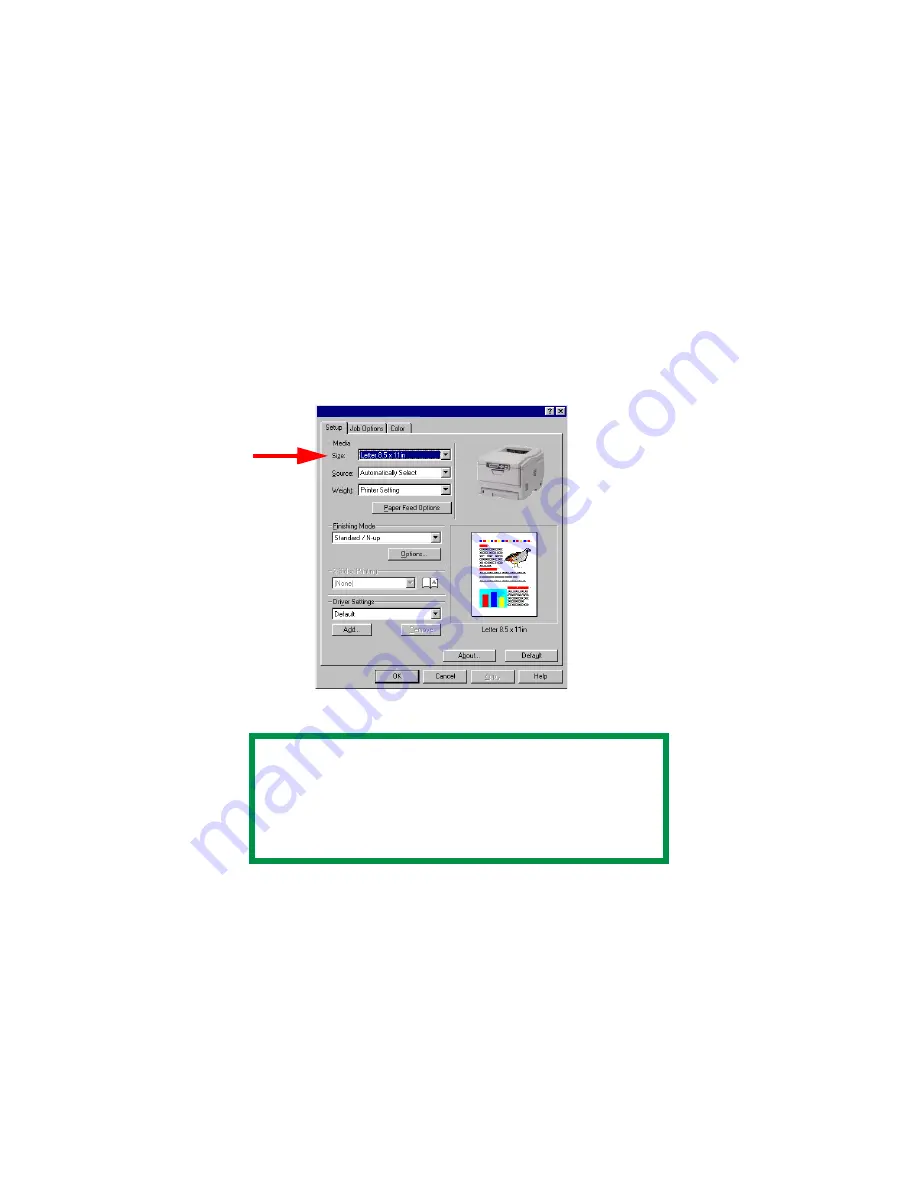
C3200n User’s Guide
Windows • 135
3.
Open the file in your application and select File
→
Print.
4.
In the Print dialog box, select your printer, then:
Windows 98 / Me / NT4.0: click Properties.
Windows XP: click Preferences.
5.
On the Setup tab, under Media, select User Defined Size
from the bottom of the Size drop-down list, or select a
custom size you have already defined (see “Creating and
Saving Custom Page Sizes” on page 136). Define the
custom size in the dialog box which appears, then click
OK
C32_Win_Setup.bmp
6.
Select the tray you will be using in the Source drop-down
list under Media, then click OK.
Windows 98 / Me / NT4.0: click OK.
Windows XP: click Print.
NOTE
You may see a Warning dialog box indicating a
conflict. If you do, click OK and the driver will
automatically make the needed changes to
correct for the conflict.
Summary of Contents for C3200n
Page 1: ......
Page 15: ...C3200n User s Guide Paper Recommendations 15 c S Simplex D Duplex printing on both sides...
Page 50: ...C3200n User s Guide Consumables 50 11 Close and latch the top cover c53_45_latchcvr jpg...
Page 55: ...C3200n User s Guide Consumables 55 8 Close and latch the top cover c53_45_latchcvr jpg...
Page 81: ...C3200n User s Guide Paper Jams 81 3 Lower the rear exit tray c53_70a_rear1 jpg...
Page 91: ...C3200n User s Guide Paper Jams 91 3 Close the front cover c53_57_frcvrclose jpg...
Page 94: ...C3200n User s Guide Paper Jams 94 3 Close the duplex unit cover c53_95a_duplexjam jpg...
Page 102: ...C3200n User s Guide Paper Jams 102 3 Close the front cover c53_102_jam390 jpg...
Page 147: ...C3200n User s Guide Windows 147 6 Windows 98 Me NT4 0 click OK Windows XP click Print...
Page 158: ...C3200n User s Guide Windows 158 5 Click Print...






























